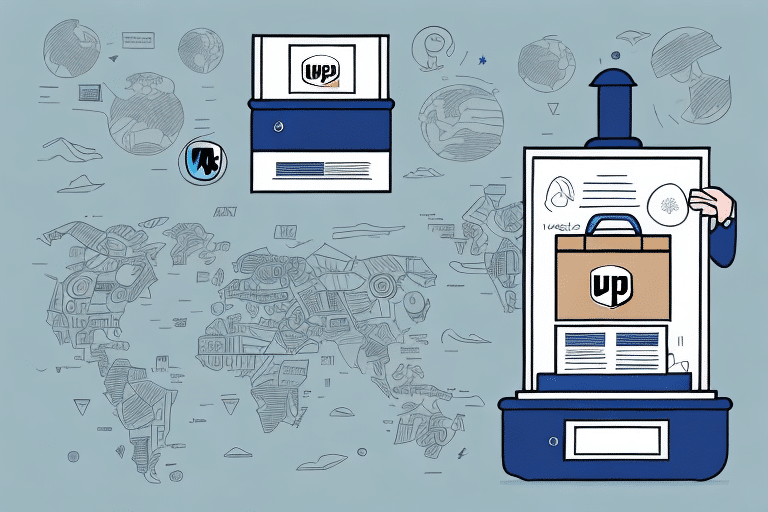Troubleshooting UPS WorldShip: Unable to Enter Both Weight and Dimensions
Encountering issues while entering both weight and dimensions in UPS WorldShip can disrupt your shipping workflow, leading to delays and increased costs. This comprehensive guide explores the importance of accurate package measurements, common reasons for data entry problems, and effective troubleshooting strategies to ensure smooth and efficient shipping operations.
Importance of Accurate Weight and Dimensions in UPS WorldShip
Precise weight and dimension data are crucial in UPS WorldShip for several reasons:
- Cost Calculation: UPS uses weight and dimensions to determine shipping costs. Accurate measurements prevent overcharging and ensure cost-effective shipping.
- Efficient Routing: Correct data helps UPS optimize transportation routes, reducing delivery times and minimizing transit delays.
- Safety and Handling: Properly classified packages are handled correctly, minimizing the risk of damage during transit.
According to the UPS Shipping Guide, accurate package information is fundamental to maintaining service quality and operational efficiency.
Common Reasons for Data Entry Issues in UPS WorldShip
Scale Malfunctions
One prevalent issue is a malfunctioning scale. Factors include:
- Calibration Errors: An improperly calibrated scale can provide inaccurate weight measurements.
- Connection Problems: Faulty connections between the scale and computer prevent accurate data transmission.
Measurement Tools Inaccuracy
Using unreliable measuring tapes or rulers can lead to incorrect dimension entries. Ensure that your tools are:
- Calibrated and in good condition.
- Used consistently to measure each dimension multiple times for accuracy.
Software Formatting Requirements
UPS WorldShip requires weight in pounds and dimensions in inches. Entering data in unsupported formats can cause entry failures.
Verifying Scale Accuracy for UPS WorldShip
Calibration Checks
Regular calibration ensures your scale provides accurate measurements. Follow the manufacturer’s instructions for calibration and verify accuracy using known weights.
Comparative Testing
Weigh the same object on multiple scales to compare results. Significant discrepancies indicate the need for recalibration or repair.
Maintenance Practices
Keep your scale clean and place it on a flat, stable surface to maintain measurement accuracy.
Ensuring Accurate Dimension Measurements
Using Reliable Tools
Utilize high-quality measuring tapes or rulers to obtain precise dimensions. Measure each side thrice to confirm consistency.
Correct Measurement Techniques
Always round up to the nearest whole inch, as UPS classifies packages based on whole-inch measurements.
Handling Irregular Shapes
For non-rectangular packages, apply appropriate formulas to calculate dimensions. Refer to resources like the UPS Shipping Resources for guidance.
Calibrating Your Scale for UPS WorldShip
Calibration Process
Follow the scale manufacturer’s guidelines to calibrate your device. Use certified calibration weights to ensure precision.
Environmental Considerations
Place your scale in a controlled environment away from vibrations, extreme temperatures, and humidity, all of which can affect accuracy.
Regular Calibration Schedule
Implement a routine calibration schedule, especially if the scale is used frequently or moved locations.
Troubleshooting Communication Errors Between Scale and Computer
Connection Verification
Ensure that all cables are securely connected and that wireless scales are properly paired with your computer.
Driver Updates
Keep scale drivers up-to-date by visiting the manufacturer’s website or using trusted sources like Microsoft Downloads.
Power Supply Checks
For wireless scales, ensure batteries are fully charged to maintain a stable connection.
Resolving Error Messages in UPS WorldShip
Understanding Error Codes
Carefully read error messages to identify the underlying issue, whether it’s a formatting error or a hardware malfunction.
Correcting Data Entry Formats
Ensure that weights are entered in pounds and dimensions in inches. Verify the order of entry: length, width, then height.
Consulting Support Resources
If issues persist, refer to the UPS Technical Support for specialized assistance.
Best Practices for Entering Weight and Dimensions
- Use Accurate Tools: Invest in reliable scales and measuring devices.
- Regular Calibration: Schedule periodic calibrations to maintain accuracy.
- Consistent Measurement Techniques: Measure each dimension multiple times for consistency.
- Proper Data Entry: Double-check entries for correct units and values before submission.
- Labeling: Clearly label packages with accurate weight and dimension information to prevent handling errors.
Common Mistakes to Avoid in UPS WorldShip
- Ignoring Calibration: Neglecting regular calibration can lead to persistent inaccuracies.
- Using Inaccurate Tools: Relying on worn or faulty measuring devices compromises data quality.
- Incorrect Data Formats: Entering weights and dimensions in unsupported units disrupts the shipping process.
- Skipping Verification: Failing to double-check entries increases the risk of errors and additional costs.
- Overlooking Package Requirements: Not adhering to UPS’s specific measurements for different shipping methods can result in delays.
Conclusion
Ensuring the accurate entry of weight and dimensions in UPS WorldShip is essential for efficient and cost-effective shipping. By understanding the importance of precise measurements, utilizing reliable tools, maintaining equipment, and following best practices, you can mitigate common issues and enhance your shipping operations. For persistent problems, leveraging UPS Technical Support can provide additional assistance to resolve complex challenges.