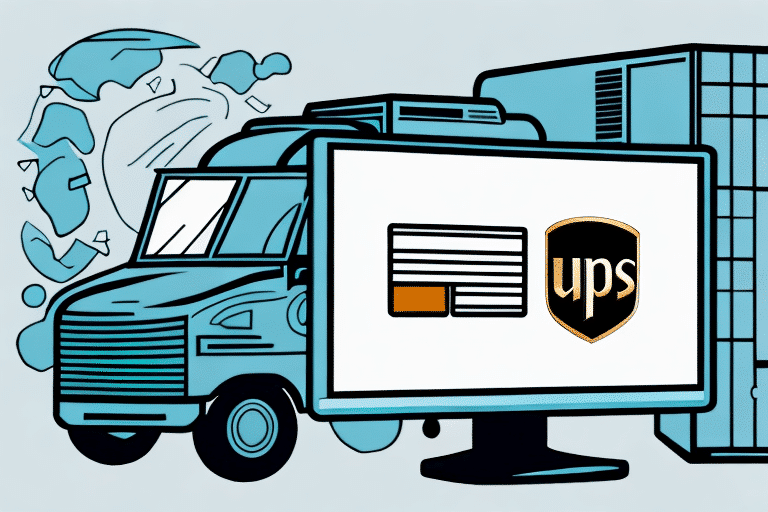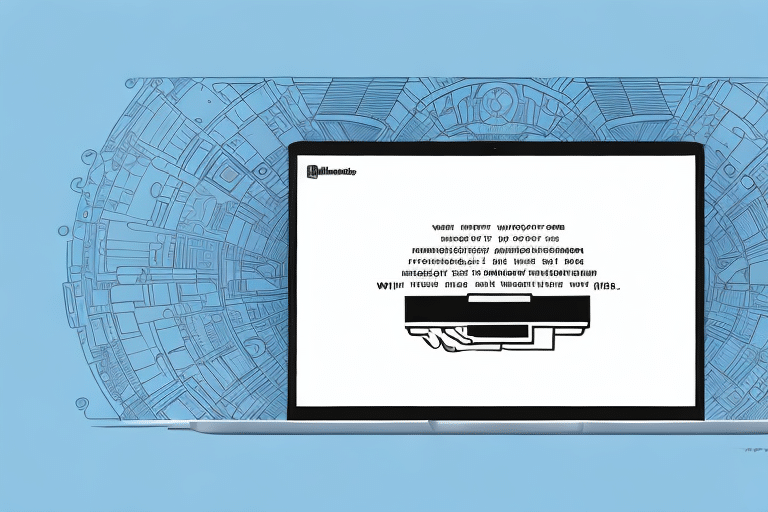Introduction to Troubleshooting 'Retry or Switch' Errors in UPS Worldship
UPS Worldship is a robust shipping software widely used by businesses to streamline their shipping operations. Despite its efficiency, users may encounter errors that disrupt the shipping process, such as the dreaded 'Retry or Switch' error. Understanding how to resolve this error is crucial for maintaining smooth shipping operations and avoiding delays.
Common Causes of 'Retry or Switch' Errors
Incorrect or Incomplete Shipment Data
One of the primary causes of the 'Retry or Switch' error is inaccurate shipment data. This can occur when there are errors in the address, weight, dimensions, or shipping method. Incomplete data can prevent UPS Worldship from processing shipments correctly.
Software and Connectivity Issues
Outdated software versions or connectivity problems between UPS Worldship and UPS servers can trigger this error. High volumes of shipping traffic, slow internet speeds, or poor network connectivity exacerbate the issue.
XML Communication Problems
UPS Worldship relies on XML communication to exchange data with UPS servers. Malformed or incorrect XML tags can result in incomplete data being sent, leading to the 'Retry or Switch' error.
Step-by-Step Troubleshooting Guide
1. Restart UPS Worldship
Begin by closing and reopening UPS Worldship to clear any minor software glitches that may be causing the error.
2. Verify Network Connectivity
- Check your internet connection for stability.
- Ensure that network settings, including firewalls and security configurations, are not blocking UPS Worldship.
- Consider using a wired connection to improve internet reliability.
3. Review Shipment Data
- Double-check all shipment details for accuracy.
- Avoid using special characters or excessive spaces in any fields.
4. Validate XML Data
Use XML validation tools to ensure that all XML data adheres to required standards, preventing malformed data from being sent to UPS servers.
5. Update Software and Drivers
Ensure that UPS Worldship and all related drivers are up-to-date. Regular updates often include bug fixes and improvements that can resolve existing errors.
Comprehensive Approach to Fix Errors
Review Software and Server Status
Ensure that UPS Worldship is updated to the latest version and that there are no server outages on the UPS side. Visit the UPS Worldship Support Page for the latest updates and server status.
Configure Network and Firewall Settings
Verify that all necessary ports are open and that firewall settings allow UPS Worldship to communicate with UPS servers. Consult your network administrator or IT department for assistance.
Check Hardware Components
Ensure that all connected hardware, such as printers, scanners, and barcode readers, are functioning correctly. Faulty hardware can disrupt the UPS Worldship operations.
Contact UPS Technical Support
If the error persists after following the above steps, reach out to UPS Technical Support for further assistance. Provide them with detailed information about the error and the troubleshooting steps you've already undertaken.
Tips and Tricks for Quick Error Resolution
- Close Unnecessary Programs: Free up system resources by closing applications that are not in use while running UPS Worldship.
- Regular Updates: Frequently update UPS Worldship to benefit from the latest features and bug fixes.
- Clear Cache: Periodically clear your computer's cache and cookies to enhance software performance.
- Ensure Stable Internet: Use a reliable internet connection to maintain seamless communication with UPS servers.
- Double-Check Data Entry: Always verify the accuracy of the information entered into UPS Worldship to prevent data-related errors.
Best Practices to Prevent Future 'Retry or Switch' Errors
- Maintain Regular Updates: Keep UPS Worldship and all associated drivers up-to-date to prevent compatibility issues.
- Accurate Data Entry: Implement procedures to ensure that shipment data is entered accurately and consistently.
- Proper Software Configuration: Regularly review and adjust software settings to align with UPS recommendations.
- Reliable Network Infrastructure: Invest in a stable and high-speed internet connection to support UPS Worldship operations.
- Employee Training: Provide training to staff to ensure they are proficient in using UPS Worldship and adhering to best practices.
Conclusion
UPS Worldship is an essential tool for businesses aiming to optimize their shipping processes. However, encountering errors like 'Retry or Switch' can disrupt operations and cause delays. By understanding the common causes, following a structured troubleshooting guide, and implementing best practices, users can effectively resolve and prevent these errors. For persistent issues, reaching out to UPS Technical Support ensures that you receive expert assistance to maintain seamless shipping operations.