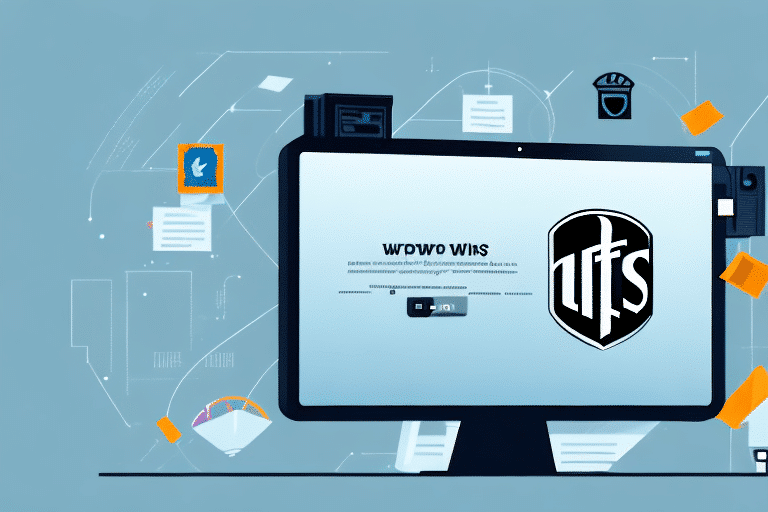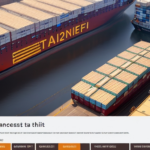Preventing Pop-Ups in Modern Browsers When Using UPS WorldShip Tracking
If you've ever used UPS WorldShip Tracking, you may have encountered pop-ups that disrupt your workflow. While pop-ups can provide additional information or alerts about your packages, unwanted or malicious pop-ups can pose significant security threats. This guide provides comprehensive strategies to prevent disruptive pop-ups while ensuring a secure and efficient tracking experience.
The Issue with Pop-Ups in UPS WorldShip Tracking
Pop-ups are windows that appear over your current browser page, often triggered by interactions such as clicking links or scrolling. In the context of UPS WorldShip Tracking, pop-ups are intended to display additional tracking information or alerts. However, improper browser configurations can lead to irrelevant or malicious pop-ups, hindering your tracking process and compromising security.
Causes of Unwanted Pop-Ups in UPS WorldShip Tracking
Understanding the root causes of pop-ups is essential for effective prevention. Common triggers include:
- Browser Settings: Default settings may allow pop-ups that are not related to tracking functions.
- Outdated Plugins: Missing or outdated browser plugins can result in improper handling of pop-ups.
- Security Settings: Overly restrictive security settings can cause legitimate pop-ups to behave unpredictably.
- Malware: Malicious software can inject unwanted pop-ups into your browsing experience.
By addressing these areas, you can significantly reduce the occurrence of unwanted pop-ups.
Optimizing Browser Settings to Block Unwanted Pop-Ups
Adjusting your browser settings is a primary method to prevent unwanted pop-ups. Here's how you can configure popular browsers:
Google Chrome
- Click the three-dot menu in the upper-right corner and select "Settings."
- Navigate to "Privacy and security" and click on "Site Settings."
- Under "Content," select "Pop-ups and redirects."
- Toggle the setting to "Blocked" and add worldship.ups.com to the "Allowed" list if necessary.
Mozilla Firefox
- Click the hamburger menu in the upper-right corner and select "Options."
- Go to "Privacy & Security" and scroll down to the "Permissions" section.
- Ensure the "Block pop-up windows" option is checked.
- Add worldship.ups.com to the exceptions list if you need to allow pop-ups from this site.
Microsoft Edge
- Click the three-dot menu in the upper-right corner and select "Settings."
- Navigate to "Cookies and site permissions."
- Click on "Pop-ups and redirects."
- Toggle the switch to "Block" and add worldship.ups.com to the "Allow" list as needed.
Regularly updating your browser ensures that you benefit from the latest security features and pop-up blocking enhancements.
Using Browser Extensions for Enhanced Pop-Up Control
In addition to built-in browser settings, you can leverage browser extensions to gain more granular control over pop-ups:
- uBlock Origin: A lightweight and efficient blocker that can prevent unwanted pop-ups and ads.
- AdBlock Plus: Offers customizable filtering options to block specific types of pop-ups.
- Privacy Badger: Focuses on blocking trackers that can sometimes initiate pop-ups.
These extensions not only block unwanted pop-ups but also enhance overall browsing security by preventing malicious scripts from executing.
Alternative Browsers for a Seamless UPS WorldShip Experience
If you continue to experience issues with pop-ups despite optimizing your current browser, switching to an alternative browser might provide a smoother experience. Consider the following options:
Google Chrome
Known for its speed and extensive extension library, Chrome offers robust pop-up blocking and compatibility with UPS WorldShip Tracking.
Mozilla Firefox
Firefox emphasizes privacy and security, providing advanced pop-up blocking features and customizable settings.
Microsoft Edge
Edge, built on the Chromium engine, offers seamless integration with Windows and strong pop-up management features.
Opera
Opera includes built-in pop-up blocking, a free VPN, and data compression features, making it a versatile choice for secure browsing.
Choosing a browser that aligns with your security preferences can significantly reduce pop-up interruptions while using UPS WorldShip Tracking.
Advanced Techniques to Prevent Pop-Ups
For users seeking more control over pop-up behavior, advanced techniques can be employed:
Regularly Update Your Browser and Plugins
Keeping your browser and its plugins up-to-date ensures compatibility with UPS WorldShip Tracking and mitigates vulnerabilities that can be exploited by malicious pop-ups.
Configure Firewall and Security Software
Adjust your firewall and security software settings to monitor and block unauthorized pop-up activities. Ensure that your security software is configured to trust legitimate UPS domains.
Use Group Policy Editor (Windows Pro Users)
Administrators can use the Group Policy Editor to enforce pop-up blocking policies across multiple systems, providing a standardized approach to preventing unwanted pop-ups.
Troubleshooting Persistent Pop-Up Issues
If pop-ups persist despite implementing the above measures, consider the following troubleshooting steps:
- Clear Browser Cache: Accumulated cache and cookies can sometimes interfere with browser functionality. Clearing them can resolve pop-up issues.
- Disable Conflicting Extensions: Some browser extensions may conflict with pop-up blockers. Temporarily disable extensions to identify the culprit.
- Scan for Malware: Use reputable antivirus software to scan your system for malware that may be generating unwanted pop-ups.
- Reset Browser Settings: As a last resort, resetting your browser to its default settings can eliminate persistent pop-up problems.
Implementing these troubleshooting steps can help identify and resolve the underlying causes of persistent pop-up issues.
Importance of Regular Browser Maintenance
Consistent maintenance of your web browser is crucial for preventing pop-ups and ensuring a secure UPS WorldShip Tracking experience. Key maintenance practices include:
- Regularly updating your browser and extensions.
- Monitoring and adjusting security and privacy settings as needed.
- Performing routine malware scans to detect and eliminate threats.
- Backing up browser settings and data to facilitate recovery in case of issues.
By maintaining your browser effectively, you can minimize disruptions caused by pop-ups and maintain a secure tracking environment.
Staying Informed with the Latest Browser Developments
Web browsers are continually evolving, with updates introducing new security features and pop-up management tools. Staying informed about these developments can help you leverage the latest technologies to enhance your UPS WorldShip Tracking experience. Subscribe to browser update notifications and review release notes to stay ahead of changes that may impact pop-up behavior.
In conclusion, preventing unwanted pop-ups while using UPS WorldShip Tracking involves a combination of optimizing browser settings, utilizing extensions, considering alternative browsers, and maintaining regular system and browser updates. By implementing these strategies, you can ensure a seamless and secure package tracking experience.
For more detailed guidance and support, refer to the official UPS Support for Tracking or consult reputable technology resources.