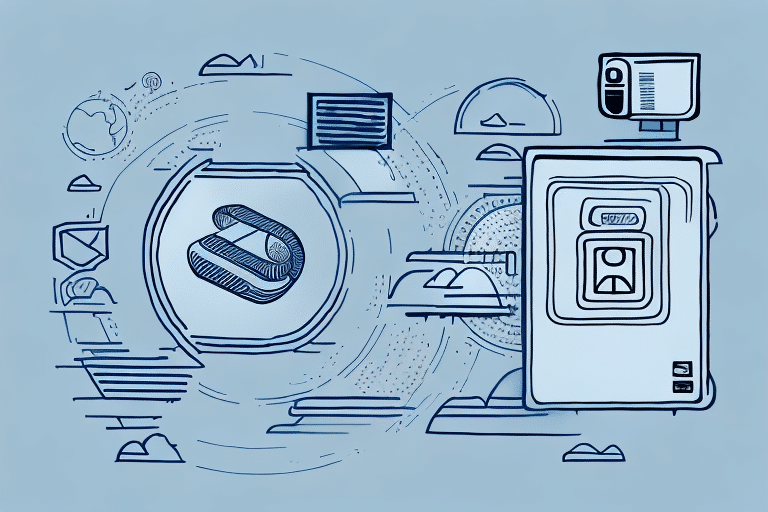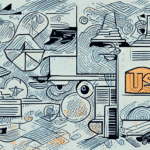How to Mark a Specific Shipment in UPS Worldship
If you're in the shipping industry and need to mark a specific shipment in UPS Worldship, you've come to the right place. This comprehensive guide will help you master the process of marking shipments in UPS Worldship, ensuring efficient and accurate delivery management.
Step-by-Step Guide to Marking a Specific Shipment in UPS Worldship
Before diving into the details, let's go through a step-by-step guide to simplify the process:
- Launch the UPS Worldship software on your device.
- Select “Ship” and input the required shipment information.
- Choose the shipment service and package type.
- Navigate to the “Labels” tab and select your preferred label format for the shipment.
- Mark the specific shipment by selecting the checkbox next to the package or shipment number.
- Click on “Ship” to finalize the process and print the label(s).
That's it! You have successfully marked a specific shipment in UPS Worldship. However, there are additional tips to enhance the efficiency and effectiveness of this process.
Creating Shipment Templates
Save time by creating shipment templates in UPS Worldship. This feature allows you to pre-fill shipment information, eliminating the need to repeatedly enter the same details. To create a template:
- Select “Ship” and input the required information.
- Click on “Save as Template” and assign a name to your template.
Batch Processing Multiple Shipments
If you need to mark multiple shipments simultaneously, utilize the “Batch” feature in UPS Worldship. This feature lets you select multiple shipments and mark them all at once, saving considerable time and effort. To use this feature:
- Select the shipments you wish to mark.
- Click on “Batch” and select “Mark as Shipped”.
Understanding the Importance of Marking a Specific Shipment in UPS Worldship
Marking a specific shipment in UPS Worldship is crucial for effectively tracking and managing your shipments. By marking a shipment, you indicate that it requires special attention, such as delivery by a certain date, handling of hazardous materials, or fragile items.
Failure to mark shipments appropriately can lead to confusion, delays, and even lost packages, resulting in dissatisfied customers and potential loss of business. Accurate marking ensures efficient handling and timely delivery, which are essential for maintaining customer satisfaction.
Additionally, proper marking enables easy identification and tracking of packages throughout their journey. This is especially beneficial when managing multiple shipments, as it helps prevent mix-ups and ensures each package receives the appropriate handling.
For example, marking a package as "Fragile" alerts carriers to handle it with care, reducing the risk of damage during transit.
Common Mistakes to Avoid When Marking a Specific Shipment in UPS Worldship
Several mistakes can occur when marking shipments in UPS Worldship. Below are common errors and how to avoid them:
- Skipping Shipment Marking: Failing to mark a shipment can lead to tracking issues and delivery errors.
- Incorrect Shipment Selection: Selecting the wrong shipment or package number causes mislabeling.
- Wrong Label Format: Choosing an inappropriate label format can result in unreadable labels.
- Inaccurate Shipment Information: Not verifying shipment details leads to errors in delivery.
- Manual Input Errors: Manually entering incorrect information increases the risk of mistakes.
To prevent these mistakes, always double-check shipment information before marking. Ensure that the correct package number and label format are selected, as these are critical for accurate shipment processing.
Additionally, proper packaging and labeling before marking in UPS Worldship are essential to prevent delays or damage during shipping.
Remember that international shipments have varying regulations. Research and understand the destination country's shipping requirements before marking the shipment to avoid customs clearance issues.
Tips and Tricks for Efficiently Marking a Specific Shipment in UPS Worldship
Implement the following tips to mark shipments more efficiently in UPS Worldship:
- Prepopulate Shipment Information: Use shipment templates to save time.
- Utilize Automation Tools: Reduce manual data entry with automation.
- Keep Software Updated: Regularly update UPS Worldship to access the latest features.
- Consult UPS Customer Service: Gain insights into optimizing the marking process.
- Use Custom Labels: Enhance organization with custom labels for specific shipments.
Additionally, leveraging the "Batch Processing" feature allows you to mark multiple shipments simultaneously, streamlining your workflow further. Setting default settings for frequently shipped items, such as weight and dimensions, can also expedite the marking process.
Always verify shipment details, including recipient address, package weight and dimensions, and special instructions before marking. Ensuring accuracy can prevent costly mistakes and delivery delays.
Troubleshooting Common Issues When Marking a Specific Shipment in UPS Worldship
Despite best practices, you may encounter problems while marking shipments in UPS Worldship. Common issues include:
- Software Access Problems: Inability to access UPS Worldship software.
- Inaccurate Shipment Information: Errors in shipment details.
- Invisible Packages: Packages not visible in the software.
- Service Eligibility Issues: Package not eligible for selected service or destination.
If you experience these issues, contact UPS customer service for assistance. Additionally, ensure that your software is up-to-date and that your shipment information is accurate to prevent such problems.
Incorrect package weight or dimensions can result in inaccurate shipping rates and delivery delays. Always double-check these details before marking the shipment in the software.
Best Practices for Accurately Marking a Specific Shipment in UPS Worldship
Follow these best practices to ensure accurate shipment marking:
- Verify Shipment Information: Double-check all shipment details before marking.
- Select Correct Package Number: Ensure the correct package or shipment number is chosen.
- Choose Appropriate Label Format: Select the label format that best suits your shipment.
- Use Custom Labels: Organize shipments effectively with custom labels.
- Update Software Regularly: Keep your UPS Worldship software up-to-date for optimal performance.
Additionally, confirm the shipping address and contact information for the recipient to avoid delivery errors. For international shipments, include all necessary customs information and documentation to facilitate smooth customs clearance.
How to Use Custom Labels to Mark a Specific Shipment in UPS Worldship
Custom labels provide a method to organize shipments efficiently by indicating shipment type or urgency. Here’s how to use custom labels:
- Launch the UPS Worldship software on your device.
- Select the shipment you want to mark with a custom label.
- Navigate to the “Labels” tab and select “Add Label”.
- Input the label parameters, such as shipment type or urgency level.
- Check the custom label box.
- Click “Ship” to finalize the process and print the label(s).
Using custom labels allows for easy identification of specific shipments, enhancing the marking process's efficiency. Additionally, custom labels help prevent shipping mix-ups by clearly indicating each shipment's unique attributes.
Moreover, custom labels can be used to track shipment progress, such as indicating statuses like “In Transit” or “Delivered.” This aids in monitoring shipments and providing accurate updates to customers.
The Benefits of Using Automated Systems for Marking Shipments in UPS Worldship
Automated systems are increasingly popular in the shipping industry. Utilizing automation when marking shipments in UPS Worldship offers several benefits, including:
- Increased Efficiency: Streamlines the marking process, saving time.
- Reduced Errors: Minimizes mistakes through automated data entry.
- Enhanced Tracking: Improves shipment tracking and monitoring capabilities.
- Improved Customer Satisfaction: Ensures timely and accurate deliveries.
Automation allows for quick and accurate marking of multiple shipments, reducing manual workload and enhancing overall workflow efficiency. This leads to faster processing times and fewer errors, which are crucial for maintaining high customer satisfaction levels.
Furthermore, automated systems can integrate with other business tools, providing comprehensive tracking and reporting features. This integration facilitates better management and oversight of your shipping operations.
How to Track and Monitor Your Shipment After Marking it in UPS Worldship
After marking your shipment in UPS Worldship, tracking and monitoring it ensures timely and correct delivery. Follow these steps to track your shipment:
- Log in to your UPS account.
- Select “Track Packages”.
- Enter the tracking number or reference number of the shipment.
- Click “Track” to view the shipment’s progress.
Using UPS's tracking feature allows you to monitor your shipments in real-time, ensuring they are delivered to the correct location on schedule. Regular tracking helps in proactively managing deliveries and addressing any issues promptly.
Conclusion
Marking a specific shipment in UPS Worldship is essential for efficient and accurate delivery management. By following this step-by-step guide, adhering to best practices, and utilizing tips and tricks, you can streamline the marking process and avoid common mistakes. Leveraging custom labels and automated systems further enhances efficiency and organization. Additionally, tracking and monitoring your shipments guarantees timely and correct deliveries, ultimately improving customer satisfaction and your business's reliability.