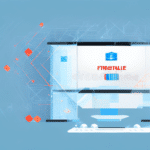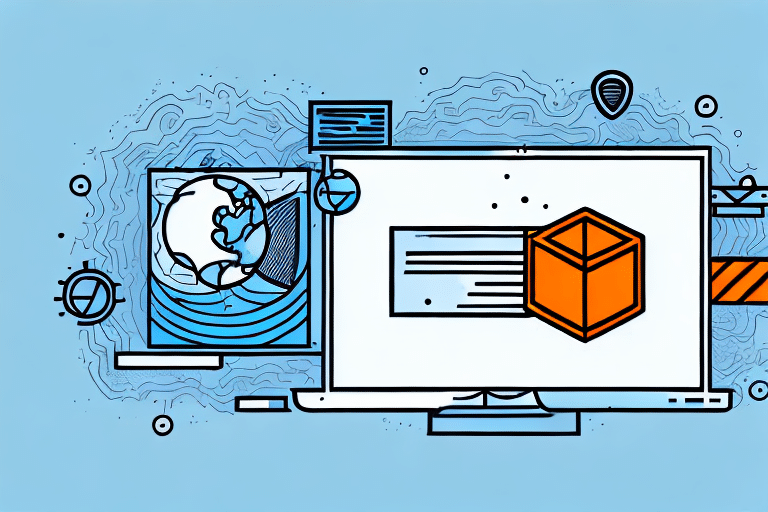How to Remove Firewall from UPS WorldShip
UPS WorldShip is a comprehensive shipping software that enables businesses to streamline their shipping processes and manage shipments efficiently. However, to utilize the software effectively, it's crucial to ensure that your firewall settings permit communication between your computer and the UPS WorldShip servers. If you're experiencing connectivity issues with the UPS WorldShip servers, one potential solution is to adjust your firewall settings for UPS WorldShip. In this article, we'll outline the steps to modify firewall settings for UPS WorldShip and discuss the benefits and risks associated with this process.
Understanding Firewalls and Their Importance for UPS WorldShip
A firewall is a network security system that monitors and controls incoming and outgoing network traffic based on predetermined security rules. It serves as a barrier between your computer and the internet, protecting your network from unauthorized access and potential threats. UPS WorldShip utilizes specific ports to communicate and establish connections between your computer and their servers. Firewalls may block these ports to safeguard your computer from unauthorized access.
Without a firewall, your computer becomes more vulnerable to attacks from hackers and malware, which can lead to the theft of sensitive information such as customer data and financial details. Additionally, successful attacks can disrupt business operations, causing significant downtime. Implementing a firewall ensures that your UPS WorldShip software remains secure, allowing you to focus on managing your business efficiently.
Reasons to Adjust Firewall Settings for UPS WorldShip
Establishing a Stable Connection
One of the primary reasons to adjust your firewall settings for UPS WorldShip is to establish a stable connection with the UPS WorldShip servers. Connectivity issues can hinder your ability to process shipments effectively. By configuring your firewall to allow UPS WorldShip traffic, you can resolve these connectivity problems and ensure smooth operations.
Enhancing Software Performance
Adjusting firewall settings can also improve the speed and performance of UPS WorldShip. Firewalls that overly restrict the software's functionality can lead to slower performance. By allowing necessary communications, you can optimize the software's efficiency.
Integrating with Other Software
For businesses that use multiple software programs, adjusting firewall settings for UPS WorldShip can facilitate easier integration. Some third-party applications require access to UPS WorldShip servers, and proper firewall configuration ensures seamless communication between these programs.
Potential Risks of Modifying Firewall Settings
While adjusting firewall settings can offer several benefits, it also introduces potential security risks. Disabling or loosening firewall restrictions may expose your computer to various threats, including:
- Malware and Viruses: Increased vulnerability to malicious software that can damage your system or steal information.
- Hacking Attempts: Greater exposure to unauthorized access and cyberattacks targeting sensitive data.
- Data Breaches: Risk of sensitive shipment and business information being compromised.
It's essential to balance the need for connectivity with security considerations. Consulting with an IT professional before making changes to your firewall settings is highly recommended to mitigate these risks.
Precautions Before Adjusting Firewall Settings
Before modifying your firewall settings for UPS WorldShip, take the following precautions to protect your computer and data:
Install Reliable Antivirus Software
Ensure that you have reputable antivirus software installed and updated regularly to protect against malware and other threats.
Backup Your Data
Regularly back up your data to an external drive or a secure cloud-based solution to prevent data loss in case of a security breach.
Update Your Operating System and Software
Keep your operating system and all software applications up to date to patch security vulnerabilities that could be exploited by attackers.
Use Strong, Unique Passwords
Implement strong, unique passwords for all your accounts, including your UPS WorldShip account, to prevent unauthorized access.
Educate Employees on Security Best Practices
Train your employees on safe browsing habits, recognizing phishing attempts, and maintaining overall cybersecurity awareness.
Steps to Adjust Firewall Settings for UPS WorldShip on Windows
- Open the Control Panel.
- Click on System and Security.
- Select Windows Defender Firewall.
- Click on Allow an app or feature through Windows Defender Firewall.
- Scroll down and locate UPS WorldShip in the list of programs.
- Click on Change Settings on the right-hand side.
- Check both Private and Public boxes next to UPS WorldShip and click OK.
After adjusting these settings, monitor your system for any unusual activity. If you continue to experience issues with UPS WorldShip, consider consulting with IT support or reaching out to UPS technical support for further assistance.
Steps to Adjust Firewall Settings for UPS WorldShip on Mac
- Open System Preferences on your Mac.
- Click on Security & Privacy.
- Select the Firewall tab.
- Click on the lock icon in the bottom left corner to make changes.
- Enter your administrator password.
- Click on Firewall Options.
- Find UPS WorldShip in the list of programs and select Allow incoming connections.
Ensure that you re-enable the firewall after configuring UPS WorldShip to maintain overall system security.
Troubleshooting Common Issues After Adjusting Firewall Settings
If you encounter issues with UPS WorldShip after modifying your firewall settings, consider the following troubleshooting steps:
- Check Internet Connection: Ensure that your internet connection is stable and functioning correctly.
- Verify System Requirements: Confirm that your computer meets the minimum system requirements for running UPS WorldShip.
- Review Antivirus Settings: Sometimes, antivirus software may still block necessary connections. Adjust settings as needed.
- Contact Support: Reach out to UPS customer service or technical support for additional assistance.
Implementing a reputable antivirus solution and maintaining your firewall settings can help protect your system while ensuring UPS WorldShip functions correctly.
Benefits of Adjusting Firewall Settings for UPS WorldShip
Modifying firewall settings for UPS WorldShip can lead to several advantages, including:
- Improved Connectivity: Resolves issues related to connecting to UPS WorldShip servers.
- Enhanced Performance: Optimizes the software's speed and efficiency by allowing necessary traffic.
- Seamless Integration: Facilitates integration with other software applications, streamlining business operations.
- Efficient Shipping Processes: Enhances the overall management and processing of shipments, contributing to better customer service.
While these benefits can significantly improve your shipping operations, it's crucial to implement these changes responsibly to maintain system security.
Alternatives to Adjusting Firewall Settings
If removing or adjusting firewall settings for UPS WorldShip poses security concerns, consider the following alternatives:
Configure Firewall Rules
Instead of removing the firewall, you can create specific rules that allow UPS WorldShip traffic while maintaining overall firewall protection.
Use a Virtual Private Network (VPN)
A VPN can create a secure connection between your computer and the UPS WorldShip servers, enhancing security without altering firewall settings.
Implement a Proxy Server
A proxy server acts as an intermediary, allowing you to access UPS WorldShip without directly exposing your network to potential threats. However, be aware that this may impact connection speeds.
Contact UPS Support
If you encounter persistent issues, reaching out to UPS customer support can provide tailored solutions or alternative workarounds to address connectivity problems.
Conclusion
Adjusting firewall settings for UPS WorldShip can be an effective solution to address connectivity and performance issues, enhancing your shipping operations' efficiency. However, it's essential to carefully weigh the benefits against the potential security risks. Implementing necessary precautions, such as installing reliable antivirus software and keeping your system updated, can help protect your computer and data.
Before making any changes, consult with IT professionals to ensure that adjustments are made securely and appropriately. Additionally, consider exploring alternative solutions like configuring specific firewall rules or using a VPN to maintain both functionality and security.
Ultimately, maintaining a balance between operational efficiency and cybersecurity is crucial for safeguarding your business's integrity and ensuring uninterrupted service.