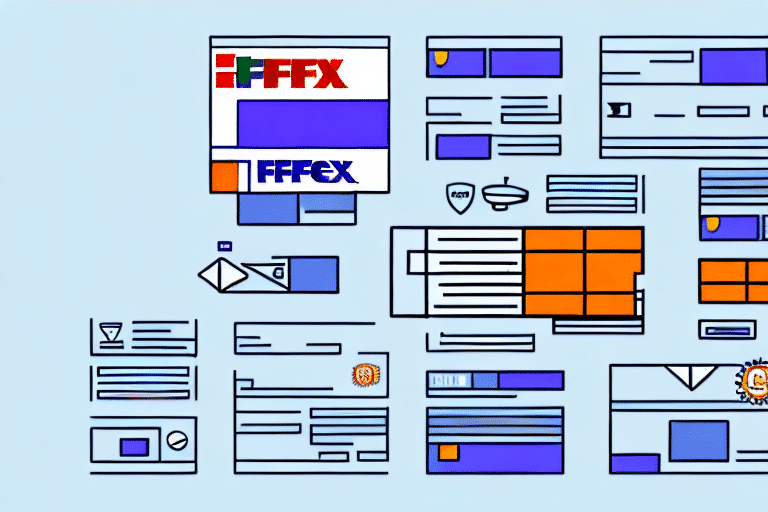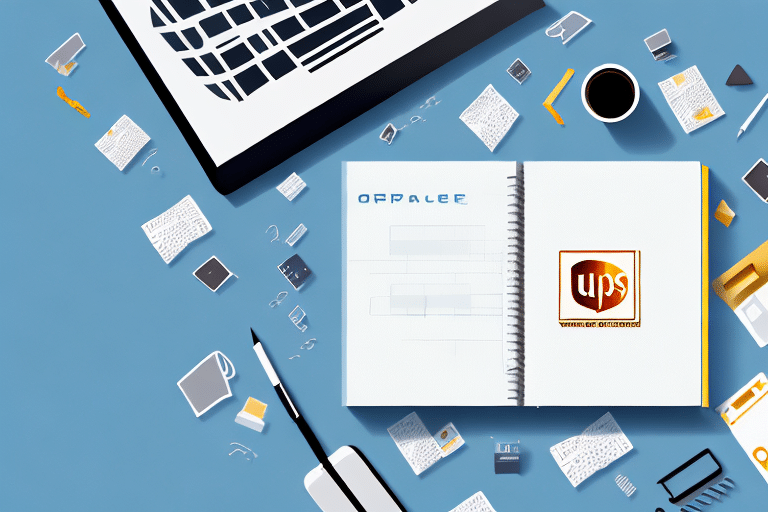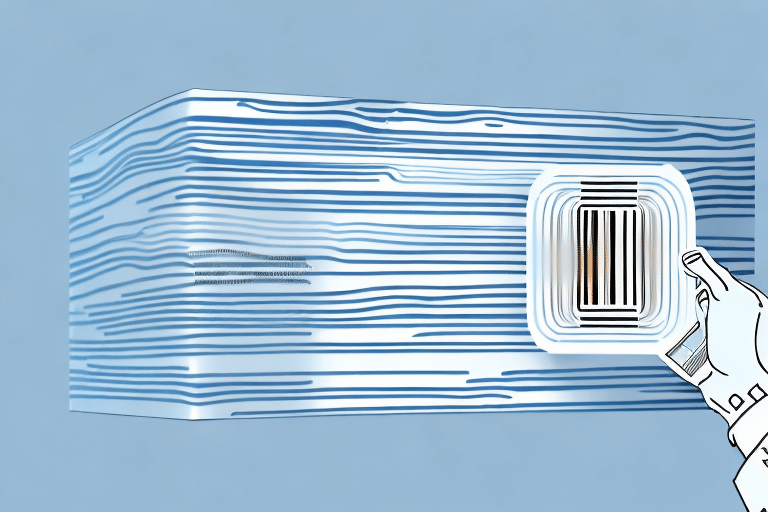Importing Addresses from FedEx to UPS WorldShip: A Comprehensive Guide
Efficient shipping processes are critical for any business aiming to maintain customer satisfaction and streamline operations. Managing multiple carriers, however, can complicate these processes. Fortunately, you can simplify your shipping workflow by importing your addresses from FedEx to UPS WorldShip. This integration allows for seamless transitions between carriers without the hassle of managing duplicate customer data. In this guide, we will walk you through the steps to import addresses from FedEx to UPS WorldShip, ensuring an optimized and error-free process.
Benefits of Importing Addresses from FedEx to UPS WorldShip
Transferring your address data from FedEx to UPS WorldShip offers several advantages:
- Efficiency: Eliminates the need for manual data entry, reducing administrative workload.
- Accuracy: Minimizes human errors associated with manual address input.
- Flexibility: Allows you to switch between carriers based on pricing, delivery speed, or service availability.
- Data Consolidation: Centralizes customer information, making it easier to manage and analyze shipping trends.
According to a Statista report, efficient shipping operations can significantly impact customer satisfaction and repeat business, highlighting the importance of streamlined processes.
Step-by-Step Guide to Importing Addresses
1. Exporting Addresses from FedEx
Begin by exporting your address book data from FedEx:
- Log into your FedEx account and navigate to the Address Book section.
- Select the addresses you wish to export.
- Click on the Export button and choose the CSV file format.
- Save the exported CSV file to your computer.
Ensure that the exported data is complete and correctly formatted to avoid issues during the import process.
2. Preparing the CSV File for UPS WorldShip
Before importing, you need to format the CSV file according to UPS WorldShip requirements:
- Use the UTF-8 encoding format to prevent character encoding issues.
- Include a header row with the following columns: Name, Company, Address1, Address2, City, State, Zip, and Country.
- Ensure there are no extra spaces or special characters that could disrupt the import.
Refer to the UPS WorldShip Import Wizard Guide for detailed formatting instructions.
3. Importing Addresses into UPS WorldShip
With your CSV file ready, follow these steps to import your addresses:
- Open UPS WorldShip and navigate to the Import/Export menu.
- Select Import Addresses and click Next.
- Browse and select your prepared CSV file.
- Map the CSV columns to the corresponding UPS WorldShip fields.
- Review the import summary to ensure all data is correctly mapped.
- Click Import to finalize the process.
After importing, verify a few entries to ensure the data has been accurately transferred.
System Requirements and Best Practices
Before initiating the import, ensure your system meets the following requirements:
- Latest version of UPS WorldShip installed.
- Microsoft Excel or compatible spreadsheet software for editing CSV files.
- Stable internet connection to download templates and updates.
Adhere to these best practices to ensure a smooth import process:
- Use Templates: Utilize UPS-provided templates to match field requirements.
- Data Verification: Double-check data accuracy before importing.
- Regular Updates: Keep your address books updated to reflect any changes.
Troubleshooting Common Import Issues
Despite careful preparation, you might encounter some issues during the import process. Here are common problems and their solutions:
- Incorrect CSV Formatting: Ensure the CSV file follows UPS WorldShip's formatting guidelines.
- Missing Headers: Verify that all required column headers are present and correctly named.
- Data Mapping Errors: Double-check that each CSV column is correctly mapped to the corresponding UPS WorldShip field.
- Incomplete Address Data: Ensure all address fields are filled out to prevent delivery issues.
If problems persist, consult the UPS Technical Support for further assistance.
Managing Your Address Book Efficiently
Effective management of your address book ensures long-term efficiency and accuracy in your shipping operations. Follow these best practices:
- Regular Updates: Periodically review and update address information to reflect any changes.
- Duplicate Removal: Use address verification services to eliminate duplicate entries.
- Custom Fields: Incorporate custom fields for additional information relevant to your business needs.
- Data Security: Protect customer data by implementing robust security measures.
By maintaining an organized and up-to-date address book, you can enhance the accuracy and efficiency of your shipping processes, ultimately leading to improved customer satisfaction.
Conclusion
Importing addresses from FedEx to UPS WorldShip is a strategic move that can significantly streamline your shipping operations. By following the steps outlined in this guide and adhering to best practices, you can ensure a seamless transition between carriers, reduce the risk of errors, and maintain a centralized repository of customer data. For businesses looking to optimize their logistics and enhance operational efficiency, mastering the address import process is an essential component of a robust shipping strategy.
Stay informed about the latest updates and best practices in shipping by consulting authoritative sources such as the UPS WorldShip Services and industry reports from organizations like the American Express Shipping Research.