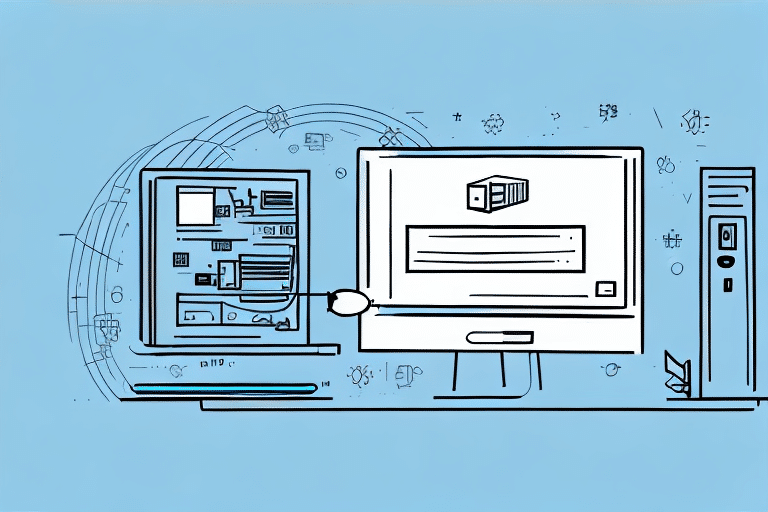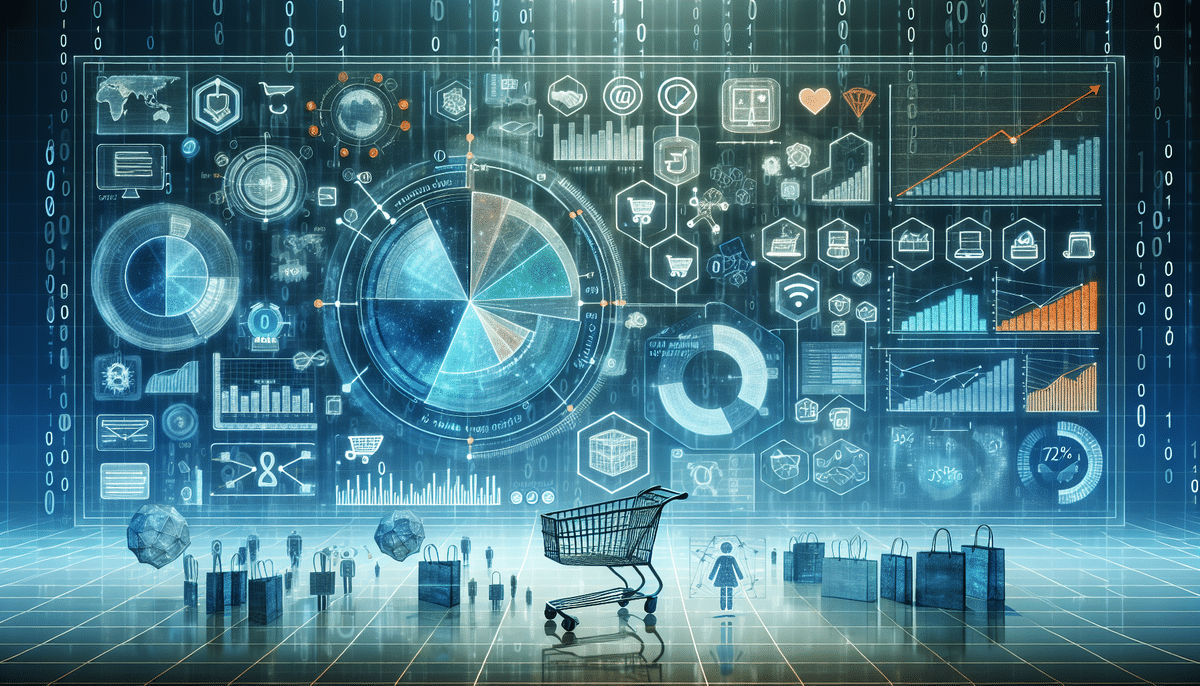Troubleshooting Connection Issues with UPS WorldShip and Database Servers
For e-commerce businesses, reliable shipping processes are crucial. UPS WorldShip, paired with robust database servers, plays a pivotal role in managing shipping operations efficiently. However, connection issues between UPS WorldShip and database servers can disrupt business operations, leading to delays and potential revenue loss. This guide delves into the relationship between UPS WorldShip and database servers, identifies common connection problems, and provides actionable steps to troubleshoot and resolve these issues.
Understanding the Integration of UPS WorldShip and Database Servers
UPS WorldShip is a comprehensive shipping software designed to streamline label creation, package tracking, and shipping history management for businesses. Its functionality heavily relies on a compatible database server to store, retrieve, and manage shipping data effectively. A seamless connection between UPS WorldShip and the database server ensures smooth operations and accurate data management.
To maintain optimal performance, it is essential to configure your database server correctly for UPS WorldShip integration. This includes setting appropriate permissions, ensuring server stability, and performing regular backups to safeguard against data loss. Proper configuration not only enhances performance but also minimizes the risk of connection disruptions.
Common Causes of Connection Issues
Connection issues between UPS WorldShip and database servers can stem from various factors:
- Network Connectivity Problems: Unstable or intermittent network connections can hinder communication between the software and the database server.
- Incorrect Database Server Settings: Misconfigured settings can prevent UPS WorldShip from accessing the necessary data.
- Firewall or Antivirus Restrictions: Security software may inadvertently block essential connections, disrupting the workflow.
- Outdated Network Drivers: Incompatible or outdated drivers can cause communication failures.
- System Resource Limitations: Insufficient memory or CPU power can lead to performance bottlenecks.
- Conflicting Software or Services: Other applications may interfere with UPS WorldShip’s operations.
- Software Bugs or Glitches: Flaws within UPS WorldShip itself can disrupt its ability to communicate with the database server.
Addressing these factors is critical to maintaining a stable and efficient shipping process.
Identifying Connection Issues
Recognizing connection issues early can prevent prolonged disruptions. Common symptoms include:
- Slow performance or lag during shipping operations.
- Error messages indicating failed connections or data retrieval issues.
- Inability to access or update shipping data within UPS WorldShip.
To identify the root cause, start by:
- Verifying that both UPS WorldShip and the database server are running the latest software versions.
- Checking network stability and ensuring there are no interruptions.
- Reviewing firewall and antivirus settings to confirm that they permit necessary connections.
- Monitoring system resources to ensure adequate memory and CPU availability.
Utilizing monitoring tools can also help track performance metrics and identify anomalies that may indicate underlying issues.
Troubleshooting Steps for Resolving Connection Issues
When faced with connection problems, follow these systematic troubleshooting steps:
- Verify Network Connectivity: Ensure that your network is stable and that there are no outages or interruptions affecting connectivity.
- Check Database Server Settings: Confirm that all configuration settings in UPS WorldShip match those of the database server.
- Reset Connections: Restart both UPS WorldShip and the database server to refresh connections and clear potential glitches.
- Configure Firewall and Antivirus: Update settings to allow UPS WorldShip uninterrupted access to the database server.
- Update Network Drivers: Ensure that all network drivers are up-to-date to maintain compatibility and performance.
- Optimize Network Speed: Address any bandwidth limitations or network congestion that could impede performance.
If these steps do not resolve the issue, consider reaching out to UPS technical support or consulting with your IT team for advanced troubleshooting.
Resetting the Connection Between UPS WorldShip and Database Servers
Sometimes, resetting the connection can resolve persistent issues. Follow these steps:
- Close UPS WorldShip and any applications that interact with the database server.
- Restart the database server to clear any existing issues.
- Reboot your computer to ensure all services restart correctly.
- Launch UPS WorldShip and attempt to reconnect to the database server.
If problems persist after resetting, check for software updates or patches that may address known connection issues.
Configuring Firewall Settings for Enhanced Connectivity
Firewalls and antivirus software are essential for security but can sometimes block necessary connections. To configure settings for UPS WorldShip:
- Access your firewall or antivirus software settings.
- Create an exception or rule for UPS WorldShip to allow it to communicate through the firewall.
- Ensure that both UPS WorldShip and the database server are permitted through any anti-malware filters.
- Restart UPS WorldShip and attempt to access your shipping data.
Consult the documentation for your specific firewall or antivirus software for detailed instructions on creating exceptions or rules.
Updating Network Drivers to Improve Compatibility
Outdated network drivers can hinder communication between UPS WorldShip and the database server. To update your drivers:
- Identify your network adapter’s manufacturer and model.
- Visit the manufacturer’s official website to download the latest drivers.
- Install the updated drivers and restart your computer to apply changes.
- Open UPS WorldShip and verify if the connection issue is resolved.
Regularly updating drivers ensures compatibility and can prevent future connectivity problems.
Optimizing Network Speed for Enhanced Performance
Network speed and stability are critical for efficient operations. To optimize your network:
- Close unnecessary applications that consume bandwidth.
- Limit the number of active users on your network during peak shipping times.
- Upgrade network hardware, such as routers and switches, to support higher bandwidth requirements.
Additionally, configuring Quality of Service (QoS) settings can prioritize traffic for UPS WorldShip, ensuring it receives the necessary bandwidth for optimal performance.
Best Practices for Maintaining Stable Connections
Preventing connection issues requires proactive maintenance and adherence to best practices:
- Regular Software and Driver Updates: Keep UPS WorldShip, your database server, and network drivers up-to-date to benefit from the latest features and security patches.
- Stable Network Infrastructure: Invest in reliable network hardware and ensure consistent internet connectivity.
- Limit Concurrent Applications: Reduce the number of applications accessing the database server simultaneously to prevent undue strain.
- Secure and Configure Security Software: Ensure that firewalls and antivirus programs are correctly configured to allow necessary traffic without compromising security.
Implementing these best practices fosters a stable and efficient environment, minimizing the risk of future connection issues.
Monitoring and Proactive Maintenance
Ongoing monitoring and maintenance are essential for sustained performance:
- Use monitoring tools to track system performance, identifying potential bottlenecks or issues before they escalate.
- Regularly review logs for error messages or unusual activity that may indicate underlying problems.
- Schedule routine maintenance tasks, such as database optimization and system updates, to maintain optimal performance.
By staying vigilant and addressing issues promptly, businesses can ensure that their shipping operations remain uninterrupted and efficient.
Conclusion
Maintaining a seamless connection between UPS WorldShip and database servers is vital for efficient shipping operations in e-commerce. By understanding the integration, identifying common issues, and implementing strategic troubleshooting steps, businesses can mitigate connection disruptions. Adhering to best practices and proactive maintenance further ensures that your shipping processes remain reliable and effective, ultimately supporting your business’s growth and customer satisfaction.
For additional resources and support, consider consulting reputable sources such as the UPS Support Center or industry publications that provide in-depth analyses and updates on shipping software and database management.