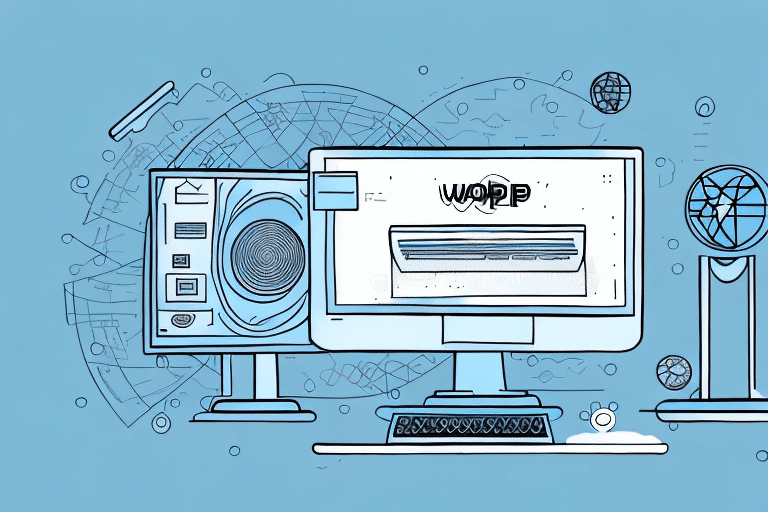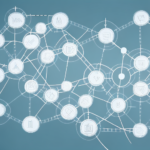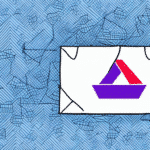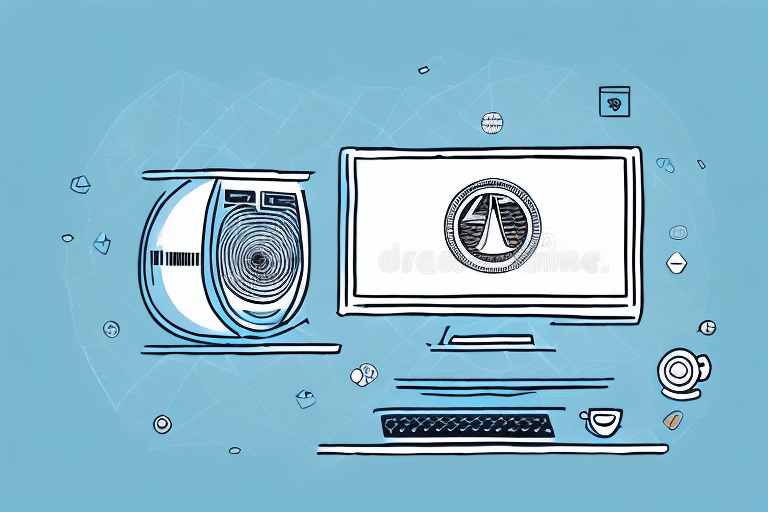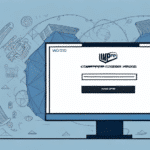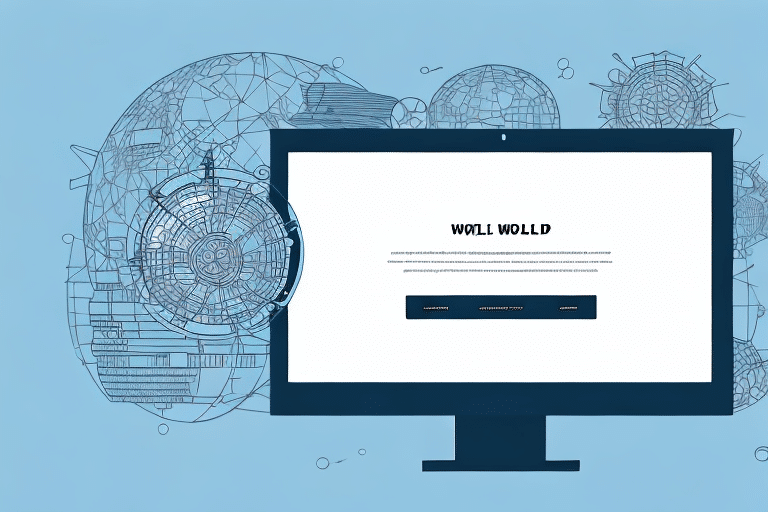How to Automatically Update UPS WorldShip to the Latest Version
If you're using an older version of UPS WorldShip, it's highly recommended that you update to the latest release. The newest version offers improved functionality and fixes known issues from prior versions, ensuring that you can continue to efficiently manage your shipping needs.
Reasons to Update Your UPS WorldShip Software
Stay Up-to-Date with Technological Advancements
Updating your UPS WorldShip software ensures that you benefit from the latest technological improvements. Each new release enhances the user experience and provides more effective ways to handle your shipping operations. Additionally, updates include critical security patches and bug fixes that protect your data and maintain software reliability.
Access New Features and Save Time
The latest versions of WorldShip introduce features that can save you time and money. For example, new rate comparison tools allow you to easily compare shipping rates from different carriers, helping you choose the most cost-effective options for your business. Enhanced integration with popular e-commerce platforms simplifies the management of online orders and shipments, streamlining your workflow.
Ensure Compliance with Evolving Regulations
Shipping regulations and laws continuously evolve. Updating your UPS WorldShip software ensures that you remain compliant with the latest standards, helping you avoid costly fines and maintain a positive reputation with your customers.
Preparing for the Update Process
Check System Requirements
Before updating, verify that your computer meets the system requirements for the latest version of UPS WorldShip. This includes having adequate hard drive space, sufficient RAM, and the latest operating system updates. Detailed system requirements can be found on the official UPS support page.
Backup Important Data
It's crucial to back up all important data before proceeding with the update. This ensures that you do not lose any critical information in case of unforeseen issues during the installation process. You can back up your data to an external hard drive or a reliable cloud storage service.
Disable Antivirus and Firewall Temporarily
To prevent potential conflicts during the installation of the new version, temporarily disable any antivirus or firewall software. Remember to re-enable your security software once the update is complete.
Downloading and Installing UPS WorldShip
Download the Latest Version
Download the latest version of UPS WorldShip from the official UPS website. Ensure you have a stable internet connection to avoid interruptions during the download process. Save the installer to a memorable location, such as your desktop.
Installation Process
Once downloaded, double-click the installer to begin the installation process. Follow the on-screen instructions carefully. The installation time may vary depending on your computer's performance. Avoid interrupting the process to prevent incomplete installations.
Configuring WorldShip After Installation
Set Up Shipping Preferences
After installation, configure your shipping preferences within the software. This includes setting up your company's information, defining shipping presets, and customizing label printing settings to match your business needs.
Connect Necessary Hardware
Ensure that any required hardware, such as printers or scales, is properly connected and configured within WorldShip. Refer to the hardware setup guides available on the UPS support center for detailed instructions.
Troubleshooting Common Installation Issues
Resolve Download and Installation Errors
Common issues during installation include download interruptions and installation errors. If you encounter such problems, try restarting the download or reinstalling the software. For persistent issues, contact UPS customer support.
Firewall and Security Software Conflicts
Sometimes, firewall or antivirus software may block the installation process. To resolve this, temporarily disable your firewall or add an exception for UPS WorldShip in your security settings. Consult your IT department or refer to your firewall software documentation if you need assistance.
Testing and Optimizing UPS WorldShip
Verify Software Functionality
After installation and configuration, test the software by generating sample shipping labels and ensuring that all settings work correctly. Verify that label printing, rate calculations, and other essential functions operate as expected.
Check Compatibility with Other Systems
Ensure that UPS WorldShip integrates seamlessly with your existing software and hardware systems. This includes order management systems, inventory management software, and any other tools you use in your business operations.
Utilize Reporting Features for Optimization
Take advantage of WorldShip's reporting capabilities to monitor your shipping performance. Generate reports on shipping history, cost analysis, and delivery performance to identify areas for improvement and make data-driven decisions.
Frequently Asked Questions About Updating UPS WorldShip
Can I Install the Latest Version Without Uninstalling the Previous One?
Yes, you can install the latest version of UPS WorldShip alongside an older version. However, it's recommended to install them in separate directories to avoid any conflicts.
Will My Shipping Settings Transfer to the New Version?
Yes, your shipping settings and preferences should migrate to the new version automatically. However, it's always a good practice to review and verify your settings after the update.
Do I Need Administrative Rights to Install UPS WorldShip?
Yes, administrative privileges are required to install or update UPS WorldShip. Ensure you have the necessary permissions or contact your IT administrator for assistance.
Conclusion
Updating UPS WorldShip to the latest version is essential for maintaining efficient and secure shipping operations. By following the steps outlined above, you can ensure a smooth transition and take full advantage of the new features and improvements. Always remember to back up your data and consult official UPS resources or customer support if you encounter any issues during the update process.