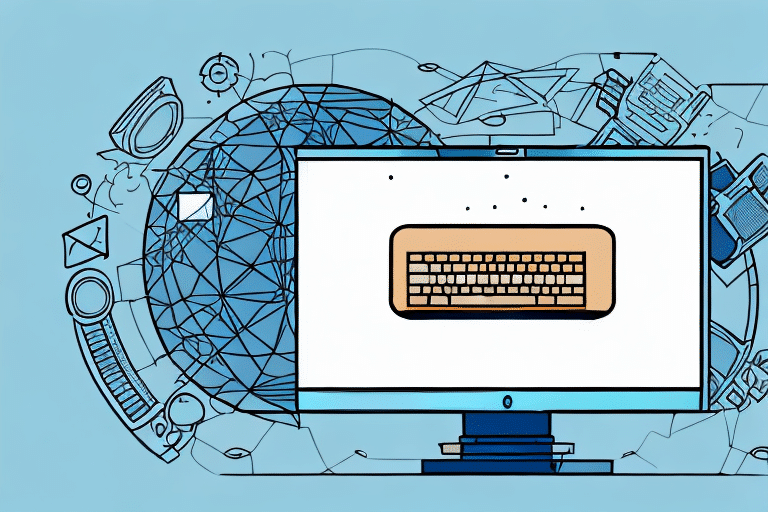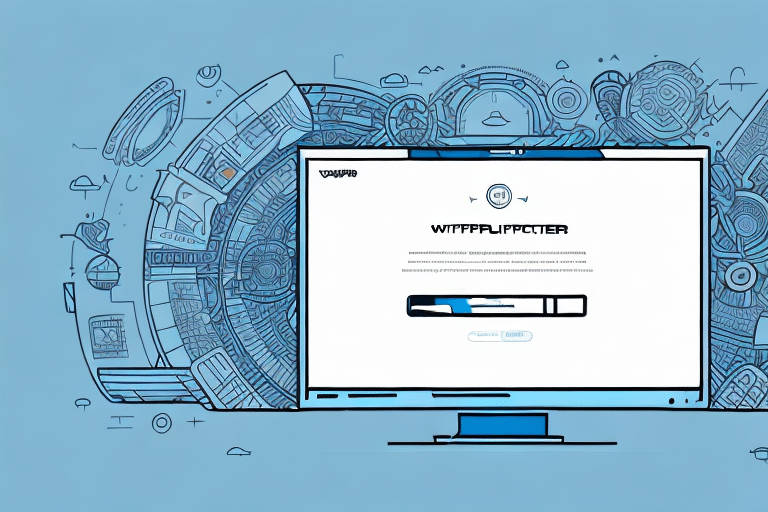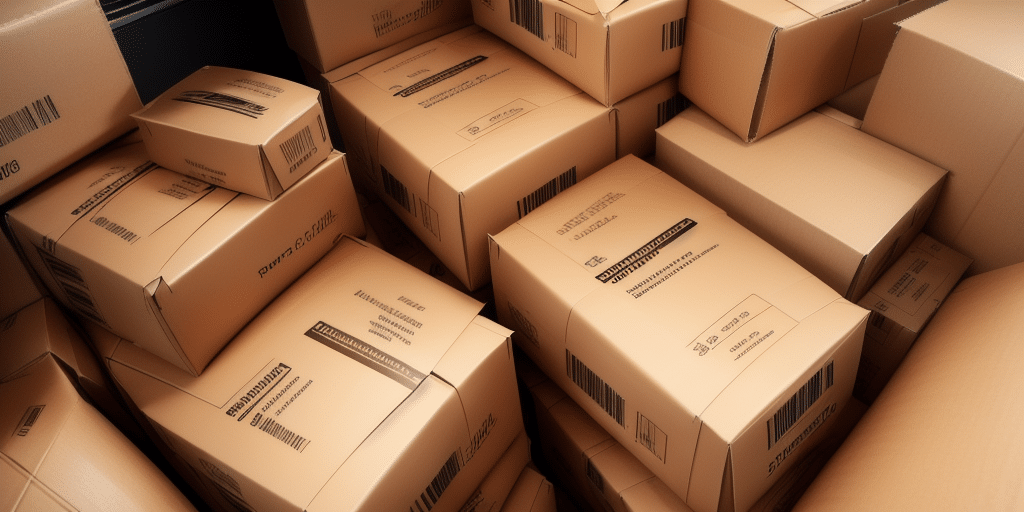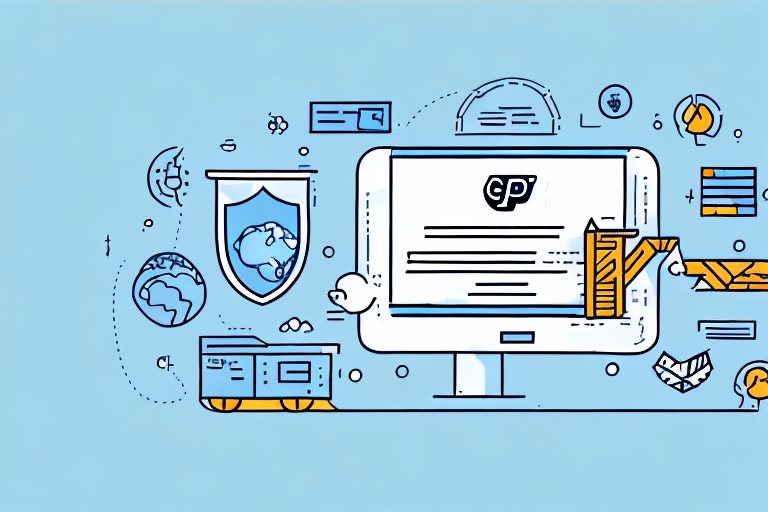How to Use UPS WorldShip to Save Addresses Separately
If you're a frequent shipper, maintaining an efficient workflow for managing addresses is crucial. UPS WorldShip is a powerful shipping software that not only allows you to print labels and manage shipments but also provides a robust address management feature. In this article, we'll guide you through using UPS WorldShip to save addresses separately, enhancing efficiency and organization in your shipping process. We'll also offer tips for optimizing your use of the software, troubleshooting common issues, and exploring advanced features.
Introduction to UPS WorldShip
UPS WorldShip is a comprehensive shipping software solution offered by UPS, designed to cater to businesses of all sizes. According to UPS, WorldShip integrates seamlessly with various business systems, simplifying both domestic and international shipping operations. With features like label printing, shipment tracking, and address management, WorldShip streamlines the entire shipping process, reducing errors and saving valuable time.
One of the standout features of WorldShip is its address management system, which is particularly beneficial for businesses handling a large volume of shipments. This feature allows users to save, categorize, and manage addresses efficiently, ensuring that your shipping operations remain organized and error-free.
Benefits of Saving Addresses Separately
Saving addresses separately in UPS WorldShip offers several advantages:
- Time Efficiency: Eliminates the need to manually enter the same address repeatedly, speeding up the shipping process.
- Error Reduction: Minimizes the risk of errors associated with manual data entry, ensuring accurate deliveries.
- Organizational Clarity: Allows categorization of addresses by customer, location, or other relevant criteria, making it easier to locate and manage contacts.
- Easy Updates: Facilitates quick editing and updating of address information, ensuring that shipping details remain current.
According to a study by the Society for Human Resource Management, data entry errors can cost businesses up to 1.9% of their revenue annually. By leveraging UPS WorldShip's address management features, businesses can significantly reduce these costs.
Setting Up UPS WorldShip for Address Management
Before you can start saving addresses separately, it's essential to ensure that UPS WorldShip is correctly configured. Follow these steps to set up address management:
- Launch UPS WorldShip: Open the WorldShip application on your computer.
- Navigate to the Ship Tab: Click on the "Ship" tab located in the main menu.
- Access Address Book: On the left-hand side, select "Address Book."
- Enable Address Book: In the Address Book window, click on "Options" and ensure that "Enable Ship To/Bill To Address Book" is selected.
Proper setup ensures that all address-related features function seamlessly, paving the way for efficient address management.
Step-by-Step Guide to Saving Addresses in UPS WorldShip
Once UPS WorldShip is set up for address management, follow these steps to save addresses separately:
- Open Address Book: In the "Ship" tab, click on "Address Book."
- Add New Address: Click on "Add New" to create a new address entry.
- Enter Address Details: Fill in the necessary information, including name, address, phone number, and any other required fields.
- Save the Address: After entering the details, click "Save" to store the address.
- Edit or Delete Addresses: To modify or remove an address, select it from the address list and choose the appropriate action.
- Import/Export Addresses: For bulk operations, use the "Import" and "Export" functions under the "File" menu to manage multiple addresses efficiently.
By following these steps, you can build a comprehensive and organized address book within UPS WorldShip, tailored to your business needs.
Tips for Efficiently Saving Addresses in UPS WorldShip
Enhance your address management efficiency with the following tips:
- Consistent Naming Conventions: Use uniform naming for saved addresses to simplify searches and organization.
- Duplicate Entries: Utilize the "Copy" function to duplicate similar addresses, saving time and reducing the chance of errors.
- Bulk Import: Import addresses from spreadsheets or databases to populate your address book quickly.
- Regular Reviews: Periodically audit your address book to remove outdated or duplicate entries.
- Save Shipment Settings: Store frequently used shipment settings, such as package dimensions and shipping methods, to expedite the shipping process.
Implementing these strategies can significantly streamline your address management, leading to faster and more accurate shipments.
Organizing and Managing Saved Addresses in UPS WorldShip
Effective organization of saved addresses ensures quick access and efficient management. Here's how to organize your addresses:
- Create Address Books: Use the "Manage Address Books" feature to create separate address books based on categories like customer type, location, or frequency of shipping.
- Drag and Drop: Easily move addresses between different address books by dragging and dropping them into the desired category.
- Search Functionality: Utilize the search bar to quickly locate specific addresses within your address book.
- Import/Export: Transfer address books between different systems or share them with team members using the import/export feature.
Proper organization not only saves time but also ensures that the right addresses are used for the right shipments, enhancing overall operational efficiency.
Customizing Labels and Shipping Documents with Saved Addresses
Personalizing your labels and shipping documents can enhance your brand's professionalism and improve shipment management. Follow these steps to customize:
- Access Shipment History: In the "Ship" tab, click on "Shipment History."
- Select Shipment: Choose the shipment you wish to customize from the list.
- View Documents: Under the "Documents" section, click "View."
- Edit Documents: Click "Edit" to modify labels or shipping documents as needed.
Customization options include adding your company logo, adjusting font styles, and incorporating additional information like reference numbers or special handling instructions. These enhancements not only improve brand recognition but also aid in better shipment tracking and identification.
Troubleshooting Common Issues with Address Management in UPS WorldShip
While UPS WorldShip's address management is robust, you may encounter some issues. Here are common problems and their solutions:
- Unable to Save an Address: Ensure all required fields are completed. Missing information can prevent the address from being saved.
- Addresses Not Appearing: Verify that the correct address book is selected. Sometimes, addresses are saved in a different category.
- Software Malfunctions: If you experience general software issues, consider reinstalling UPS WorldShip or checking for updates.
- Duplicate Addresses: Regularly audit your address book to remove duplicate entries, which can cause confusion and errors.
Additionally, ensure that your computer meets the minimum system requirements for UPS WorldShip to function optimally. For more detailed troubleshooting, refer to the UPS Technology Support Center.
Advanced Features for Address Management in UPS WorldShip
For power users seeking to maximize UPS WorldShip's capabilities, the software offers advanced features:
- Address Book Hierarchies: Create hierarchical structures within your address books for more refined organization.
- Barcode Scanners: Integrate barcode scanners to quickly enter and manage addresses, reducing manual entry time.
- Third-Party Integrations: Connect UPS WorldShip's address book with other business software platforms, such as CRM or ERP systems, for seamless data flow.
Leveraging these advanced features can further enhance your shipping operations, providing a higher level of control and customization.
Conclusion
Using UPS WorldShip to save addresses separately is a strategic way to streamline your shipping process and boost productivity. By following the steps and tips outlined in this guide, you can effectively manage your addresses, reduce errors, and enhance overall operational efficiency. Additionally, utilizing advanced features will allow you to tailor the software to your specific business needs, ensuring that your shipping operations are both efficient and scalable.
For further assistance and training on UPS WorldShip, consider reaching out to UPS Training Services or consulting the UPS Help Center for comprehensive support and resources.