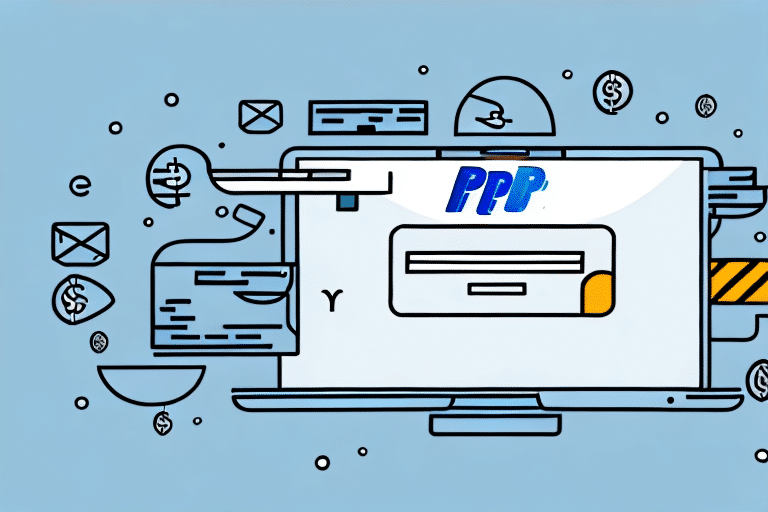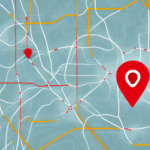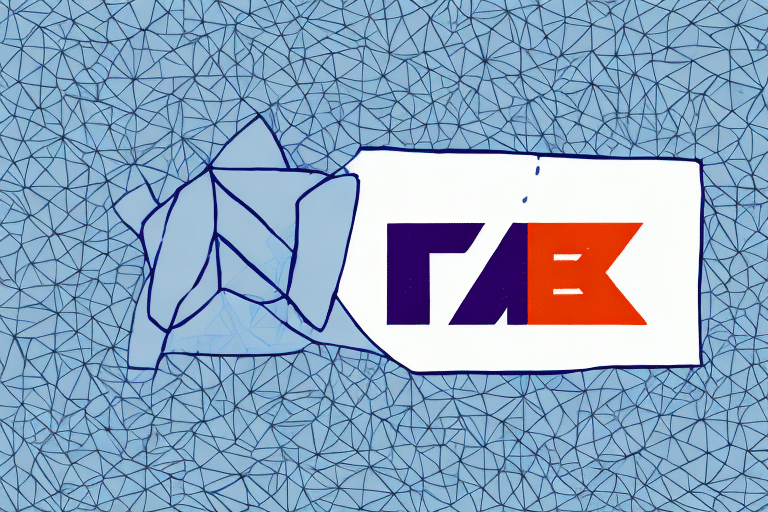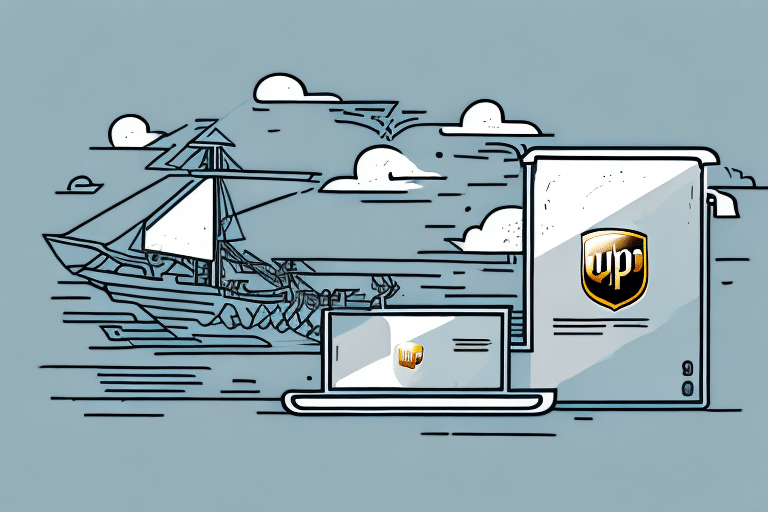How to Delete PayPal Addresses from UPS WorldShip
If you are a frequent business user of UPS WorldShip, you likely utilize PayPal addresses for your shipping process. However, there may come a time when you need to remove these PayPal addresses. In this article, we will guide you through the process of removing PayPal addresses from UPS WorldShip.
Reasons to Delete PayPal Addresses from UPS WorldShip
Understanding why you might need to remove PayPal addresses helps in managing your shipping process efficiently. Common reasons include outdated information, security concerns, or changes in recipient addresses.
Outdated or Inaccurate Information
Addresses may become outdated due to recipients moving or changes in business locations. Keeping outdated addresses can lead to shipping errors and delays.
Enhancing Transaction Security
Having multiple saved addresses increases the risk of sending packages to unauthorized recipients. Regularly reviewing and deleting unnecessary addresses minimizes the chances of fraudulent activities.
Understanding the Integration of PayPal and UPS WorldShip
To effectively delete PayPal addresses from UPS WorldShip, it's essential to understand how these two services integrate.
Benefits of Integration
The integration between PayPal and UPS WorldShip allows for seamless processing of transactions and shipping operations, enhancing efficiency for businesses.
Automatic Label Generation and Tracking
When a customer makes a purchase through PayPal, shipping information is automatically sent to UPS WorldShip, which generates necessary labels and tracking details. This automation ensures accuracy and saves time.
Step-by-Step Guide to Remove PayPal Addresses
Follow these steps to delete a PayPal address from UPS WorldShip:
- Launch the UPS WorldShip software on your computer and log in using your authorized credentials.
- Navigate to the “Ship To” tab on the left sidebar of the window.
- From the list of saved addresses, locate and select the PayPal address you wish to remove.
- Click the “Delete” button located at the bottom of the window.
- If prompted, confirm the deletion by clicking “Yes”.
Note: Once deleted, the PayPal address will no longer be available for future shipments. Ensure that the address is no longer needed before removal.
If you accidentally delete an essential PayPal address, you can add it back by clicking the “Add” button in the “Ship To” tab and entering the required information.
Common Issues and Troubleshooting Tips
While deleting PayPal addresses from UPS WorldShip, you may encounter some common issues. Here are solutions to address them:
Deleting Addresses with Associated Packages
If you receive an error stating that the address is linked to existing shipments, you must first remove or process these shipments before attempting to delete the address.
Missing Delete Button
If the “Delete” button is not visible, try repairing the UPS WorldShip software. Navigate to the “Help” tab, select “Repair and Install Updates”, and follow the prompts to update the software.
Error Messages During Deletion
Error messages like "Address is in use by a shipment" indicate that the address is still associated with active shipments. Locate and resolve these associations before deletion.
Best Practices for Address Management in UPS WorldShip
Effective management of address data ensures smooth shipping operations and minimizes errors.
Regular Audits and Updates
Periodically review and update your address database to remove outdated or irrelevant entries. This practice helps maintain data accuracy.
Standardized Address Formats
Use consistent address formats to ensure data uniformity. Standardization reduces the risk of delivery errors and enhances efficiency.
Address Verification
Implement address verification tools or processes to ensure that all addresses are accurate and deliverable. This step helps in preventing shipment delays.
Alternatives to Deleting PayPal Addresses
If deleting a PayPal address is not ideal, consider the following alternatives:
Editing or Updating Address Details
Instead of deleting, update the address information to reflect the current details. This approach retains the address in your database with accurate information.
Creating New Address Book Entries
Add new entries for updated addresses while keeping the original entries intact. This method is useful for maintaining historical data.
Using the Notes Section
Add specific delivery instructions or additional information in the notes section without altering the main address entry.
Expert Tips and Best Practices
Implement these expert tips to streamline the process of removing PayPal addresses from UPS WorldShip:
- Ensure you are logged in with authorized credentials to perform deletions.
- Check for and resolve any shipments linked to the address before attempting deletion.
- Maintain a well-organized address database by regularly purging outdated entries.
- Backup your address data before making significant changes to prevent accidental loss.
If you encounter persistent issues, contact the UPS Support Team for assistance.
Remember, deleting a PayPal address from UPS WorldShip does not remove it from your PayPal account. To fully remove it, log in to your PayPal account and delete the address separately.
For frequent shipments to the same addresses, consider creating a saved address book in UPS WorldShip to save time and reduce manual entry errors.
Conclusion: Streamline Your Address Management
Efficient address management in UPS WorldShip is crucial for timely and accurate deliveries. By regularly reviewing and maintaining your address database, you can enhance your shipping operations, reduce errors, and improve customer satisfaction.
Implementing best practices and utilizing the integration between PayPal and UPS WorldShip can provide valuable insights and streamline your business processes, leading to increased efficiency and customer loyalty.