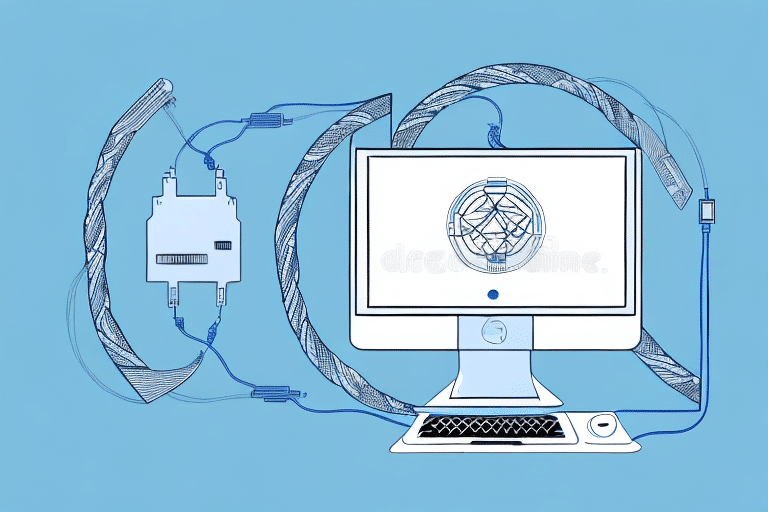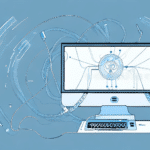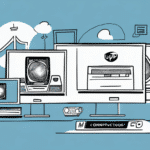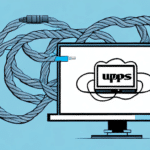How to Transfer Your UPS WorldShip Client to a New Computer
If you rely on UPS WorldShip to manage your shipping and logistics, transferring the client to a new computer is essential to maintain seamless business operations. Whether upgrading hardware or switching to a new system provided by your employer, following the correct steps ensures a smooth transition. This comprehensive guide provides detailed instructions to help you transfer your UPS WorldShip client effectively.
Why Transfer Your UPS WorldShip Client to a New Computer?
Transferring your UPS WorldShip client is crucial for several reasons:
- Hardware Upgrades: New computers often come with enhanced performance capabilities, allowing for faster processing of shipping logistics.
- Software Compatibility: Ensuring that your UPS WorldShip client is compatible with the latest operating systems and software updates.
- Data Integrity: Safeguarding your shipping history and customer information by securely migrating data.
By transferring to a new computer, you can leverage the latest technology and UPS WorldShip features, thereby enhancing your shipping efficiency. According to recent UPS Business Insights, businesses that regularly update their software see a significant improvement in operational efficiency.
System Requirements for UPS WorldShip Client Transfer
Before initiating the transfer, ensure that your new computer meets the necessary system requirements for the UPS WorldShip client:
- Operating System: Windows 10, Windows 11, Windows 8/8.1, or Windows 7 SP1
- Processor: Intel Core i3 or higher
- Memory (RAM): 4GB or more
- Hard Disk Space: At least 4GB of free space
- Screen Resolution: 1024x768 or higher
- Internet Connection: Broadband connection for updates and activation
Verifying these requirements ensures a hassle-free installation and optimal performance of the UPS WorldShip client. For the most accurate and up-to-date requirements, refer to the official UPS WorldShip Technology Requirements.
Essential Files for Transferring UPS WorldShip Client
To successfully transfer the UPS WorldShip client, you need to locate and transfer two critical files:
- UPS WorldShip Database: Contains all your shipping history and customer information.
- Installation Key: Used to activate the UPS WorldShip client on the new computer.
Follow these steps to locate the necessary files:
- Open the UPS WorldShip application on your old computer.
- Navigate to the Help menu and select About UPS WorldShip.
- Click the Browse button to locate and save the UPS WorldShip Database to a secure storage device (e.g., USB drive).
- Copy the Installation Key displayed in the About UPS WorldShip window and save it alongside the database file.
Ensure the security of these files to protect sensitive business and customer data.
Step-by-Step Guide to Transferring UPS WorldShip Client
With the necessary files prepared, follow this step-by-step guide to transfer the UPS WorldShip client to your new computer:
- Download and Install: Visit the official UPS website to download the latest version of the UPS WorldShip client and install it on your new computer.
- Close the Application: After installation, ensure that the UPS WorldShip client is closed on the new computer.
- Transfer Files: Connect your storage device and copy the UPS WorldShip Database to
C:\UPSWSTDDBon the new computer. - Activate the Client: Double-click the Installation Key file and follow the prompts to activate the UPS WorldShip client.
- Verify Installation: Open the UPS WorldShip client to confirm that all data has been transferred correctly.
Following these steps will help ensure that your UPS WorldShip client is up and running on your new computer without any issues.
Troubleshooting Common Transfer Issues
During the transfer process, you might encounter some common issues. Here are solutions to help you resolve them:
- Installation Key Not Working:
- Double-check the Installation Key for accuracy.
- Ensure that the key corresponds to the correct version of UPS WorldShip.
- If the problem persists, contact UPS Technical Support for assistance.
- Corrupted UPS WorldShip Database File:
- Attempt to create and transfer a new backup of the database file.
- Ensure the storage device is free from errors.
- Use UPS-provided tools or contact support if issues continue.
- Network Connection Failure:
- Verify that your internet connection is stable.
- Check firewall or antivirus settings that may block the transfer.
- Restart your router or consult your IT department if necessary.
If these solutions do not resolve your issues, reaching out to UPS Technical Support is recommended for further troubleshooting.
Best Practices for a Seamless UPS WorldShip Client Transfer
To ensure a smooth and successful transfer of your UPS WorldShip client, consider the following best practices:
- Update Systems: Ensure both old and new computers have the latest system updates and software patches.
- Backup Data: Besides the UPS WorldShip Database, back up other related files such as shipping labels and tracking information.
- Schedule Appropriately: Perform the transfer during non-peak business hours to minimize disruptions.
- Verify Credentials: Have all necessary login credentials and account information ready before starting the transfer.
- Test Thoroughly: Conduct test shipments to confirm that the system functions correctly post-transfer.
Implementing these practices will help mitigate potential issues and ensure a smooth transition to your new computer.
Testing Your UPS WorldShip Client After Transfer
After transferring the UPS WorldShip client, it is crucial to verify that everything is functioning as expected. Follow these steps to test the client:
- Create a Test Shipment: Initiate a shipment within the UPS WorldShip client to ensure the system is operational.
- Print a Test Label: Confirm that your printer is correctly configured and can print shipping labels without issues.
- Process and Track Shipment: Complete the shipment process and verify that tracking information updates accurately.
Successful completion of these tests indicates that the transfer was successful. If any issues arise, consult the troubleshooting section or contact UPS Technical Support.
Maintaining and Updating Your UPS WorldShip Client
Post-transfer maintenance ensures that your UPS WorldShip client continues to operate efficiently. Adhere to the following best practices:
- Regular Updates: Keep the UPS WorldShip client updated to access the latest features and security enhancements.
- Data Backups: Schedule regular backups of your UPS WorldShip data to prevent data loss.
- System Maintenance: Perform routine computer maintenance tasks such as disk cleaning and defragmentation to maintain optimal performance.
- Security Measures: Ensure that your computer's antivirus and security software are up to date to protect sensitive data.
- Monitor for Errors: Keep an eye out for any error messages or irregularities and address them promptly by consulting support resources.
Consistent maintenance not only prolongs the lifespan of your UPS WorldShip client but also ensures that your shipping and logistics operations remain uninterrupted and secure.
Additional Resources and Support
For more detailed information and assistance, refer to the following authoritative resources:
- UPS WorldShip Support
- UPS Business Insights
- Microsoft Windows - For system updates and support
Leverage these resources to ensure that your UPS WorldShip client remains up-to-date and fully functional, supporting your business's shipping and logistics needs effectively.