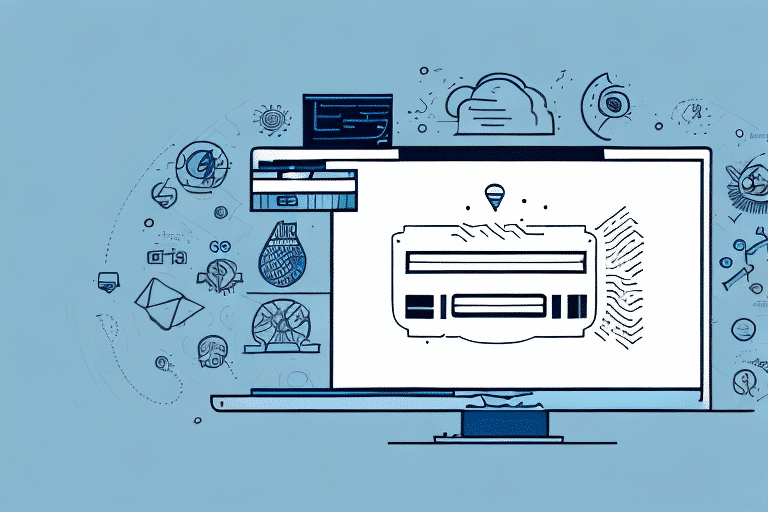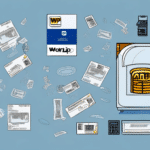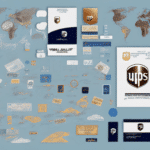How to Print a Prepaid Inbound Shipping Label Using UPS WorldShip
Efficiently managing the shipping and receiving of packages is crucial for any business striving to maintain smooth operations and customer satisfaction. Utilizing prepaid inbound shipping labels can significantly streamline this process, reducing both time and costs. This guide provides a comprehensive overview of printing a prepaid inbound shipping label using UPS WorldShip, covering the necessity of prepaid labels, the advantages of UPS WorldShip, and detailed, step-by-step instructions to help you optimize your shipping operations.
Importance of Prepaid Inbound Shipping Labels
Prepaid inbound shipping labels are indispensable for businesses that frequently receive shipments from vendors or suppliers. By paying for shipping costs upfront, businesses eliminate the need for recipients to handle payments upon delivery, ensuring a seamless transaction process.
- Cost Management: Prepaid labels allow for accurate tracking and budgeting of shipping expenses, preventing unexpected costs.
- Operational Efficiency: Streamlining the billing process saves administrative time and reduces the likelihood of errors.
- Customer Satisfaction: Simplifying the payment process enhances the overall experience for recipients, fostering better business relationships.
According to the UPS Shipping Research Institute, businesses that implement prepaid shipping solutions can reduce shipping-related administrative tasks by up to 30%, allowing teams to focus on core business activities.
Advantages of Using UPS WorldShip for Prepaid Labels
UPS WorldShip is a robust shipping software solution that offers numerous benefits for businesses looking to optimize their shipping processes:
1. Enhanced Efficiency
WorldShip automates the entire shipping workflow, from label creation to printing, minimizing manual interventions and reducing the risk of errors. Automation speeds up the shipping process, enabling businesses to handle a larger volume of shipments with ease.
2. Cost Savings
Utilizing UPS WorldShip can lead to significant cost reductions through discounted shipping rates and optimized routing options. Additionally, the software provides detailed analytics and reporting features that help businesses monitor and control their shipping expenditures.
3. Customization and Branding
Businesses can customize shipping labels with their logos and branding elements, enhancing brand visibility and professionalism. Custom labels also make it easier to identify and track shipments.
4. Integration Capabilities
WorldShip seamlessly integrates with various business systems, including inventory management and accounting software. This integration ensures that shipping data is accurately reflected across all platforms, improving overall business coherence.
For more detailed information on the benefits of UPS WorldShip, refer to the official UPS WorldShip page.
Setting Up UPS WorldShip
Installation Requirements
Before installing UPS WorldShip, ensure that your system meets the following minimum requirements:
- Operating System: Windows 10 or later
- Processor: 1.6 GHz or faster
- Memory: Minimum of 4GB RAM
- Internet Connection: High-speed broadband
- Printer: Compatible label printer (thermal printers are recommended for durability and efficiency)
For a complete list of requirements, visit the UPS WorldShip system requirements page.
Creating and Registering Your UPS Account
To utilize UPS WorldShip, you must have an active UPS account. Follow these steps to create and register your account:
- Navigate to the UPS website and click on "Sign Up" to create a new account.
- Provide the necessary business information, including company name, address, and contact details.
- Choose the appropriate account type (business or personal) based on your needs.
- Complete the registration process and verify your email address.
- Once registered, log in to your UPS account to access your UPS account number, which will be required during the WorldShip setup.
Having a UPS account not only facilitates the use of WorldShip but also grants access to various shipping tools and resources that can further enhance your shipping efficiency.
Navigating the UPS WorldShip Interface
The UPS WorldShip software features an intuitive and user-friendly interface designed to simplify the shipping process. Key components of the interface include:
- Dashboard: Provides an overview of recent shipments, pending tasks, and performance metrics.
- Shipment Entry: Allows users to input shipment details manually or import them from integrated systems.
- Label Creation: Facilitates the generation and customization of shipping labels based on entered shipment data.
- Reporting Tools: Offers comprehensive reports on shipping activities, costs, and performance analytics.
Additionally, WorldShip supports the creation of templates for frequent shipments, enabling quicker processing and reducing repetitive data entry. Familiarizing yourself with these features can greatly enhance your shipping operations.
For a visual walkthrough of the WorldShip interface, refer to the WorldShip User Guide.
Step-by-Step Guide to Printing a Prepaid Inbound Shipping Label
Printing a prepaid inbound shipping label with UPS WorldShip involves the following steps:
- Launch WorldShip: Open the UPS WorldShip application on your computer and log in using your UPS credentials.
- Create a New Shipment: Click on the "Ship" tab and select "Create a New Shipment."
- Enter Shipment Details: Input the recipient's address, package weight, dimensions, and select the desired shipping options (e.g., ground, air, international).
- Select Payment Method: Under the "Payment" section, choose the "Prepaid" option and enter your UPS account number to cover the shipping costs.
- Generate Label: Review the shipment details for accuracy and click "Generate Label" to create the prepaid shipping label.
- Print Label: Print the generated label using a compatible printer and securely attach it to the package.
- Confirm Shipment: Verify that the label is correctly affixed and that all shipment details are accurate before dispatching the package.
If you need to make changes after generating the label, navigate to the "History" tab, select the relevant shipment, and choose "Void Shipment" before creating a new label with the updated information.
Troubleshooting Common Issues with UPS WorldShip
While UPS WorldShip is designed for ease of use, you may encounter some common issues. Here are solutions to address them:
- Label Printing Problems:
- Ensure that your printer is properly connected and has sufficient paper or label stock.
- Verify that the correct printer is selected in the WorldShip settings.
- Check for any printer driver updates or compatibility issues.
- Incorrect Shipment Details:
- Double-check all entered information for accuracy.
- Use the autosave feature to prevent data loss and ensure consistency.
- Software Integration Issues:
- Ensure that all integrated systems are properly configured and synchronized with WorldShip.
- Refer to the UPS support resources for troubleshooting integration problems.
For persistent issues, contacting UPS Customer Support is recommended.
Best Practices for Optimizing Shipping with UPS WorldShip
Implementing best practices can further enhance the efficiency and cost-effectiveness of your shipping operations:
- Accurate Data Entry: Ensure all shipment details are correctly entered to avoid delays and additional costs.
- Leverage Automation: Utilize WorldShip's automation features to process bulk shipments and reduce manual workload.
- Consolidate Shipments: Combine multiple packages into a single shipment when possible to take advantage of bulk shipping rates.
- Use Thermal Label Printers: Invest in thermal printers for faster, high-quality label printing that withstands transit conditions.
- Eco-Friendly Packaging: Adopt sustainable packaging materials to reduce environmental impact and appeal to eco-conscious customers.
Adopting these practices can lead to significant savings and improved operational efficiency. According to a study by American Express, businesses that optimize their shipping processes can reduce shipping costs by up to 20% annually.
Comparing UPS WorldShip to Other Shipping Label Solutions
While there are various alternatives for printing prepaid inbound shipping labels, such as other shipping software solutions or manual processes, UPS WorldShip stands out due to its comprehensive feature set and integration capabilities:
- Comprehensive Feature Set: WorldShip offers a wide range of features, including international shipping support, advanced reporting, and customizable labels, which may not be available in other solutions.
- Seamless Integration: The ability to integrate with existing business systems like inventory and accounting software provides a unified shipping workflow, enhancing overall business operations.
- Scalability: WorldShip is suitable for businesses of all sizes, from small enterprises to large corporations, offering scalable solutions that grow with your business.
- Reliability: Backed by UPS's extensive network and support, WorldShip ensures reliable shipping operations with minimal downtime.
In contrast, manual label printing processes are time-consuming and prone to errors, while some other software solutions may lack the depth and reliability required for high-volume shipping operations.
Choosing the right shipping label solution is critical for operational efficiency. Assessing your business needs and comparing the features of various solutions will help in making an informed decision. For a detailed comparison, refer to industry reviews and comparisons available on reputable sites like PCMag's Best Shipping Software.
Implementing UPS WorldShip can transform your shipping process, offering enhanced efficiency, cost savings, and operational control. By following the steps outlined in this guide and adhering to best practices, your business can achieve optimized shipping operations and improved customer satisfaction.