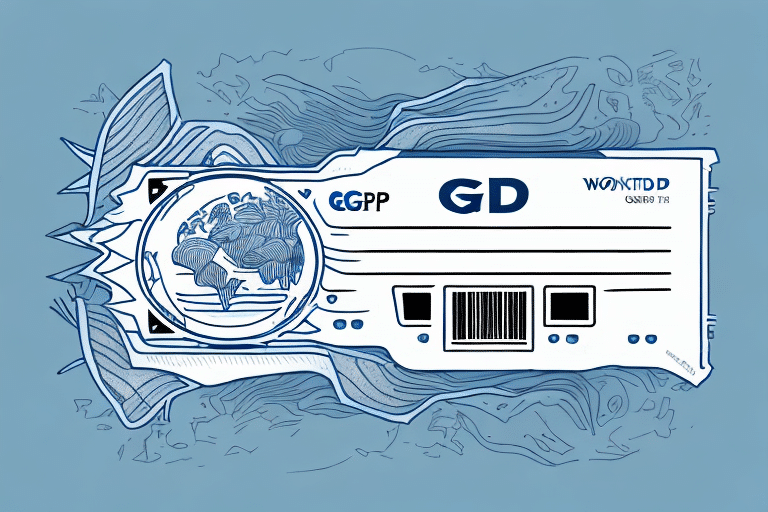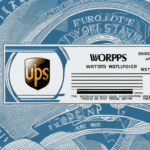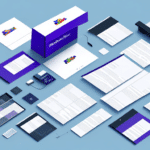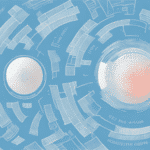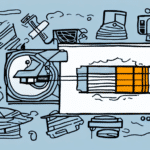Introduction to the GC420d UPS WorldShip Thermal Label Printer
The GC420d UPS WorldShip Thermal Label Printer is an essential tool for businesses that require efficient and reliable label printing for their shipping operations. Designed specifically to integrate seamlessly with UPS WorldShip software, this thermal printer offers high-speed label printing without the need for ink or toner, ensuring consistent and professional-quality labels every time.
By leveraging thermal transfer technology, the GC420d provides durable labels that withstand the rigors of shipping, reducing the likelihood of label damage during transit. This not only enhances the professionalism of your shipments but also minimizes the risk of lost or delayed packages due to unreadable labels.
Benefits of Using a Thermal Label Printer
Durability and Reliability
Thermal labels produced by the GC420d are more durable than traditional paper labels. They are resistant to smudging, tearing, and fading, ensuring that your shipping information remains legible throughout the shipping process.
Efficiency and Speed
The GC420d is built for speed, capable of printing labels quickly to keep up with high-volume shipping demands. This efficiency translates to faster processing times and increased productivity for your business.
Cost Savings
By eliminating the need for ink or toner cartridges, thermal printers like the GC420d reduce ongoing maintenance costs. Additionally, the long-lasting labels decrease the frequency of label replacements, further saving your business money.
Versatility in Labeling
Thermal printers support a wide range of label sizes and materials, allowing you to customize your labels to fit various shipping and product needs. Whether you need barcode labels, address labels, or specialized shipping labels, the GC420d can accommodate your requirements.
Setting Up Your GC420d UPS WorldShip Thermal Label Printer
Unboxing and Assembly
Begin by carefully unpacking your GC420d printer and removing all protective materials. Ensure that you have all necessary components, including the printer, USB cable, and any included documentation.
Connecting to Your Computer
Use the provided USB cable to connect the printer to your computer. Once connected, power on the printer by pressing the power button located on the front panel. A green light will indicate that the printer is ready for use.
Installing Necessary Software
Download the latest printer drivers and software from the official UPS website. Follow the installation prompts to ensure that your printer is properly recognized by your computer.
Configuring Printer Settings
After installation, open the UPS WorldShip software to configure your printer settings. Adjust parameters such as print speed, resolution, and label size to match your specific needs. Refer to the user manual for detailed configuration instructions.
Operating and Maximizing Efficiency
Loading Labels
To load labels, open the top cover of the printer and place the label roll onto the label roll holder. Thread the labels through the printer mechanism and adjust the label guides to ensure proper alignment.
Printing Shipping Labels
Within the UPS WorldShip software, select the GC420d as your default printer. Prepare your shipping information and initiate the print command to generate and print your shipping labels. The printer’s high-speed capabilities allow for rapid label production, streamlining your shipping process.
Tips and Tricks for Efficiency
- Use High-Quality Labels: Investing in high-quality labels can enhance print clarity and durability.
- Optimize Label Designs: Simplify your label designs to improve printing speed and reduce ink usage.
- Utilize Keyboard Shortcuts: Learn and use keyboard shortcuts within the UPS WorldShip software to accelerate your workflow.
Troubleshooting and Maintenance
Common Issues
- Label Misalignment: Ensure that labels are properly loaded and that the label guides are correctly adjusted.
- Poor Print Quality: Clean the print head regularly and verify that you are using compatible label materials.
- Connectivity Problems: Check USB connections and reinstall drivers if the printer is not recognized by your computer.
Maintenance Tips
Regular maintenance is crucial for prolonging the life of your GC420d printer. This includes cleaning the print head with a soft, lint-free cloth, removing dust from internal components, and replacing label rolls promptly to prevent jams.
Advantages of Thermal Labels over Standard Paper Labels
Thermal labels offer several advantages over traditional paper labels, making them a superior choice for shipping and product labeling:
- Enhanced Durability: Thermal labels resist environmental factors such as moisture and abrasion, ensuring longevity.
- Cost-Effectiveness: Eliminating the need for ink or toner reduces ongoing costs associated with traditional printing methods.
- Environmental Benefits: Thermal printing generates less waste and consumes fewer resources, supporting sustainable business practices.
Frequently Asked Questions
How do I change the label roll on the GC420d printer?
To change the label roll, open the top cover, remove the empty roll, place a new label roll on the holder, thread the labels through the printer, and adjust the label guides for proper alignment.
What should I do if my printer is not recognized by my computer?
Ensure that the USB cable is securely connected, try using a different USB port, and reinstall the printer drivers from the official UPS website.
Can I use third-party labels with the GC420d?
It is recommended to use labels that are compatible with thermal printers and recommended by UPS to ensure optimal print quality and printer functionality.
For further assistance, consult the UPS customer support or refer to the printer’s user manual.