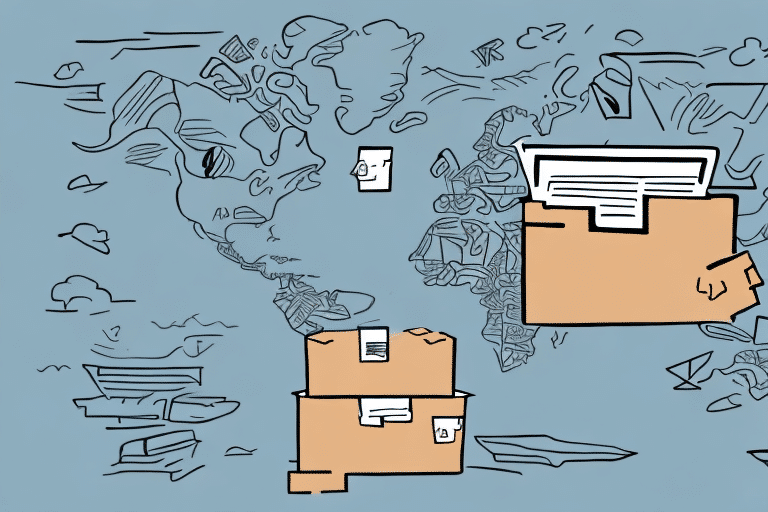How to Issue a Pick Up From a Different Address Than Your Account in UPS Worldship
UPS Worldship is a comprehensive shipping software solution designed to streamline your shipping operations efficiently. It allows businesses to manage shipments, print labels, and issue pick-up requests from various addresses, not just the primary account address. However, navigating pick-up requests from different locations can be challenging for some users. This guide provides an in-depth analysis of how to effectively issue a pick-up request from an address different than your UPS Worldship account address.
Understanding the UPS Worldship Interface
Before delving into issuing pick-up requests, it's essential to familiarize yourself with the UPS Worldship interface. Upon logging in, users are presented with a dashboard featuring various functionalities such as accessing the address book, setting up shipments, printing labels, and more.
Key Features of the Interface
- Integration Capabilities: UPS Worldship seamlessly integrates with other software systems, allowing you to import data from order management or inventory management systems. This integration facilitates the creation of shipping labels and efficient shipment management.
- Reporting Tools: The platform offers robust reporting features, including shipment history, shipping costs, and delivery times. These reports enable businesses to analyze shipping data, identify cost-saving opportunities, and optimize shipping processes.
For more detailed information on UPS Worldship features, visit the official UPS Worldship page.
Managing Addresses in Your UPS Worldship Account
Effective address management is crucial for issuing pick-up requests from different locations. UPS Worldship allows users to register multiple addresses, ensuring flexibility in shipment management.
Registering Multiple Addresses
To register a new address:
- Navigate to the Address Book within the UPS Worldship interface.
- Select Add Address and enter the required details for the new location.
- Save the address to make it available for future pick-up requests.
Note that there is a limit of 50 addresses per UPS Worldship account. If your business requires more addresses, contact UPS Customer Service for assistance.
Managing the Default Pick-Up Address
If multiple addresses are registered, it's vital to set the correct default pick-up address to avoid confusion:
- Go to Preferences in the UPS Worldship settings.
- Select the desired address as the default pick-up location.
- Save the changes to update the default address.
Ensure that all users with access to the UPS Worldship account are informed about the default pick-up address to maintain consistency.
Selecting the Correct Shipment Type
Choosing the appropriate shipment type is essential for ensuring timely and accurate delivery:
Factors to Consider
- Destination: International shipments require different documentation and handling compared to domestic shipments.
- Package Size and Weight: Larger or heavier packages may necessitate freight shipment options instead of standard parcel services.
- Delivery Speed: Expedited shipment types may offer faster delivery times at a higher cost.
For detailed information on shipment types, refer to the UPS Shipping Services page.
Scheduling a Pick Up from a Different Address
Once the necessary addresses are registered and the shipment type is selected, you can proceed to schedule a pick-up from a different location:
Step-by-Step Process
- Navigate to Shipping History in UPS Worldship.
- Select the shipment for which you want to issue a pick-up request.
- Edit the pick-up address to the newly registered location.
- Provide accurate and detailed pick-up instructions to ensure smooth service.
- Confirm the pick-up request and monitor its status through the UPS tracking system.
Be aware that pick-ups from addresses outside your account's designated service area may incur additional fees. Use the UPS Service Area Locator to verify service availability.
Providing Accurate Pick-Up Instructions
To facilitate efficient pick-up operations, include comprehensive instructions:
- Proximity to recognizable landmarks.
- Gate access codes or security procedures, if applicable.
- Contact information for on-site personnel who can assist the driver.
Clear instructions help avoid delays and ensure that packages are collected without issues.
Confirming and Tracking Your Pick-Up Request
After scheduling a pick-up, it's important to verify and monitor the request:
Confirmation Steps
- Check the Shipping History to ensure the pick-up request is listed.
- Use the UPS tracking number to monitor the status of the shipment in real-time.
- Print or save a copy of the pick-up confirmation for your records.
Tracking ensures that you are aware of the shipment's progress and can address any issues promptly.
Troubleshooting Common Issues
Encountering problems when issuing a pick-up from a different address is possible. Here are common issues and their solutions:
Incorrect Address Details
Verify that all address information is accurate. Double-check the street address, zip code, and contact details to prevent misrouted shipments.
Service Area Limitations
If the new address is outside the UPS service area, contact UPS Customer Service to explore alternative pick-up or drop-off options.
Additional Fees
Be aware that additional fees may apply for pick-ups from different addresses. Review the fee structure on the UPS Business Solutions page to understand potential costs.
By following this guide, you can efficiently manage pick-up requests from multiple addresses using UPS Worldship, ensuring smooth and cost-effective shipping operations.