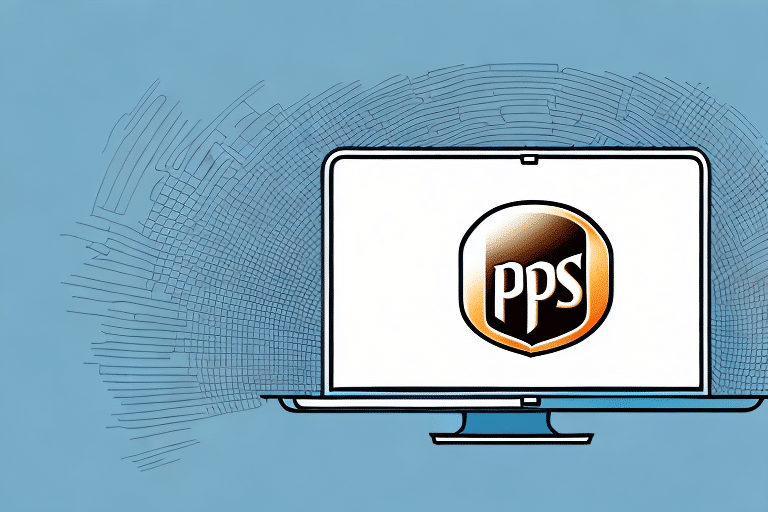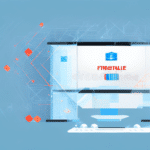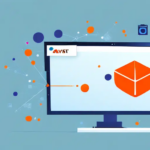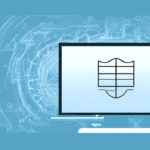Troubleshooting: Why Won't UPS Worldship Run on a Server After a Restart?
UPS Worldship is a leading software application employed by businesses to handle and manage their shipping logistics efficiently. Despite its popularity, users often face challenges with the software, especially on servers post-restart. This guide delves into the common causes behind UPS Worldship shutdowns on servers, methods to verify if UPS Worldship is active on your server, and provides a comprehensive step-by-step troubleshooting process. Additionally, we'll discuss addressing compatibility issues between UPS Worldship and your server's operating system, configuring firewall settings optimally for UPS Worldship, and ensuring its seamless operation after a server restart. Let's explore these topics in depth.
Common Causes of UPS Worldship Shutdown on a Server
Before troubleshooting, it's essential to identify the typical reasons behind UPS Worldship shutting down on servers. The primary causes include:
- Application Conflicts: Other software running on the server may conflict with UPS Worldship, leading to unexpected shutdowns.
- Insufficient System Resources: Inadequate RAM, CPU power, or storage can hinder UPS Worldship's performance, causing it to terminate unexpectedly.
- Outdated UPS Worldship Version: Running an older version of UPS Worldship may result in compatibility issues and increased vulnerability to bugs.
- Outdated Server Operating System: An outdated OS may lack necessary updates or support, leading to software instability.
- Network Connectivity Issues: Unstable or intermittent network connections can disrupt UPS Worldship's operations, resulting in shutdowns.
- Hardware Failures: Failing hardware components like hard drives or power supplies can cause abrupt shutdowns of UPS Worldship.
Regularly monitoring your server's hardware health and ensuring that both the software and operating system are up-to-date can mitigate many of these issues.
How to Verify if UPS Worldship is Active on Your Server
As an initial step in resolving UPS Worldship issues, confirm whether the application is currently running on your server. Follow these steps:
- Access Task Manager: Open the Task Manager on your server. You can do this by pressing Ctrl + Shift + Esc.
- Locate UPS Worldship Processes: In the list of running processes, look for shipping.exe or packages.exe. The presence of either process indicates that UPS Worldship is active.
Be aware that UPS Worldship is a resource-intensive application, demanding substantial memory and CPU power. Running it alongside other demanding applications on the same server can lead to performance degradation.
To ensure optimal performance, it's advisable to host UPS Worldship on a dedicated server, thereby minimizing potential conflicts and resource competition with other applications.
Furthermore, maintaining the software's latest version is crucial. UPS periodically releases updates and patches to fix bugs and enhance functionality. To check for updates:
- Log into your UPS account.
- Navigate to the Worldship section.
- Download and install any available updates.
Keeping UPS Worldship updated ensures smoother operations and minimizes the likelihood of encountering issues.
Step-by-Step Guide to Troubleshooting UPS Worldship Failures on a Server
If UPS Worldship isn't running as expected on your server or is presenting errors, follow this step-by-step troubleshooting guide:
- Check for Software Updates: Visit the official UPS Worldship website to verify if there are any available updates or patches. Installing the latest version can resolve known issues.
- Verify System Requirements: Ensure that your server meets the minimum system requirements for UPS Worldship, including sufficient RAM, compatible operating system versions, and adequate processor speed. Refer to the official documentation for detailed specifications.
- Restart the Server: Sometimes, simply rebooting the server can clear temporary glitches. After restarting, attempt to run UPS Worldship again.
- Assess Compatibility: If issues persist, investigate potential compatibility problems between UPS Worldship and your server's OS. Consult the software documentation or contact UPS Support for guidance.
- Scan for Malware: Use reputable antivirus or anti-malware tools to scan your server. Malware can interfere with software operations, including UPS Worldship.
- Verify Network Stability: Ensure that your server has a stable and secure network connection. Unstable networks can disrupt UPS Worldship's functionality.
- Reinstall or Contact Support: If none of the above steps resolve the issue, consider reinstalling UPS Worldship. As a last resort, reach out to UPS Customer Support for specialized assistance.
Note: If recent changes, such as installing new software or updating the operating system, coincide with the onset of UPS Worldship issues, consider reverting those changes or consulting a professional IT technician to address potential conflicts.
Moreover, if multiple servers within your organization are experiencing similar UPS Worldship issues, it might be prudent to evaluate alternative shipping software solutions that align better with your infrastructure and business needs.
Resolving Common Network Connectivity Issues with UPS Worldship
Network connectivity issues are a frequent culprit behind UPS Worldship shutdowns on servers. To mitigate such problems, implement the following strategies:
- Ensure Stable Network Connection: Verify that your server maintains a consistent and secure connection to the internet. Use reliable network equipment and monitor for any signs of instability.
- Configure Firewall Settings: Adjust your firewall to allow UPS Worldship to communicate with its necessary servers. Specifically, ensure that ports and protocols used by UPS Worldship are not being blocked. Refer to the official UPS Worldship documentation for detailed firewall configuration requirements.
- Consult Your IT Team: Work with your IT department to review and optimize network security configurations, ensuring that they support UPS Worldship's functionality without compromising security.
Additionally, maintaining the latest UPS Worldship software version is essential. Outdated software can introduce compatibility and connectivity issues that may lead to unexpected shutdowns. Regularly check for and apply updates to enhance stability and security.
If network connectivity problems persist despite these measures, consider running a diagnostic test on your server. Diagnostic tools can help identify hidden network issues or conflicts adversely affecting UPS Worldship. Reach out to your IT team or contact UPS Technical Support for guidance on performing diagnostic tests.
Verifying and Updating to the Latest Version of UPS Worldship
Maintaining the latest version of UPS Worldship is crucial for ensuring optimal performance and security. To verify whether your server is running the most recent version:
- Visit the Official UPS Worldship Page: Navigate to the UPS Worldship website.
- Check Current Version: Log into your UPS account, access the Worldship section, and note the current version number.
- Compare Versions: Compare the version installed on your server with the latest release available on the UPS website.
To streamline the update process:
- Enable Automatic Updates: Configure UPS Worldship to automatically check for and install updates, ensuring your software remains up-to-date without manual intervention.
- Regularly Monitor Updates: Even with automatic updates, periodically review release notes and update the software to benefit from new features and security enhancements.
If you encounter issues such as software malfunctions or reduced performance, an outdated UPS Worldship version might be the root cause. Updating to the latest version can often rectify these problems and enhance overall functionality. Should issues persist after updating, consider reaching out to UPS Customer Support for further assistance.
Resolving Compatibility Issues Between UPS Worldship and Your Server OS
Compatibility problems between UPS Worldship and your server's operating system can disrupt your shipping operations, leading to delays and errors. To address these issues, consider the following steps:
- Update the Server Operating System: Ensure your server OS has the latest updates and patches applied. Operating system updates can resolve underlying compatibility issues with UPS Worldship.
- Run in Compatibility Mode: If you're using a newer or unsupported OS version, try running UPS Worldship in compatibility mode. Right-click the Worldship executable, select Properties, navigate to the Compatibility tab, and choose an appropriate previous Windows version.
- Consult UPS Support: Reach out to UPS Customer Support for guidance on resolving compatibility issues. They can provide insights or patches tailored to your specific OS and Worldship version.
- Consider OS Upgrade: In cases where compatibility cannot be achieved through updates or compatibility settings, upgrading your server's operating system to a version officially supported by UPS Worldship may be necessary.
Compatibility issues not only hinder your shipping processes but can also result in incorrect tracking information, adversely affecting customer satisfaction. To prevent such problems:
- Regularly Review Compatibility: Stay informed about the system requirements for UPS Worldship and ensure your server environment aligns with these specifications.
- Maintain Current Software Versions: Both UPS Worldship and your server OS should be kept up-to-date to minimize compatibility challenges.
By proactively managing compatibility, you can ensure seamless integration between UPS Worldship and your server's operating system, enhancing your shipping operations' reliability and efficiency.
Configuring Firewall Settings for Optimal UPS Worldship Performance
Proper firewall configuration is vital for ensuring UPS Worldship operates seamlessly on your server while maintaining robust security. Follow these best practices:
- Allow Necessary Outbound Connections: Configure firewall outbound rules to permit UPS Worldship to communicate with UPS servers and required services. Reference the official UPS Worldship documentation for specific ports and protocols.
- Implement Network Segmentation: Divide your network into segments to minimize potential attack surfaces. Isolate UPS Worldship on a dedicated subnet to reduce risks associated with broader network exposure.
- Enhance Security Measures: Deploy intrusion detection and prevention systems (IDS/IPS) alongside your firewall to monitor and mitigate unauthorized access attempts targeting UPS Worldship.
Additionally, maintaining your firewall's security efficacy involves:
- Regular Software Updates: Keep your firewall software up-to-date with the latest security patches and feature enhancements to protect against emerging threats.
- Periodic Audits: Conduct routine reviews and audits of your firewall settings to ensure they align with your organization’s evolving needs and any changes within your network infrastructure.
By adhering to these firewall configuration best practices, you can enhance both the performance and security of UPS Worldship on your server, safeguarding your shipping operations from potential cyber threats.
Ensuring Smooth Operation of UPS Worldship After a Server Restart
Maintaining UPS Worldship's functionality post-server restart is crucial for uninterrupted shipping operations. Implement the following strategies:
- Set UPS Worldship to Auto-Start: Configure UPS Worldship to launch automatically during system startup. This ensures that the application is ready for use immediately after a restart. To set up auto-start:
- Open UPS Worldship.
- Navigate to Settings or Preferences.
- Enable the Start with Windows option.
- Monitor System Updates: Regularly check for operating system and UPS Worldship updates that may affect software functionality. Apply updates judiciously, ensuring compatibility before installation.
- Conduct Regular Server Maintenance: Perform routine maintenance tasks, such as disk cleanups, defragmentation, and hardware diagnostics, to keep your server running optimally. Preventative maintenance minimizes the risk of software issues arising after restarts.
Additionally:
- Verify System Requirements: Ensure that your server continues to meet UPS Worldship's minimum system requirements. Insufficient resources can lead to performance degradation or software crashes.
- Implement Regular Data Backups: Regularly back up UPS Worldship data and server configurations. In the event of a system failure or crash, backups facilitate quick data recovery, minimizing operational disruptions.
By proactively managing these aspects, you can ensure that UPS Worldship operates smoothly after each server restart, maintaining consistency and reliability in your shipping processes.
Preventing Future UPS Worldship Shutdowns on Your Server
To minimize the likelihood of UPS Worldship shutting down unexpectedly on your server, implement a proactive maintenance and monitoring strategy that encompasses the following:
- Regular Maintenance Schedule: Establish a consistent routine that includes:
- Data Backups: Regularly back up UPS Worldship data to prevent loss in case of failures.
- Software Updates: Keep UPS Worldship and server operating systems up-to-date with the latest patches and versions.
- Security Enhancements: Implement and review security protocols to protect against threats that could destabilize UPS Worldship.
- Ensure Adequate Server Resources: Verify that your server has sufficient resources to support UPS Worldship, including:
- RAM: Adequate memory is essential for handling the software's processing demands.
- CPU: A powerful processor ensures smooth operation and quick task execution.
- Storage: Sufficient disk space prevents storage-related shutdowns and allows for efficient data handling.
If resource constraints are evident, consider upgrading your server hardware to meet UPS Worldship's requirements.
- Maintain a Stable and Secure Network: Ensure that your network infrastructure supports reliable connectivity for UPS Worldship, enhancing its stability and performance.
- Monitor and Log Errors: Keep detailed records of any error messages or issues that arise with UPS Worldship. Regular monitoring helps identify patterns or recurring problems that may require in-depth troubleshooting.
- Analyze Error Patterns: Use the logged error data to identify root causes, such as server capacity issues, software bugs, or network instabilities, and address them accordingly.
By adopting these strategies, you can effectively reduce the risk of UPS Worldship shutdowns on your server, ensuring reliable and continuous shipping operations.
In summary, optimizing server performance, maintaining updated and secure software, and vigilant monitoring are key to preventing UPS Worldship from experiencing shutdowns post-restart. Regularly review your server's health and UPS Worldship's performance to sustain efficient shipping logistics for your business.