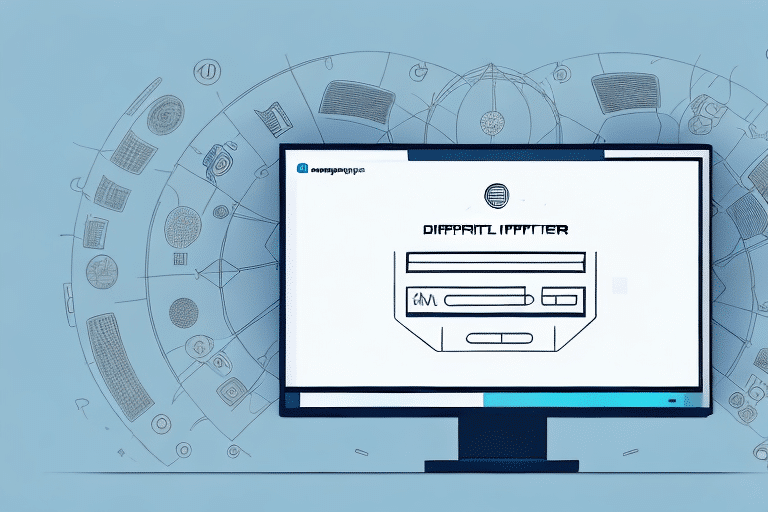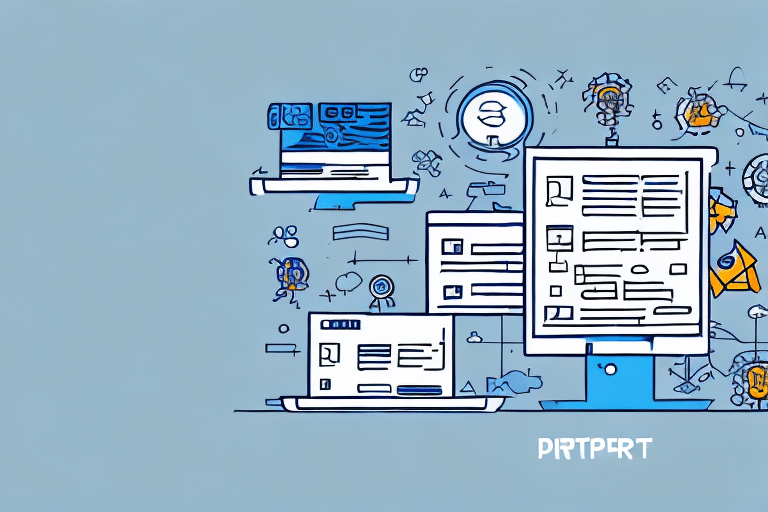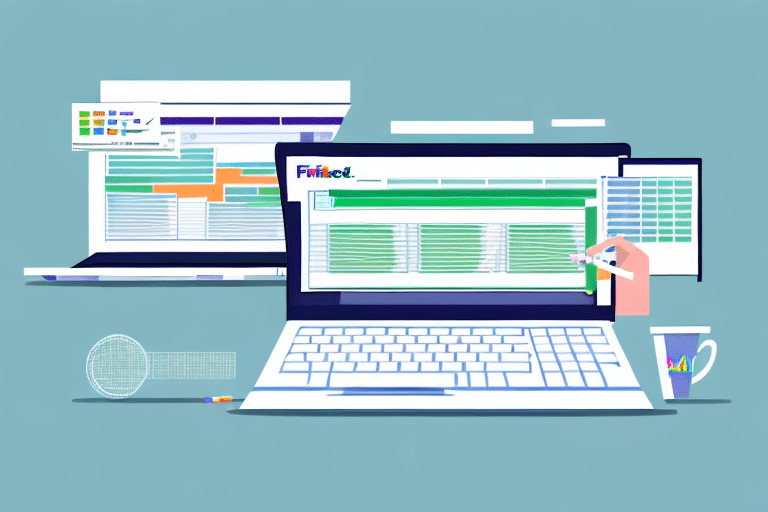How to Import a Distribution List into UPS WorldShip
Optimizing your shipping process is crucial for businesses that frequently send products. Minimizing errors and saving time are essential, and one effective way to achieve this is by importing a distribution list into UPS WorldShip. This comprehensive guide provides a step-by-step approach to streamline your shipping operations using UPS WorldShip.
Understanding Distribution Lists and Their Benefits
A distribution list is a compilation of multiple recipients' information, enabling businesses to send shipments to multiple addresses simultaneously. By importing a distribution list into UPS WorldShip, you can significantly reduce the time spent on manual data entry, thereby increasing efficiency.
Advantages of Using Distribution Lists
- Time Efficiency: Importing a distribution list allows you to handle bulk shipments without the need for repetitive data entry.
- Reduced Human Error: Automating the process minimizes the risk of mistakes that can occur when entering information manually.
- Easy Maintenance: Distribution lists can be easily updated or modified to reflect changes in recipient information, ensuring accuracy.
According to a study by Statista, businesses can save up to 30% in shipping costs by optimizing their shipping processes through automation tools like UPS WorldShip.
Preparing the Distribution List for Import
Before importing your distribution list into UPS WorldShip, it's essential to ensure that the data is correctly formatted. The list must be saved as aCSV (comma-separated values) file, which is compatible with UPS WorldShip.
Steps to Create a CSV File
- Open a spreadsheet program such as Microsoft Excel or Google Sheets.
- Create a new document and enter recipient information in separate columns. Essential fields include:
- Recipient Name
- Address Line 1
- Address Line 2
- City
- State/Province
- ZIP/Postal Code
- Country
- Package Weight
- Save the document as a CSV file, ensuring no additional unnecessary columns are included.
For more detailed guidelines on structuring your CSV file, refer to the UPS WorldShip User Guide.
Navigating the UPS WorldShip Interface
Once your distribution list is prepared, the next step is to navigate the UPS WorldShip interface to initiate the import process.
Accessing the Import Function
- Log in to your UPS WorldShip account.
- Navigate to the Import/Export section in the main menu.
- Select the Import option to begin the import wizard.
Understanding the interface layout is crucial for a smooth import process. For a visual guide, you can consult the UPS WorldShip tutorial video.
Uploading the Distribution List into UPS WorldShip
With your CSV file ready and after accessing the import functionality, you can proceed to upload your distribution list.
Step-by-Step Upload Process
- Click the 'Import Distribution List' button within the Import/Export menu.
- Browse your computer to select the prepared CSV file.
- Click 'Open' to begin the upload process.
- Monitor the progress and ensure the upload completes successfully.
Be aware that the time required for the upload depends on the size of your distribution list. Large files may take several minutes to process.
Verifying and Editing Imported Distribution Lists
After importing your distribution list, it is essential to verify the accuracy of the imported data.
Verification Steps
- Review each recipient's information within UPS WorldShip to ensure correctness.
- Check for any missing or incorrectly entered details.
Editing Imported Data
If discrepancies are found, you can edit the information directly within UPS WorldShip:
- Select the specific shipment record.
- Click the 'Edit' button to modify the details.
- Save the changes after making the necessary corrections.
Maintaining an accurate distribution list helps prevent shipping errors and ensures timely deliveries.
Tips for Successful Distribution List Imports in UPS WorldShip
To ensure a seamless import process, consider the following best practices:
- Validate Your CSV File: Use data validation tools to ensure there are no errors in your CSV file before importing.
- Include All Required Fields: Ensure that all necessary shipping information is present in your distribution list.
- Regular Updates: Keep your distribution list updated to reflect any changes in recipient information.
- Test Import with a Small Batch: Before importing a large distribution list, perform a test import with a small batch to identify any potential issues.
Implementing these tips can drastically reduce the likelihood of encountering errors during the import process.
Troubleshooting Common Issues During the Import Process
Despite careful preparation, you might encounter challenges during the import process. Here are some common issues and their solutions:
- CSV File Not Recognized: Ensure that your file is saved with a .csv extension and adheres to the required format.
- Import Process Stalled: Restart UPS WorldShip and attempt the import again. If the issue persists, consider breaking the file into smaller batches.
- Duplicate Entries: Review your CSV file for duplicate records and remove any redundancies before importing.
- Incorrect Data Mapping: Verify that each column in your CSV file correctly maps to the corresponding field in UPS WorldShip.
If issues continue, reach out to UPS Customer Support for further assistance.
Alternatives to Importing Distribution Lists into UPS WorldShip
While importing distribution lists into UPS WorldShip is efficient, there are alternative methods to manage your shipping processes:
Using Third-Party Shipping Software
Third-party shipping software can offer additional features such as rate comparison, automated label generation, and integration with various e-commerce platforms. Tools like ShipStation provide comprehensive shipping solutions that can enhance your operational efficiency.
API Integration
For businesses with specific needs, integrating UPS WorldShip with your existing systems via APIs can offer a customized shipping experience. This allows for seamless data flow between your order management systems and UPS WorldShip, reducing manual interventions.
Shipping Aggregators
Shipping aggregators like Shippo allow you to compare rates and services from multiple carriers, including UPS. This provides flexibility in choosing the best shipping options based on cost and delivery times.
Choosing the right alternative depends on your business size, volume, and specific shipping requirements. Assessing your needs will help you determine the most suitable solution.
Conclusion
Importing a distribution list into UPS WorldShip can significantly enhance your shipping efficiency by automating the process of sending shipments to multiple recipients. By following the steps outlined in this guide and implementing best practices, you can reduce errors, save time, and ensure that your shipments are delivered accurately and promptly.
Stay proactive by regularly updating your distribution lists and exploring alternative shipping solutions to continually optimize your shipping operations. For more detailed information, refer to the official UPS WorldShip documentation.