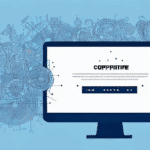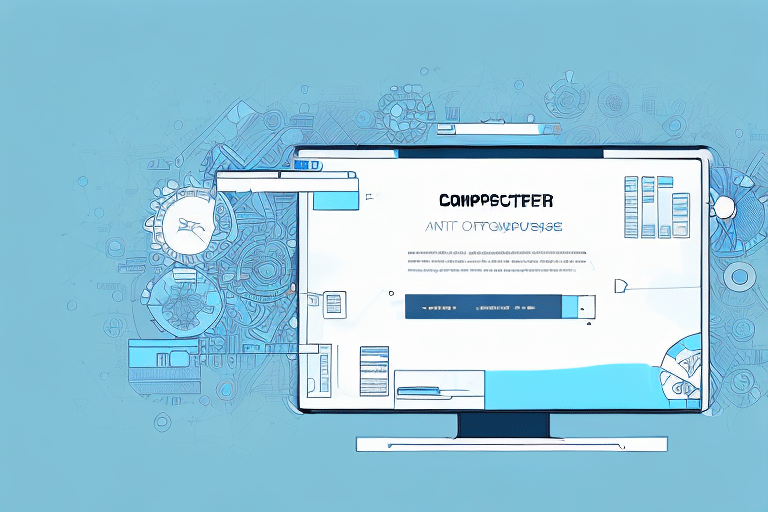Troubleshooting Internal UPS Worldship Error: Database Exceptions on Windows 7
If you're a frequent user of UPS Worldship, encountering database exceptions can be particularly frustrating. These errors may cause delays in your shipments and increase the risk of inaccuracies. This guide provides an in-depth analysis of the UPS Worldship system, common error messages, and comprehensive troubleshooting steps to ensure your system operates smoothly.
Understanding the UPS Worldship System
UPS Worldship is a robust software application designed to streamline the process of shipping packages. It offers functionalities such as creating shipping labels, tracking packages, and managing customer information, which collectively enhance efficiency and reduce errors in the shipping process.
Beyond its basic features, UPS Worldship provides advanced options tailored for businesses with complex shipping needs. These include the ability to create custom shipping rules, set up automated shipping processes, and integrate with other business systems. Such features enable businesses to optimize their shipping operations and improve their bottom line.
Additionally, UPS Worldship's compatibility with a wide range of hardware and software systems ensures seamless integration with existing technology infrastructures, eliminating the need for costly upgrades or replacements. UPS also offers comprehensive training and support resources to help users maximize the software’s potential and maintain high shipping efficiency.
Common Error Messages and Their Meanings
While using UPS Worldship, you might encounter various error messages, each indicating different underlying issues. Understanding these messages is crucial for effective troubleshooting. Some common error messages include:
- The database server is not available.
- The database schema is incorrect.
- The database login failed.
- The database connection timed out.
These messages not only signal a problem but also help in diagnosing the specific cause of the issue. It's important to recognize that error messages can vary depending on the version of Worldship you are using. Older versions might display different messages than newer ones, and some errors may require more advanced troubleshooting techniques, such as checking network connectivity or verifying database permissions.
Identifying the Cause of Database Exceptions
Database exceptions can arise from various factors, including system requirements, software updates, or network connectivity issues. To troubleshoot these exceptions effectively:
- Isolate the Problem: Begin by identifying whether the issue is related to system requirements, outdated software, or network problems.
- Review Database Logs: Examine the database logs to identify specific error messages or patterns that can pinpoint the cause.
- Consult Experts: If the issue persists, seek assistance from a database administrator or technical support team to resolve more complex problems.
Regularly updating your Worldship software and performing routine maintenance on your database can help prevent issues such as database corruption or outdated software versions. Staying proactive ensures the reliability and smooth operation of your Worldship system.
System Requirements and Software Updates
Checking System Requirements
Before deploying Worldship, verify that your computer meets the necessary system requirements. Refer to the technical specifications on the official UPS website and compare them with your computer's specifications. Even if your system meets the minimum requirements, opting for hardware that exceeds these specifications can enhance performance, especially for businesses handling large volumes of shipments.
Updating Windows 7 and Other Software
Keeping your operating system and related software up to date is crucial for resolving issues with Worldship:
- Windows Updates: Ensure that your Windows 7 operating system has the latest updates installed. Note that Windows 7 has reached its end of support, and upgrading to a newer version of Windows is highly recommended for security and compatibility reasons.
- Worldship Updates: Regularly check for updates within the Worldship application or visit the official UPS Worldship page to download the latest version.
- Antivirus and Firewall: Keep your antivirus and firewall software updated to protect against security threats and ensure that they do not interfere with Worldship's operations.
Additionally, perform regular maintenance tasks such as cleaning your computer’s registry and removing unnecessary files to prevent potential conflicts and improve overall system performance.
Network Configuration and Connectivity
Configuring Firewalls and Anti-virus Software
Firewalls and antivirus programs can sometimes block Worldship from accessing necessary online services. To ensure uninterrupted connectivity:
- Allow Worldship Through Firewall: Add Worldship to the list of allowed applications in your firewall settings.
- Antivirus Exceptions: Configure your antivirus software to recognize Worldship as a trusted application.
Regularly update your firewall and antivirus software to protect against the latest threats and maintain system security.
Checking the Connection to UPS Servers
If Worldship struggles to connect to UPS servers, perform the following checks:
- Internet Connection: Ensure that your computer is connected to the internet and that there are no network outages.
- Ping Test: Use the command prompt to ping UPS servers and verify connectivity.
- Disable Temporary Blocks: Temporarily disable firewalls or antivirus software to see if they are causing the connectivity issues.
Updating to the latest version of Worldship can also resolve compatibility issues that may hinder server connections.
Repairing and Reinstalling Worldship
Fixing Corrupted Files
Corrupted files within Worldship can lead to malfunctions. To address this:
- Use Worldship's Repair Tool: Run the built-in file repair tool to identify and fix any damaged files.
- Regular Backups: Frequently back up your Worldship data using the software’s backup feature or by manually copying files to an external storage device. This practice safeguards against data loss in case of file corruption.
Reinstalling Worldship
If troubleshooting steps do not resolve the issues, reinstalling Worldship may be necessary:
- Uninstall Worldship: Remove the existing installation via the Control Panel.
- Download Latest Version: Visit the official UPS Worldship website to obtain the latest version.
- Reinstall and Configure: Install Worldship and configure it according to your business needs.
Before proceeding with reinstallation, ensure that you back up all important data and settings to prevent any loss of information.
Troubleshooting Network Issues on Windows 7
Network issues can impede Worldship’s functionality. To troubleshoot:
- Check Network Settings: Verify that your network settings are correctly configured.
- Restart Network Devices: Reboot your modem and router to resolve connectivity issues.
- Contact ISP: If problems persist, reach out to your Internet Service Provider for assistance.
Additionally, ensure that your network drivers are up to date. Outdated or incompatible drivers can cause connection problems, especially after recent OS updates or hardware changes.
When to Contact UPS Customer Support
If you've exhausted all troubleshooting steps and continue to experience issues with UPS Worldship, contacting UPS customer support is advisable:
- Additional Assistance: UPS support can provide advanced troubleshooting steps tailored to your specific situation.
- Technical Escalation: Complex issues may be escalated to UPS’s technical support team for resolution.
Keep in mind that wait times for customer support may vary, so it's important to be patient. Additionally, consider upgrading to a newer version of Worldship if frequent technical issues arise, as newer versions often offer enhanced features and better compatibility with current operating systems.
Conclusion
Encountering database exceptions in UPS Worldship on Windows 7 can disrupt your shipping operations, but with systematic troubleshooting, these issues can be effectively resolved. Regular software updates, proper system maintenance, and proactive network management are key to minimizing errors and ensuring the reliability of your Worldship system.
Always back up your data and consider consulting with IT professionals or UPS support when facing persistent issues. Upgrading to a newer operating system and Worldship version can also provide improved stability and access to the latest features, safeguarding your business against future technical challenges.