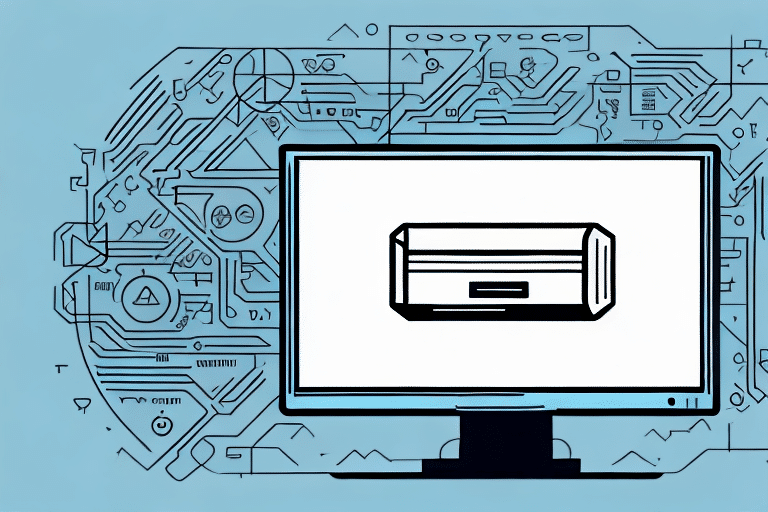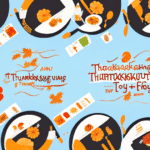How to Send a UPS Label via Email Through Worldship
In today's fast-paced business environment, efficient shipping processes are crucial for maintaining customer satisfaction and operational effectiveness. With the surge in online orders, understanding how to send a UPS label via email through Worldship can streamline your shipping operations. This comprehensive guide delves into using the Worldship application to generate and email UPS labels, offering solutions to common challenges and enhancing your overall shipping strategy.
Understanding the Worldship App and Its Capabilities
The Worldship application by UPS is designed for businesses with significant shipping needs. It offers a robust suite of features that automate various aspects of the shipping process, including the creation and printing of shipping labels, calculation of shipping costs, and scheduling of package pickups. According to UPS, Worldship can handle thousands of shipments per day, making it an ideal solution for large-scale operations.
Key Features of Worldship
- Automated Label Creation: Streamlines the generation of shipping labels, reducing manual entry errors.
- Real-Time Tracking: Provides up-to-date tracking information, allowing businesses to monitor shipments closely.
- Integration Capabilities: Easily integrates with various business systems, including inventory and order management software.
- Customizable Reporting: Generates detailed reports to analyze shipping performance and costs.
Creating a UPS Label through Worldship
Generating a UPS label using the Worldship app is a straightforward process. Begin by installing the Worldship software on your computer and logging into your UPS account. Navigate to the "Create a Shipment" section and enter the necessary details, including the recipient's address, package weight, and dimensions. After verifying the information, click "Process Shipment" to generate the shipping label.
Best Practices for Accurate Label Creation
- Double-check the recipient’s address and contact information to prevent delivery issues.
- Accurately input package weight and dimensions to ensure correct shipping rates.
- Consider adding additional services such as insurance or signature confirmation for added security.
For businesses handling numerous shipments, Worldship's bulk label creation feature can save significant time and reduce the likelihood of errors.
How to Send a UPS Label via Email
Sending a UPS label via email through Worldship enhances convenience and efficiency. Once the label is generated, select the "Ship to a Different Address" option, enter the recipient's email address, and click "Send." The recipient will receive the label via email, which can then be printed and affixed to the package.
Ensuring Successful Delivery
- Verify the recipient’s email address to avoid misdelivery.
- Include a brief message with the email, such as tracking information or special instructions.
- Ensure the email does not get flagged as spam by advising recipients to whitelist your email address.
Benefits of Sending a UPS Label via Email
Opting to send UPS labels via email offers multiple advantages:
- Speed and Convenience: Eliminates the need for physical mailing, ensuring instant delivery of shipping labels.
- Cost-Effective: Reduces expenses related to printing and mailing physical labels.
- Environmental Impact: Minimizes paper usage, supporting eco-friendly business practices.
- Enhanced Tracking: Facilitates easy monitoring of shipments through integrated tracking numbers.
According to the Statista Report, e-commerce sales have been steadily increasing, making efficient shipping solutions like email label delivery more valuable than ever.
Step-by-Step Guide on Sending a UPS Label via Email Through Worldship
Follow these steps to seamlessly send a UPS label via email using Worldship:
- Create a Shipment: Open Worldship and navigate to the "Create a Shipment" section.
- Enter Shipment Details: Input the recipient’s address, package weight, and dimensions.
- Generate Label: Click on "Process Shipment" to create the UPS label.
- Select Email Option: Choose "Ship to a Different Address" and enter the recipient’s email.
- Send Label: Click "Send" to email the label to the recipient.
By following these steps, businesses can streamline their shipping process, ensuring timely and accurate delivery of packages.
Troubleshooting Common Problems When Sending a UPS Label via Email
While sending UPS labels via email is generally straightforward, some issues may arise. Here are common problems and their solutions:
- Email Not Received: Check the spam or junk folder and confirm the recipient’s email address is correct.
- Label Attachment Issues: Ensure the label is properly attached. If issues persist, resend the label in a different format, such as PDF.
- Blurry Labels: Save the label in high resolution before attaching to the email to maintain clarity.
- Printing Errors: Verify printer settings to match label size and orientation for accurate printing.
For persistent issues, consult the UPS Support Center for further assistance.
Tips for Ensuring Successful Delivery of a UPS Label via Email
To maximize the effectiveness of emailing UPS labels, consider the following tips:
- Verify Email Accuracy: Double-check the recipient’s email address before sending.
- Include Clear Instructions: Provide guidelines on how to print and attach the label properly.
- Notify Recipients in Advance: Inform recipients that a shipping label will be emailed to them to prevent confusion.
- Use Reliable Email Services: Ensure your email provider has a good delivery rate to minimize the chance of emails being marked as spam.
Implementing these strategies can enhance the reliability and efficiency of your shipping process.
Best Practices for Using the Worldship App to Send UPS Labels
Adhering to best practices when using Worldship ensures a smooth and efficient shipping experience:
- Accurate Data Entry: Ensure all shipment details are correctly entered to avoid delays and errors.
- Consistent Label Printing: Use high-resolution settings to produce clear and scannable labels.
- Proper Label Attachment: Affix labels securely to packages to prevent them from falling off during transit.
- Scheduled Pickups: Plan and schedule package pickups in advance to maintain timely deliveries.
- Regular Software Updates: Keep Worldship updated to benefit from the latest features and security enhancements.
Additionally, regularly reviewing shipping reports can help identify areas for improvement, optimizing both speed and cost-efficiency.
Comparing Worldship with Other Shipping Apps for Sending Labels
While Worldship is a powerful tool for managing UPS shipments, it's beneficial to compare it with other shipping applications to determine the best fit for your business needs. Some notable alternatives include:
USPS Click-N-Ship
Advantages: Offers free package pickup services and integrates seamlessly with USPS services, making it ideal for businesses primarily using USPS for shipping.
FedEx Ship Manager
Advantages: Provides advanced tracking features and real-time notifications, catering to businesses that require detailed shipment monitoring. Visit the FedEx Ship Manager for more information.
DHL Express
Advantages: Excels in international shipping with fast and reliable delivery to over 220 countries, along with comprehensive customs clearance services. More details can be found on the DHL Express website.
Choosing the right shipping app depends on factors such as the volume of shipments, destinations, and specific business requirements. Evaluating each option's features and costs can help determine the most suitable solution for your shipping needs.
In conclusion, sending a UPS label via email through Worldship enhances efficiency, reduces costs, and supports sustainable business practices. By following the outlined steps, troubleshooting common issues, and adhering to best practices, businesses can optimize their shipping operations and ensure timely deliveries.