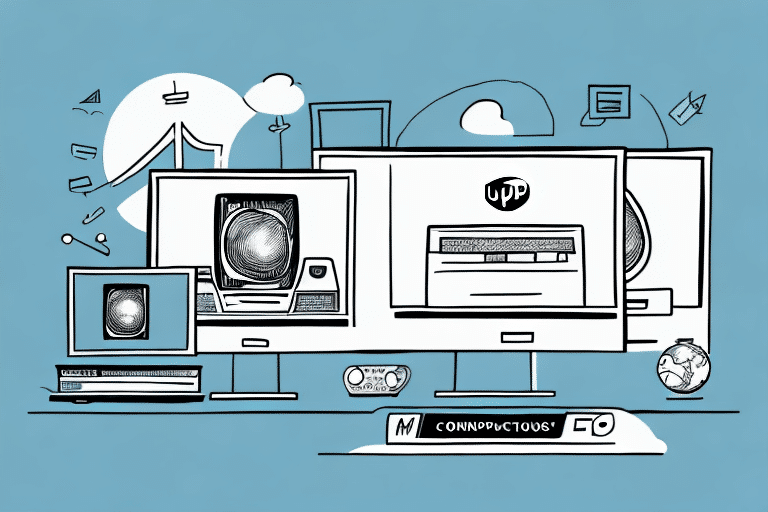Installing UPS Worldship on Multiple Computers: A Comprehensive Guide
UPS Worldship is a powerful and essential tool for businesses of all sizes that need to manage their shipping and logistics operations efficiently. Installing UPS Worldship on multiple computers can provide numerous benefits, such as enhanced collaboration, improved productivity, and higher customer satisfaction. This article guides you through the process of installing UPS Worldship on two computers, detailing system requirements, installation steps, configuration, troubleshooting, and best practices.
Benefits of Installing UPS Worldship on Multiple Computers
Deploying UPS Worldship across multiple computers in your organization can significantly streamline your shipping workflow and enhance team collaboration. Here are some key benefits:
- Enhanced Efficiency: Multiple workstations allow team members to process shipments, print labels, track packages, and update customer information simultaneously, reducing bottlenecks.
- Improved Flexibility: Assigning specific tasks to different team members ensures a balanced workload and timely completion of shipping tasks.
- System Redundancy: Having UPS Worldship installed on multiple computers ensures continuity in case of technical issues or computer malfunctions, minimizing downtime.
Collaborative Operations
With UPS Worldship accessible from various workstations, your team can collaborate more effectively, ensuring that shipping operations run smoothly and efficiently.
Cost and Time Savings
By distributing shipping tasks across multiple computers, businesses can save time and reduce operational costs, leading to increased profitability.
System Requirements for Installing UPS Worldship on Two Computers
Before initiating the installation process, ensure that your computers meet the minimum system requirements for UPS Worldship:
- Processor: 2 GHz or higher recommended
- RAM: 4 GB or more recommended
- Hard Drive: 4 GB of available space or more recommended
- Operating System: Windows 7 or higher
- Display: 1024 x 768 resolution or higher
- Internet Connection: DSL or higher recommended
For optimal performance, exceeding these minimum requirements is advisable, especially for large-scale shipping operations. Additionally, each computer requires a separate UPS Worldship license, which can be purchased directly from UPS or authorized resellers.
For more detailed system requirements and recommendations, refer to the official UPS Worldship System Requirements.
Preparing Your Computers for UPS Worldship Installation
Proper preparation ensures a smooth installation process. Follow these steps to prepare your computers:
- Ensure all operating system updates and patches are installed.
- Temporarily disable antivirus and firewall software to prevent installation interference.
- Close any unnecessary applications to free up system resources.
- Obtain the UPS Worldship installation media, either via CD or by downloading the installer from the UPS website.
- Backup important data to prevent loss during installation.
- Ensure all computers are connected to the same network for easier configuration and management.
Downloading and Installing UPS Worldship
Downloading the Installer
Download the latest UPS Worldship installer from the official UPS website. Save the installer file to your computer's hard drive to facilitate the installation process.
Installation Process Overview
The installation involves two main steps: installing on the first computer and then on the second. Follow the steps below for each:
Step-by-Step Installation on the First Computer
- Launch the UPS Worldship installer file.
- Accept the terms and conditions of the license agreement.
- Choose the desired installation location and select the components to install.
- Select "Install on First Computer" and proceed with the installation.
- Enter your UPS account information when prompted to ensure proper functionality.
- Complete the installation and verify that UPS Worldship is operational.
Step-by-Step Installation on the Second Computer
- Copy the installer file to the second computer or access it via the network.
- Launch the installer and choose the installation location and components.
- Select "Install on Second Computer" during the setup process.
- Enter the first computer's IP address and shared folder name when prompted.
- Complete the installation and configure UPS Worldship settings accordingly.
Ensure both computers are connected to the same network to facilitate seamless integration and data sharing.
Configuring UPS Worldship Settings on Both Computers
After installation, configure UPS Worldship to ensure it operates correctly across both computers:
- Confirm both computers are on the same network or domain.
- Verify that the database engine is active on the first computer.
- Navigate to the settings menu, select "Database Connection," and input the first computer's IP address and shared folder name.
- Test the database connection to ensure both computers access the same data.
- Configure additional preferences such as printing options, label formats, and customs information.
For assistance with configuration, refer to the UPS Worldship Support resources.
Troubleshooting Common Installation Issues
Despite following all steps, you might encounter some issues during installation or configuration. Below are common problems and their solutions:
- Firewall or Antivirus Blocking Installation: Temporarily disable these programs during installation.
- Incompatible Hardware or Software: Re-verify that your systems meet the necessary requirements.
- Incorrect IP Address or Shared Folder Name: Double-check and ensure accuracy in your settings.
- Database Connection Failure: Restart the database engine, verify network connections, or reinstall UPS Worldship if necessary.
If issues persist, contact UPS Technical Support for specialized assistance.
Best Practices for Managing UPS Worldship on Multiple Computers
Efficient management of UPS Worldship across multiple computers involves adopting several best practices:
- Designate a Management Team: Assign specific personnel to oversee UPS Worldship operations, ensuring they receive regular training and support.
- Utilize UPS Services: Implement services like CampusShip or UPS My Choice for enhanced shipping options.
- Integrate with Other Carriers: Expand your shipping capabilities by integrating UPS Worldship with other carriers such as FedEx, DHL, or USPS.
- Regular Updates: Keep UPS Worldship updated to benefit from the latest features and security enhancements.
- Data Backups: Maintain regular backups and disaster recovery plans to safeguard critical shipping data.
- Data Analysis: Monitor shipping data to identify trends, optimize operations, and uncover areas for improvement.
Updating and Upgrading UPS Worldship on Multiple Computers
Regular updates and upgrades are crucial for maintaining the stability and security of UPS Worldship:
- Visit the UPS website to check for the latest UPS Worldship versions.
- Close all UPS Worldship instances and backup your data before proceeding.
- Run the downloaded installer and select the update or upgrade option.
- Follow the on-screen instructions to complete the installation process.
- Restart UPS Worldship and verify that all settings and data remain intact.
Staying updated ensures access to new features, performance improvements, and critical security patches.
Security Features of UPS Worldship and Their Importance
UPS Worldship incorporates robust security measures to protect your data, shipments, and customer information:
- User Account Protection: Password-protected accounts and permission settings safeguard access.
- Data Encryption: Secure transmission and storage of sensitive information prevent unauthorized access.
- Fraud Prevention: Features like package interception detection help mitigate fraudulent activities.
- Regulatory Compliance: Adheres to industry standards and regulations, including HIPAA and PCI DSS.
Maintaining these security features and implementing additional measures such as physical security and regular penetration testing is essential to protect your business operations.
Integrating Other Shipping Carriers with UPS Worldship
While UPS Worldship is a comprehensive solution, integrating other shipping carriers can offer additional benefits:
- Expanded Shipping Options: Access a wider range of services and destinations.
- Cost Optimization: Leverage competitive rates by negotiating with multiple carriers.
- Improved Delivery Times: Offer faster shipping options to enhance customer satisfaction.
- Specialized Services: Utilize carrier-specific services for international or hazardous materials shipping.
- Operational Redundancy: Ensure continuity in case of UPS service disruptions by having alternative carriers.
For integration guides and supported carriers, refer to the UPS Worldship Integration Resources.
Uninstalling UPS Worldship from Computers
If you need to uninstall UPS Worldship, follow these steps:
- Close all UPS Worldship instances and ensure data is backed up.
- Navigate to the Control Panel and select "Programs and Features."
- Locate UPS Worldship in the list of installed programs and click "Uninstall."
- Follow the on-screen prompts to complete the uninstallation.
- Restart your computer if prompted to finalize the process.
Ensure that you have alternative shipping management solutions in place before uninstalling UPS Worldship to maintain uninterrupted shipping operations.
Conclusion
Installing UPS Worldship on two computers can significantly enhance your shipping and logistics operations by improving collaboration, efficiency, and reliability. By following the outlined steps for installation, configuration, and management, and adhering to best practices, you can maximize the benefits of UPS Worldship for your business. Regular updates, robust security measures, and integration with other shipping carriers will ensure that your shipping operations remain competitive and efficient.