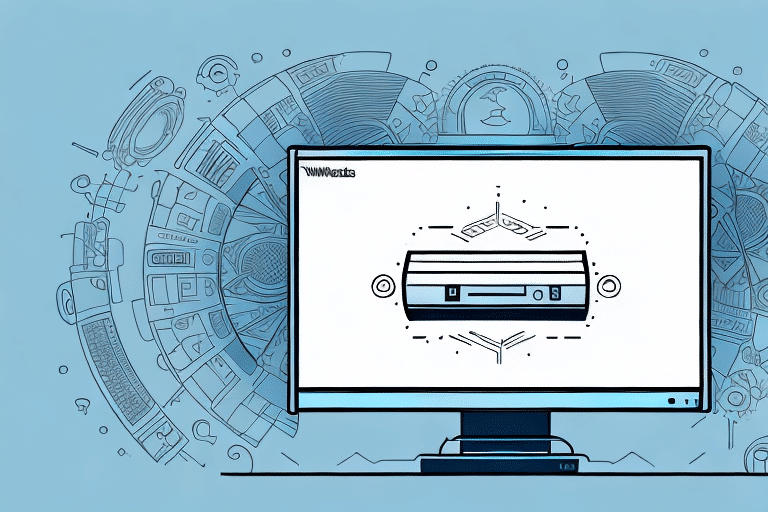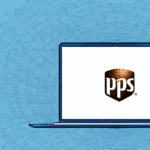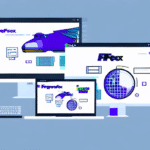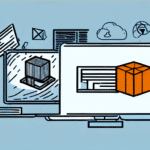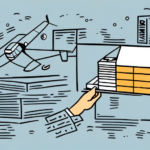Getting Started with UPS WorldShip 22: A Comprehensive Guide
If you're aiming to streamline your shipping processes and manage your shipments more efficiently, UPS WorldShip 22 is a powerful tool to consider. This comprehensive guide will walk you through everything you need to know to get started with UPS WorldShip 22, helping you become a proficient user of this robust shipping software.
Understanding the Basics of UPS WorldShip 22
UPS WorldShip 22 is a desktop application designed to optimize your shipping workflow. It allows you to create shipping labels, track packages, and manage returns seamlessly. The software integrates with existing inventory management systems such as Shopify, enabling you to easily access shipping information for your products.
Key features of UPS WorldShip 22 include automatic calculation of shipping rates based on package weight and destination, real-time tracking information, and customizable shipping preferences. These features ensure that you utilize the most cost-effective shipping methods while maintaining control over your shipping operations.
System Requirements and Installation
Minimum System Requirements
Before installing UPS WorldShip 22, ensure your computer meets the following minimum system requirements:
- Operating System: Windows 10 or later
- RAM: At least 4GB
- Hard Drive: Minimum of 1GB free space
- Internet Connection: Required for software functionality
Installation Steps
To install UPS WorldShip 22:
- Visit the official UPS website and download the installation file.
- Run the downloaded file and follow the on-screen instructions.
- After installation, launch the software and enter your company information.
- Connect a compatible printer to your computer for printing shipping labels and documents.
Navigating the UPS WorldShip 22 Interface
Upon launching UPS WorldShip 22, you'll be greeted with an intuitive interface designed for ease of use:
- Menu Bar: Located on the left, it provides access to shipment management, reports, and settings.
- Main Dashboard: Displays recent shipments and their statuses.
- Tracking Panel: Allows real-time tracking of packages by entering tracking numbers.
Familiarizing yourself with the interface is crucial for efficient navigation and utilization of the software's features.
Managing Shipments with UPS WorldShip 22
Adding and Managing Shipment Information
To add a new shipment:
- Click on the "New Shipment" button in the menu.
- Enter the recipient's address, package weight, and other required details.
- Save frequently used shipment information as templates to streamline future shipments.
Creating Labels and Shipping Documents
Generating shipping labels and documents is straightforward:
- Select the desired shipment from the main dashboard.
- Click on "Print Label" and choose your preferred label format.
- Generate packing slips or commercial invoices by selecting the appropriate options.
Customizing Shipping Preferences
Customize your shipping settings to fit your business needs:
- Set default shipping preferences such as delivery options and packaging types.
- Create shipping profiles for different customers to expedite the shipping process.
- Establish shipping rules for specific scenarios, like international or expedited shipping.
Advanced Features and Integrations
Integrating Other Shipping Services
UPS WorldShip 22 supports integration with other shipping carriers, allowing you to manage all your shipments from a single platform. Refer to the UPS WorldShip integration guide for detailed instructions.
Advanced Tips for Power Users
Enhance your efficiency with these advanced features:
- Utilize keyboard shortcuts to perform tasks more quickly.
- Set up automated shipping processes to save time on repetitive tasks.
- Leverage batch printing for large volumes of shipping labels.
Generating Reports and Tracking Shipments
Generating Comprehensive Reports
UPS WorldShip 22 offers a variety of reporting options to help you monitor and analyze your shipping activities:
- Shipment Reports: Track the number and status of shipments.
- Expense Reports: Monitor shipping costs and identify areas for savings.
- Custom Reports: Create reports tailored to your specific business needs.
Real-Time Shipment Tracking
Stay updated on the status of your packages with real-time tracking:
- Enter the tracking number in the "Track" field to view current shipment status.
- Receive alerts for any delays or issues with your deliveries.
Troubleshooting and Support
Common Issues and Solutions
While UPS WorldShip 22 is a reliable tool, you may encounter some common issues:
- Installation Problems: Ensure your system meets all requirements and that you have the necessary permissions to install software.
- Slow Performance: Check your internet connection and close any unnecessary applications running in the background.
- Connectivity Issues: Verify that your firewall settings allow UPS WorldShip to communicate with UPS servers.
Accessing Support Resources
If you encounter issues that you cannot resolve:
- Visit the UPS Support Center for troubleshooting guides and resources.
- Contact UPS technical support for personalized assistance.
- Refer to the UPS WorldShip 22 user manual for detailed instructions and guidance.
Frequently Asked Questions About UPS WorldShip 22
Here are answers to some commonly asked questions about using UPS WorldShip 22:
Is UPS WorldShip 22 compatible with all Windows versions?
No, UPS WorldShip 22 is compatible with Windows 10 and later versions. Ensure your operating system is up to date before installation.
Can I integrate UPS WorldShip 22 with my e-commerce platform?
Yes, UPS WorldShip 22 can integrate with various e-commerce platforms like Shopify and Magento, allowing for seamless order and shipping management.
How do I update UPS WorldShip 22 to the latest version?
Regular updates are essential for optimal performance. Check for updates within the software under the "Help" menu or visit the UPS WorldShip updates page.
Can I track international shipments using UPS WorldShip 22?
Yes, UPS WorldShip 22 supports tracking for both domestic and international shipments, providing real-time updates on your package's journey.
By following this guide, you should be well-equipped to utilize UPS WorldShip 22 effectively, enhancing your shipping operations and improving overall efficiency. Start by installing the software, exploring its features, and customizing it to meet your business needs. Happy shipping!