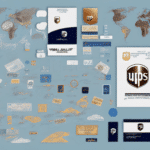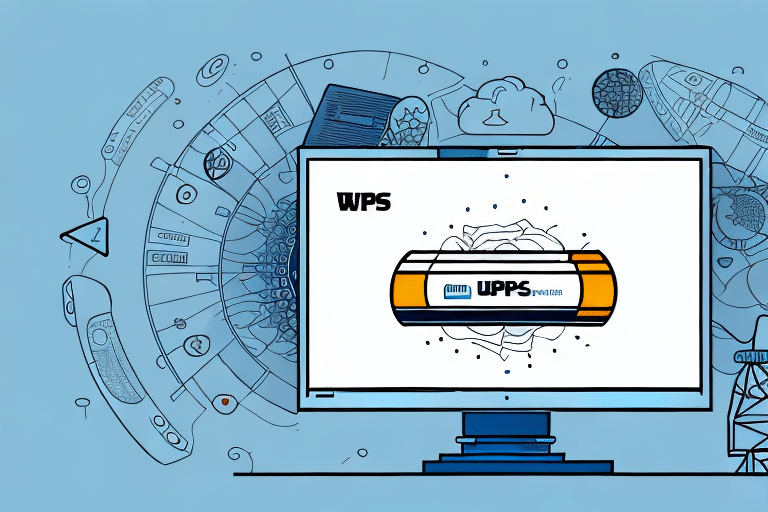Introduction to UPS Worldship Label Printer
If you're seeking a reliable and cost-effective method to ship prepaid packages, UPS Worldship Label Printer might be the solution you need. This robust shipping software aids in streamlining your shipping operations, minimizing errors, and saving both time and money. In this comprehensive guide, we'll explore how to effectively use UPS Worldship Label Printer to manage prepaid shipments, including an overview of the software, installation steps, available shipping options, and troubleshooting common issues.
Installation and Setup Guide
Installing the UPS Worldship Label Printer is a straightforward process. Follow this step-by-step guide to get started:
- Visit the UPS Worldship website and download the latest installation file.
- Run the downloaded installation file and follow the on-screen instructions to begin the installation process.
- Enter your UPS account credentials and configure your shipping preferences as prompted.
- Connect your label printer to your computer via USB or network connection, then configure the printer settings within the software.
- Once installation is complete, perform a test to ensure the software and printer are functioning correctly.
Before installing UPS Worldship Label Printer, ensure your computer meets the minimum system requirements. These typically include a compatible operating system (such as Windows 10 or later), sufficient RAM (at least 4 GB), and adequate hard drive space. Additionally, it's advisable to update your computer's drivers and software to prevent any compatibility issues during installation.
Creating and Managing Shipments
Creating a Shipment
Using UPS Worldship Label Printer to create a shipment is intuitive. Follow these steps:
- Select the desired shipping service and enter the recipient’s address information.
- Input the package details, including weight, dimensions, and declared value.
- Choose any additional services, such as insurance or delivery confirmation, based on your shipment needs.
- Print the shipping label, packing slip, and any necessary documents.
- Attach the printed label to your package and deposit it at the nearest UPS facility.
Always verify all entered information to ensure accuracy and avoid costly mistakes. UPS Worldship also allows you to save frequently used shipment information for quicker processing of recurring shipments.
Managing Shipments
Beyond creating shipments, UPS Worldship Label Printer provides tools to manage your shipping operations effectively:
- Track inventory levels and manage stock based on shipping needs.
- Maintain customer information databases for streamlined billing and communication.
- Process payments and handle billing operations within the platform.
- Generate detailed reports to analyze shipping data and optimize operations.
With these management tools, businesses can gain better control over their shipping workflows, making data-driven decisions to enhance efficiency and customer satisfaction.
Exploring Shipping Options
Available UPS Shipping Services
UPS Worldship Label Printer supports a wide range of UPS shipping services to cater to different shipping needs:
- UPS Ground – Cost-effective ground shipping for domestic deliveries.
- UPS 2nd Day Air – Faster air shipping with delivery by the end of the second business day.
- UPS Next Day Air – Next-day delivery for urgent shipments.
- UPS Worldwide Express – Express international shipping with tracking and delivery confirmation.
- UPS Worldwide Saver – Reliable international shipping with delivery by a specific time.
Integrating Other Shipping Services
If your business utilizes additional shipping carriers like FedEx or USPS, you can integrate these services with UPS Worldship Label Printer through compatible third-party software or services. This integration facilitates a seamless management of multiple shipping providers within a single platform, thereby enhancing operational efficiency and reducing the complexity of handling various shipping accounts.
Note that integration compatibility varies among different carriers, and some third-party services may require separate subscriptions or additional fees. It's advisable to verify compatibility and costs before proceeding with such integrations.
Benefits of Using Prepaid Package Services
Utilizing prepaid package services with UPS Worldship Label Printer offers numerous advantages:
- Cost Savings: Prepaid services often come with discounted shipping rates compared to standard shipping methods.
- Faster Delivery: Many prepaid options guarantee quicker delivery times, enhancing customer satisfaction.
- Operational Flexibility: A variety of shipping options allow you to choose services best suited to specific shipping requirements.
- Streamlined Operations: Automating prepaid shipments reduces manual processing and minimizes errors.
By leveraging these benefits, businesses can enhance their shipping workflows, reduce expenses, and provide better service to their customers.
Best Practices for Label Printing and Tracking
Printing High-Quality Labels
Ensuring that your shipping labels are printed with high quality is crucial for the accuracy and reliability of your shipments. Consider the following tips:
- Select a Compatible Label Printer: Use a high-quality label printer that is certified for use with UPS Worldship Label Printer to ensure compatibility and optimal performance.
- Use Appropriate Label Sizes and Orientation: Choose label sizes that fit your package dimensions and ensure labels are oriented correctly for easy scanning.
- Quality Materials: Utilize high-quality ink cartridges and durable label stock to prevent smudging or fading during transit.
- Regular Maintenance: Clean your label printer regularly and perform routine maintenance to maintain print quality and extend printer lifespan.
Additionally, keeping your printer drivers up-to-date is essential. Outdated drivers can lead to printing errors and affect the clarity of your labels. Regularly check for updates and install them promptly to ensure seamless label printing.
Tracking Your Shipments
Effective shipment tracking is vital for keeping customers informed and managing delivery expectations. Here's how to effectively track shipments using UPS Worldship Label Printer:
- Real-Time Tracking: Enter the tracking number generated by UPS Worldship into the UPS tracking website or use the UPS mobile app to receive up-to-date status updates on your packages.
- Automated Notifications: Set up automated tracking notifications to keep both you and your customers informed about the shipment’s progress, including delivery confirmations and any delays.
- Monitor Shipment Status: Use the tracking information to proactively manage any delivery issues, such as rerouting or rescheduling shipments if necessary.
Accurate tracking enhances customer satisfaction by providing transparency and timely information regarding their shipments. It also allows you to swiftly address any delivery issues that may arise.
Troubleshooting and Error Prevention
Avoiding Common Errors
While UPS Worldship Label Printer is a robust and efficient shipping software, users may encounter common errors that can disrupt shipping operations. To prevent these issues, consider the following best practices:
- Accurate Information Entry: Ensure that all recipient and sender information is entered correctly to avoid delivery mishaps.
- Proper Weight and Dimension Input: Accurately weigh and measure your packages to select the appropriate shipping service and rate.
- Service Selection: Choose the correct shipping service and any necessary additional services based on the package and destination.
- Secure Packaging: Properly pack your items to prevent damage during transit and meet UPS packaging guidelines.
- Comprehensive Labeling: Include all required labels, such as "Fragile" or "This Side Up," to ensure correct handling of packages.
Troubleshooting Common Issues
If you encounter problems with UPS Worldship Label Printer, the following troubleshooting steps can help resolve common issues:
- Check Internet Connection: Ensure that your device has a stable internet connection and that UPS Worldship software is up-to-date.
- Restart Software or Computer: Sometimes, simply restarting the software or your computer can resolve unexpected glitches.
- Consult Support Resources: Visit the UPS Support Center for assistance and access to FAQs and user guides.
- Verify Printer Connection: Confirm that your label printer is properly connected and powered on. Perform a test print to check functionality.
- Reinstall Software: If issues persist, consider uninstalling and reinstalling UPS Worldship Label Printer. Be sure to back up important data before proceeding.
For persistent or unresolved issues, contacting UPS customer support is recommended for specialized assistance.
Conclusion
UPS Worldship Label Printer is a powerful and versatile shipping software that simplifies the process of shipping prepaid packages. By mastering the basics of the software, following a thorough installation process, selecting the appropriate shipping options, and adhering to best practices for label printing and tracking, you can significantly enhance your shipping operations. Avoid common errors, utilize troubleshooting strategies when needed, and leverage the comprehensive management features offered by UPS Worldship to optimize your business’s shipping workflow. Investing in UPS Worldship Label Printer can lead to increased efficiency, reduced costs, and improved customer satisfaction, ultimately contributing to your business’s success.