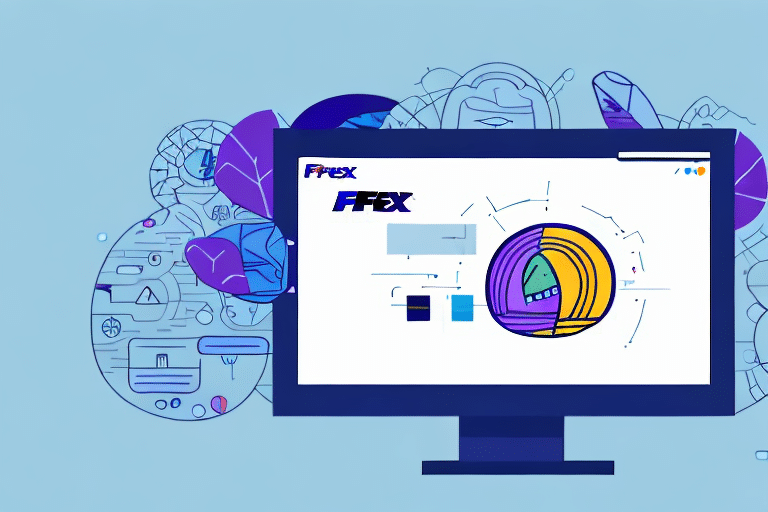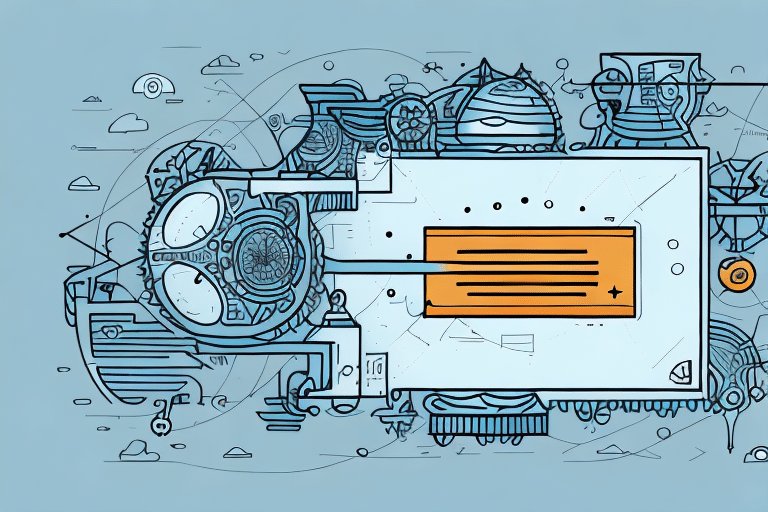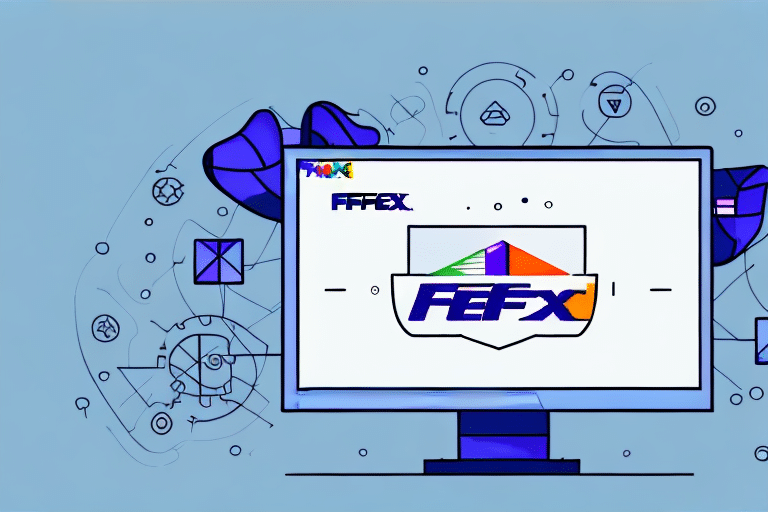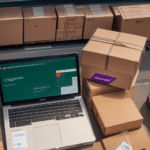Understanding FedEx Ship Manager Initialization Issues
If you use FedEx Ship Manager for your shipping needs, you may have encountered an issue where the software becomes stuck on the initializing screen. This can be a frustrating problem to deal with, but fortunately, there are several steps you can take to troubleshoot and resolve the issue relatively quickly.
Common Causes of FedEx Ship Manager Stuck on Initializing
Before diving into solutions, it's important to understand what might be causing the issue. In most cases, the problem occurs due to:
- Software Issues: Corrupt files, missing updates, or outdated installations can prevent the software from initializing properly.
- Network Problems: Unstable or slow internet connections can hinder the software’s ability to communicate with FedEx servers.
- System Conflicts: Other software running on your computer may conflict with FedEx Ship Manager, causing it to stall during initialization.
- Firewall or Antivirus Interference: Security programs might block necessary components of FedEx Ship Manager from functioning correctly.
Understanding these common causes can help you identify the root of the problem and apply the appropriate fix.
Troubleshooting Steps to Resolve Initialization Issues
Here are several steps you can take to troubleshoot and resolve the issue:
- Check Your Internet Connection: Ensure that your internet connection is stable. Restart your modem or router if necessary. A reliable connection is crucial for FedEx Ship Manager to function properly.
- Update the Software: Make sure you're using the latest version of FedEx Ship Manager. Visit the FedEx Ship Manager page to download any available updates.
- Review Firewall and Antivirus Settings: Temporarily disable your firewall or antivirus to see if they are blocking the software. If the issue resolves, add an exception for FedEx Ship Manager in your security settings.
- Close Conflicting Programs: Shut down other applications that might be using similar resources or causing conflicts with FedEx Ship Manager.
- Perform a File Integrity Check: Ensure that all necessary files and folders for FedEx Ship Manager are intact and not corrupted. Reinstalling the software can help replace any damaged files.
If these steps do not resolve the issue, proceed to more advanced troubleshooting or contact FedEx customer support for further assistance.
Step-by-Step Guide to Fixing FedEx Ship Manager Initialization Problems
Follow these detailed steps to address the initialization issue:
- Close the Program: Exit FedEx Ship Manager and any other open applications to ensure no processes are interfering.
- Access the Registry Editor:
- Press the Windows key + R to open the Run dialog box.
- Type
regeditand press Enter to launch the Registry Editor.
- Navigate to the Software Entry:
- In the Registry Editor, go to
HKEY_CURRENT_USER\Software\FedEx\ShipManager.
- In the Registry Editor, go to
- Backup the Registry Entry:
- Right-click the "ShipManager" folder and select "Export."
- Choose a safe location to save the backup file, name it appropriately, and click "Save."
- Delete the Corrupted Entry:
- After backing up, right-click the "ShipManager" folder again and select "Delete."
- Confirm the deletion when prompted.
- Reinstall FedEx Ship Manager:
- Download the latest version from the FedEx website.
- Run the installer and follow the on-screen instructions to complete the installation.
- Verify the Installation:
- Launch FedEx Ship Manager and enter your shipping information to ensure it initializes correctly.
Note: Editing the Windows Registry can be risky. If you're not comfortable performing these steps, consider seeking assistance from a professional or contacting FedEx support.
Tips and Tricks for Preventing Future Initialization Issues
- Run as Administrator: Launch FedEx Ship Manager with administrative privileges to ensure it has the necessary permissions.
- Regular Updates: Keep both your operating system and FedEx Ship Manager updated to the latest versions to avoid compatibility issues.
- Clear Cache and Cookies: Regularly clear your browser's cache and cookies to prevent temporary files from causing conflicts.
- Disable Unnecessary Extensions: Turn off browser extensions that might interfere with FedEx Ship Manager’s functionality.
- Perform Regular Maintenance: Conduct periodic system maintenance, including disk cleanup and defragmentation, to keep your computer running smoothly.
Implementing these practices can help maintain the stability and performance of FedEx Ship Manager, reducing the likelihood of encountering initialization issues.
The Importance of Keeping FedEx Ship Manager Updated
Maintaining the latest version of FedEx Ship Manager is crucial for several reasons:
- Security Enhancements: Updates often include patches that protect against vulnerabilities and security threats.
- Bug Fixes: Address known issues that could cause the software to malfunction or become unstable.
- New Features: Gain access to improved functionalities that streamline your shipping processes.
- Compatibility: Ensure the software remains compatible with the latest operating systems and other applications you use.
Regular updates not only enhance security and performance but also provide new tools that can improve your overall shipping efficiency.
Advanced Solutions for Persistent Initialization Problems
If you've tried all the above solutions and are still experiencing issues, consider these advanced steps:
- Contact FedEx Customer Support: Reach out to FedEx support for specialized assistance. They can provide tailored troubleshooting steps or escalate the issue to their technical team.
- Consult an IT Professional: If the problem might be related to your computer's hardware or complex software conflicts, seeking professional help can be beneficial.
- Check Hardware Components: Ensure that your computer meets the minimum system requirements for running FedEx Ship Manager. Upgrading hardware components may be necessary for optimal performance.
- Review Network Settings: For issues related to network connectivity, verifying and configuring your network settings can resolve underlying problems.
Persistent issues may indicate deeper system problems that require comprehensive troubleshooting beyond basic fixes.
Conclusion
Encountering initialization issues with FedEx Ship Manager can disrupt your shipping operations, but by understanding the common causes and following a structured troubleshooting approach, you can effectively resolve the problem. Remember to keep your software updated, maintain your system regularly, and seek professional assistance when needed to ensure smooth and efficient shipping management.