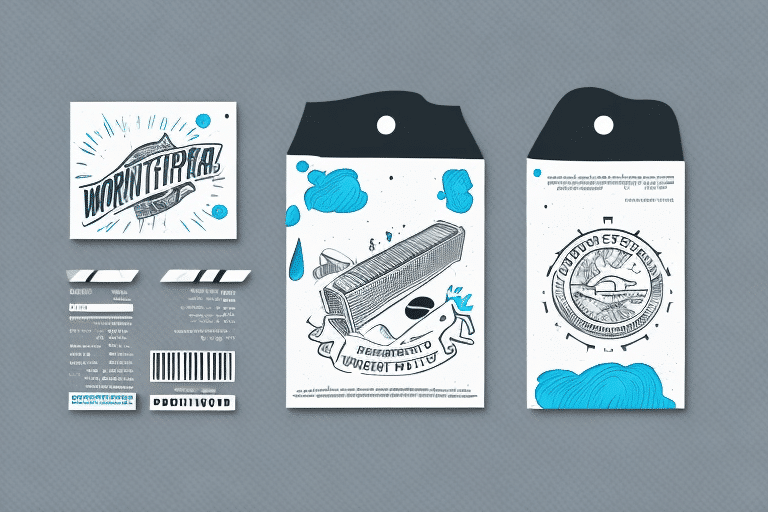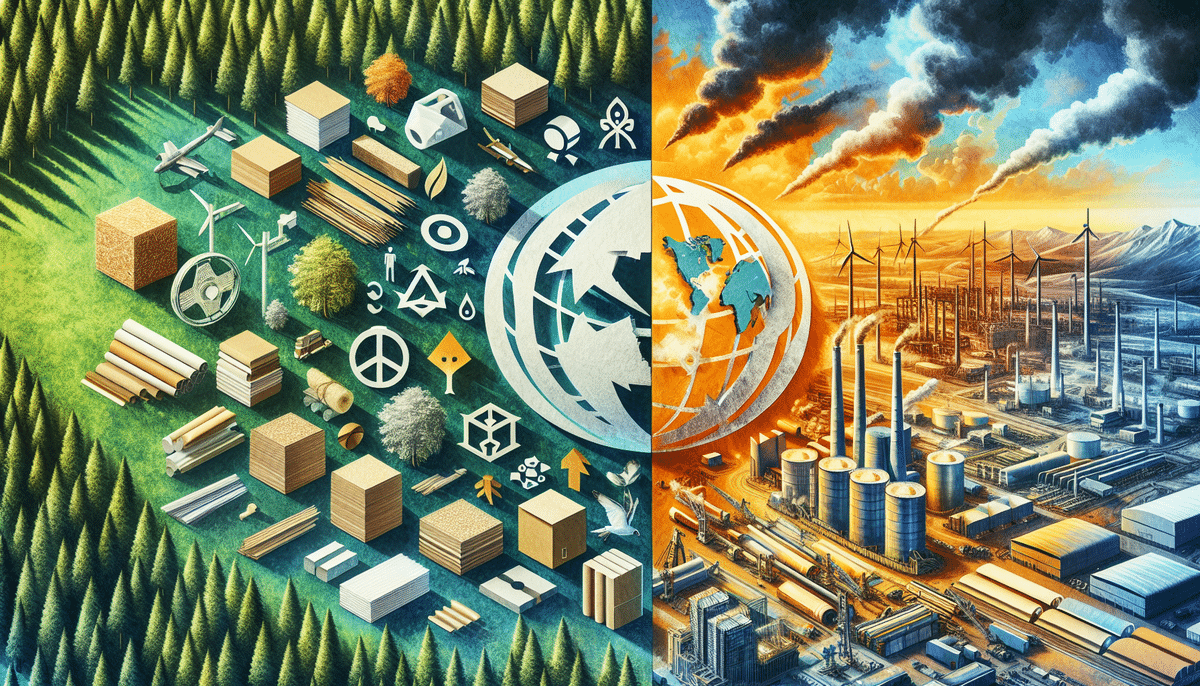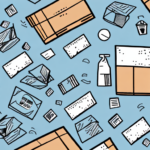How to Print Peel-and-Stick Labels on UPS WorldShip
Optimizing your shipping processes is crucial for saving time and reducing costs, whether you're an established business or just starting out. One effective method is printing peel-and-stick labels using UPS WorldShip. These labels not only provide convenience but also give your packages a professional appearance. In this guide, we'll explore step-by-step instructions, benefits, customization options, and troubleshooting tips for printing peel-and-stick labels with UPS WorldShip.
Benefits of Using Peel-and-Stick Labels on UPS WorldShip
Peel-and-stick labels offer several advantages over traditional paper labels:
- Durability: Unlike paper labels, peel-and-stick labels are designed to stay in place during transit, ensuring that all necessary information remains visible upon delivery.
- Time Efficiency: These labels eliminate the need for manual application, significantly reducing the time spent on packaging.
- Cost-Effective: Over time, using peel-and-stick labels can lower costs by reducing printer ink usage and minimizing label waste.
- Eco-Friendly: Many peel-and-stick labels are made from recyclable materials, supporting sustainable business practices.
- Branding Opportunities: Customize labels with your company logo or marketing messages to enhance brand recognition and create a cohesive brand image.
According to a Business Wire report, the global peel-and-stick label market is projected to grow significantly, highlighting its increasing popularity among businesses.
Step-by-Step Guide to Printing Peel-and-Stick Labels on UPS WorldShip
- Open UPS WorldShip: Launch the UPS WorldShip application on your computer.
- Select Shipping: From the main menu, choose the "Shipping" option.
- Enter Package Information: Input all required details, including recipient’s address, package weight, and package type.
- Configure Label Options: Navigate to "Label Options" in the sidebar and select "1 Label Per Page."
- Print Preview: Click on "Print Preview" to review the label layout and make any necessary adjustments.
- Print the Label: After confirmation, click "Print Label" to produce the peel-and-stick label.
Ensure that your printer settings match the label size to avoid misalignment or adhesion issues. To verify, go to "Label Options" and select the appropriate "Label Stock" for your printer.
Customizing Peel-and-Stick Labels for Your Business
Enhancing your labels with customization can reinforce your brand and provide a professional touch:
- Add Logos and Branding: Incorporate your company logo and color scheme to maintain brand consistency.
- Personalized Messages: Include marketing messages or customer greetings to engage recipients.
- Template Saving: UPS WorldShip allows you to save customized label templates for efficient reuse, streamlining your workflow.
When customizing, ensure compliance with legal requirements, especially if shipping regulated items such as hazardous materials. Refer to the PHMSA guidelines for specific labeling requirements.
Troubleshooting Common Printing Issues
Encountering issues while printing labels can disrupt your shipping process. Here are common problems and solutions:
- Misalignment: Ensure that labels are properly loaded and aligned in the printer tray.
- Incorrect Label Size: Double-check label size settings in "Label Options" to match your printer's specifications.
- Printer Connectivity: Verify that your printer is correctly connected and recognized by UPS WorldShip.
- Ink Levels: Low or empty ink cartridges can affect label quality; replace them as needed.
- Software Updates: Keep UPS WorldShip and your printer drivers up to date to prevent compatibility issues.
If problems persist after troubleshooting, consult the UPS Technical Support for further assistance.
Best Practices for Efficient Label Printing
Adhering to best practices can enhance the efficiency and reliability of your labeling process:
- Accurate Information: Always double-check recipient details and package information before printing labels.
- Secure Placement: Apply labels firmly and in a flat area of the package to prevent peeling.
- Inventory Management: Maintain an adequate supply of label stock to avoid delays.
- Test Prints: Perform test prints to ensure label quality and alignment, especially after changing settings or label types.
- Environment Considerations: Store label sheets in a cool, dry place to prevent damage from moisture or heat.
Comparing Peel-and-Stick Labels with Traditional Shipping Labels
Choosing between peel-and-stick and traditional paper labels depends on your business needs:
- Durability: Peel-and-stick labels are more resistant to moisture and handling compared to paper labels.
- Time Savings: Eliminates the need for manual application, enhancing efficiency.
- Cost: While the initial cost may be higher, long-term savings from reduced ink usage and fewer label reprints can offset expenses.
- Environmental Impact: Recyclable peel-and-stick labels support sustainability initiatives better than standard paper labels.
- Adaptability: Peel-and-stick labels can be easily customized and integrated into automated shipping processes.
However, for irregularly shaped or exceptionally heavy packages, traditional labels might offer better adhesion and placement flexibility.
Ensuring High-Quality Label Printing
Maintaining high quality in your labels ensures professionalism and accuracy:
- Printer Resolution: Set your printer to at least 300 DPI for clear and sharp label text and images.
- Material Selection: Choose label materials compatible with your printer type to prevent smudging or jamming.
- Regular Maintenance: Keep your printer clean and perform regular maintenance to ensure optimal performance.
- Proper Storage: Store labels in their original packaging to protect from damage and maintain quality.
For more tips on maintaining printer quality, refer to this How-To Geek guide.
Conclusion
Printing peel-and-stick labels using UPS WorldShip can significantly streamline your shipping operations, offering durability, efficiency, and enhanced branding opportunities. By following the step-by-step instructions, leveraging customization options, adhering to best practices, and troubleshooting common issues, you can optimize your shipping process effectively. Additionally, considering the environmental benefits and comparing with traditional labels can further inform your decision to adopt peel-and-stick labels as a standard in your business.