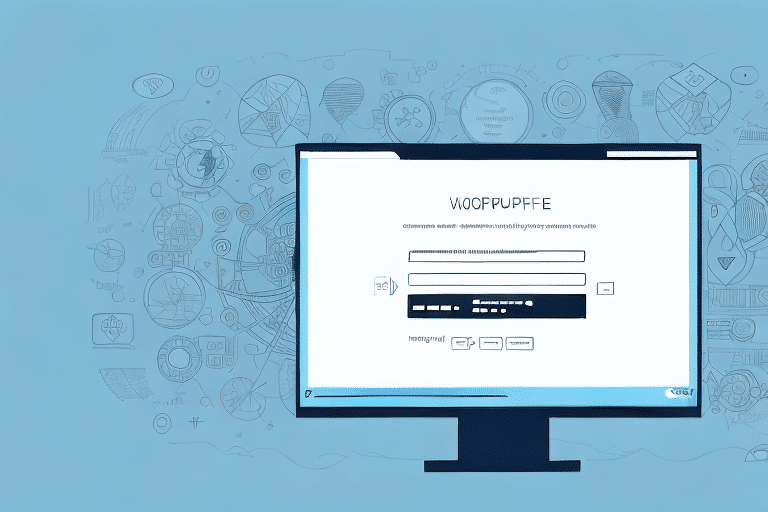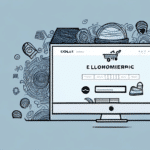How to Create a Professional Return Label Using UPS Worldship and Microsoft Word
In today's competitive business landscape, effective returns management is essential for maintaining customer satisfaction, improving operational efficiency, and reducing costs. One crucial aspect of returns management is creating high-quality return labels that are easy to use, customizable, and reflect your brand image. This guide will show you how to create a return label using UPS Worldship and Microsoft Word, covering everything from why to use UPS Worldship, setting it up on your computer, understanding its different functions, creating a return label step-by-step, and troubleshooting common issues. Let's dive in!
Why Use UPS Worldship for Return Label Creation?
UPS Worldship is a powerful shipping software designed to simplify shipping, tracking, and returns management for businesses of all sizes. It offers an intuitive interface, real-time tracking updates, and comprehensive reporting to help you manage your shipping operations more efficiently. With UPS Worldship, you can easily create professional return labels that are customized to your specific business needs.
According to UPS, businesses using Worldship have reported a 20% increase in shipping efficiency and a significant reduction in shipping errors. The software also integrates seamlessly with various business systems, enhancing overall operational efficiency. These features make UPS Worldship a reliable and efficient solution for managing your shipping and returns operations.
Setting Up UPS Worldship on Your Computer
Before you can start using UPS Worldship for return label creation, you need to download and install it on your computer. Follow these steps to get started:
- Visit the UPS website and download the software package compatible with your operating system.
- Run the installation wizard and follow the on-screen instructions to install the software.
- Activate your Worldship account by entering your UPS account information during the setup process.
After successful installation and activation, ensure that your Worldship software is up-to-date by checking for updates within the application or on the UPS website. Keeping the software updated guarantees access to the latest features and security enhancements.
Key Features of UPS Worldship
UPS Worldship offers a wide range of features to streamline your shipping operations:
- Address Book: Store frequently used addresses for quick access.
- Shipping History: Track and review all your shipments and returns in one place.
- Shipping Labels: Create and print high-quality shipping labels effortlessly.
- Return Labels: Generate customized return labels tailored to your business needs.
- Shipment Tracking: Access real-time tracking updates for all your shipments.
- Batch Shipping: Process multiple shipments simultaneously, saving time and reducing manual effort.
- System Integration: Integrate with your ERP, WMS, or other business systems to automate shipping processes.
These features not only enhance the efficiency of your shipping operations but also ensure a seamless returns process, contributing to improved customer satisfaction.
Step-by-Step Guide to Creating a Return Label with UPS Worldship
Creating a return label with UPS Worldship is a straightforward process. Follow these steps to generate a professional return label:
- Open UPS Worldship on your computer and log in to your account.
- Select 'Create a Shipment' from the main menu.
- Choose 'Return Shipment' as the shipment type and enter the necessary information, including your address and the recipient's address.
- Select the return label type, such as 'Print and Mail' or 'Email', and choose the desired design.
- Customize your label by adding your logo, business name, and other relevant information to align with your brand image.
- Preview your label and make any necessary adjustments before printing or saving it.
UPS Worldship also allows you to save your return labels for future use, which is particularly useful for businesses that frequently handle returns. Additionally, you can select from various shipping options, including ground, air, and international shipping, to best fit your business needs.
Customizing Your Return Label with Microsoft Word
To enhance the branding of your return labels, you can customize them further using Microsoft Word. Here's how:
- Open Microsoft Word and create a new document.
- Select 'File' and choose 'Open' to import your return label created in UPS Worldship.
- Click on the text or image you wish to modify and use Word's formatting tools to make your changes.
- Save your customized label and print or email it to the intended recipient.
Customizing your return label with Word allows you to add personal touches such as your company logo, change font styles and sizes, and include personalized messages. This not only makes your labels more professional but also reinforces your brand identity.
Best Practices for Effective Returns Management
Effective returns management goes beyond creating return labels. Here are some best practices to ensure a smooth returns process:
- Update Account Information: Ensure your UPS account details are current to prevent delays or errors.
- Utilize Address Book: Store frequently used addresses for quick and accurate label creation.
- Choose Appropriate Label Types: Select label types and designs that align with your business needs and brand image.
- Double-Check Information: Verify all details on the label, including recipient information, package weight, and special instructions, to avoid shipping errors.
- Set Clear Return Policies: Clearly communicate return policies and instructions to customers to ensure compliance and satisfaction.
Implementing these practices can lead to a more efficient returns process, reduce operational costs, and enhance customer loyalty.
What to Include in a Return Label for Effective Returns Management
A well-designed return label should contain the following information to facilitate effective returns management:
- Business Details: Your business name, address, and contact information.
- Recipient Details: The customer's address and contact information.
- Order Information: Order number, product name, and reason for return.
- Label Specifications: Return label type and tracking number.
- Return Instructions: Clear instructions and return policies for the customer to follow.
- Return Deadline: The date by which the item must be returned to avoid any issues.
Including a clear and concise message indicating that the label is for returns ensures that the package is properly handled and processed by the carrier. Additionally, incorporating your brand elements, such as logos and color schemes, can enhance the professionalism and recognition of your return labels.
Troubleshooting Common Issues with UPS Worldship and Word
While creating return labels with UPS Worldship and Microsoft Word is generally straightforward, you may encounter some common issues. Here are tips to help you troubleshoot:
- Printing Problems: If your label is not printing correctly, verify that your printer settings are accurate and that the printer driver is up-to-date.
- Alignment Issues: If the label's alignment or spacing is off, adjust the margins and formatting settings in Word.
- Software Glitches: If you experience issues with UPS Worldship, ensure your internet connection is stable and that your account information is correct.
- Compatibility Issues: UPS Worldship and Word may not be compatible with all operating systems or software versions. If you're using outdated software, consider upgrading to the latest versions.
- Incorrect Information: Double-check all entered information, such as addresses and package details, to avoid errors. If using a barcode scanner, ensure it is functioning correctly.
If problems persist, contact UPS Customer Support for further assistance. Addressing these issues promptly can help maintain an efficient returns process and minimize disruptions to your business operations.
Creating a return label using UPS Worldship and Microsoft Word is a crucial aspect of effective returns management. By following this guide and implementing best practices, you can create high-quality, customized return labels that enhance your brand image and meet your business needs. Remember to utilize the troubleshooting tips to resolve any issues quickly, ensuring an efficient and cost-effective returns process.