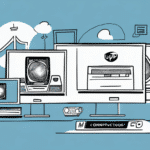Introduction to Sharing Data with UPS Worldship
Sharing data between two computers in an office can streamline operations and improve efficiency. UPS Worldship is a powerful software solution designed to facilitate not only shipping and tracking but also data sharing across multiple devices. This article provides a comprehensive guide on setting up UPS Worldship for data sharing, covering installation, configuration, and best practices to ensure secure and efficient data management.
Benefits of Using UPS Worldship for Data Sharing
Ease of Use and Integration
UPS Worldship offers an intuitive interface that simplifies the process of data sharing between computers. Its seamless integration with other UPS services, such as shipping labels and tracking information, ensures that all aspects of your shipping operations are interconnected, reducing the need for manual data entry and minimizing errors.
Advanced Security Features
Security is paramount when dealing with sensitive business data. UPS Worldship employs robust encryption technologies to protect data during transmission. Additionally, the software allows administrators to set user permissions, ensuring that only authorized personnel have access to specific information. According to a study by Deloitte, 60% of businesses consider data security a top priority, highlighting the importance of such features.
Compatibility and Data Management
Worldship's ability to import and export data to and from other programs, such as Microsoft Excel, enhances its compatibility and flexibility. This feature allows for efficient data sharing and management across different platforms, enabling businesses to leverage existing tools and workflows effectively.
Understanding UPS Worldship: Features and Capabilities
Comprehensive Shipping Management
UPS Worldship is designed to handle all aspects of the shipping process, from label creation to payment processing. Its customizable interface allows businesses to tailor the software to their specific needs, ensuring that the tool aligns perfectly with their operational requirements.
Integration with Multiple Carriers
Beyond UPS, Worldship integrates with other major shipping carriers such as FedEx and DHL. This multi-carrier support enables businesses to manage all their shipping needs from a single platform, enhancing efficiency and providing greater control over shipping operations.
Real-Time Tracking and Reporting
Worldship offers real-time tracking capabilities, allowing businesses to provide up-to-date information to their customers. Additionally, the software generates detailed reports on shipping activity, including metrics like delivery times and shipping costs. These insights can drive strategic decision-making and operational improvements.
Preparing Your Systems for UPS Worldship Installation
System Requirements
Before installing UPS Worldship, ensure that both computers meet the minimum system requirements. According to UPS's latest documentation, the software requires a Windows-based system with at least 1GB of RAM and a 2GHz processor, along with a stable high-speed internet connection.
Software and Updates
Keeping your operating system and necessary software up to date is crucial for the smooth functioning of Worldship. Ensure that the latest version of Microsoft .NET Framework is installed, and consider updating other dependencies like Adobe Acrobat Reader to avoid compatibility issues. Refer to the UPS Worldship installation guide for a comprehensive list of requirements.
Installing and Configuring UPS Worldship for Data Sharing
Installation Steps
- Visit the UPS Worldship website and download the installer.
- Run the installer on the primary computer and follow the on-screen instructions.
- Repeat the installation process on the second computer.
- Launch Worldship on both computers and enter your UPS account credentials when prompted.
- Configure data sharing settings by navigating to Tools > Options > Sharing and Data Transfer in Worldship.
- Add the second computer to the network and complete the configuration as guided by the software.
If you encounter issues during installation, UPS offers comprehensive technical support to assist with troubleshooting.
Configuring Data Sharing
After installation, configure UPS Worldship to enable data sharing between the two computers. This involves setting up network permissions and ensuring that both systems can communicate effectively. Refer to the CIO guide on setting up Worldship for detailed instructions.
Troubleshooting Common Installation and Configuration Issues
Despite a straightforward installation process, a few common issues might arise:
- Firewall Restrictions: Ensure that your firewall settings allow Worldship to communicate between computers.
- Network Connectivity: Verify that both computers are connected to the same network and can access each other.
- Software Compatibility: Check that you are using a compatible version of Worldship with your operating system.
For detailed troubleshooting steps, consult the Worldship support page or contact UPS customer service.
Maintaining UPS Worldship for Optimal Performance
Regular Software Updates
Keep UPS Worldship updated to benefit from the latest features and security enhancements. Regular updates ensure compatibility with other software and help maintain optimal performance.
Data Backup and Security
Regularly back up your shipping data to prevent loss in case of system failures. Utilize Worldship's built-in encryption and set strong passwords to protect sensitive information. According to Cybersecurity Insiders, data encryption and regular backups are key elements of a robust data security strategy.
Advanced Features of UPS Worldship for Enhanced Data Sharing
Custom Reporting and Automated Alerts
Take advantage of Worldship's advanced reporting tools to generate custom reports tailored to your business needs. Automated alerts can notify you of important events, such as delivery confirmations or shipping exceptions, allowing for proactive management.
Integration with Other Business Systems
Worldship can integrate with various business systems like inventory management and accounting software. This integration streamlines data flow across your organization, reducing manual data entry and minimizing errors. A report by Gartner emphasizes the importance of software integration in enhancing operational efficiency.
Ensuring Data Security with UPS Worldship
Built-In Security Features
Worldship includes features such as password protection and data encryption to safeguard your data. Ensure these features are enabled and configured correctly to protect against unauthorized access.
Best Practices for Data Protection
- Regularly update passwords and refrain from sharing them.
- Educate users on best practices for data security, including recognizing phishing attempts.
- Implement multi-factor authentication if supported.
Following these practices helps maintain a secure environment for your business data.
Maximizing Efficiency with UPS Worldship: Tips and Tricks
Customizing Shortcuts and Automation
Customize Worldship to include shortcuts for frequently used functions, saving time and increasing productivity. Utilize the software's automation capabilities to handle repetitive tasks such as generating shipping labels or processing orders.
Optimizing Workflow
Streamline your shipping operations by integrating Worldship with other business tools and optimizing your workflow configurations. This holistic approach ensures that all aspects of your shipping process are aligned and efficient.
By implementing these strategies, you can significantly improve the efficiency of your data sharing and shipping operations using UPS Worldship.
Conclusion
Setting up UPS Worldship for data sharing between two computers can greatly enhance your business's shipping operations. By following the steps outlined in this guide and adhering to best practices for installation, configuration, and maintenance, you can ensure a secure, efficient, and streamlined data sharing environment. Stay informed about the latest updates and features of UPS Worldship to continually optimize your shipping and data management processes.