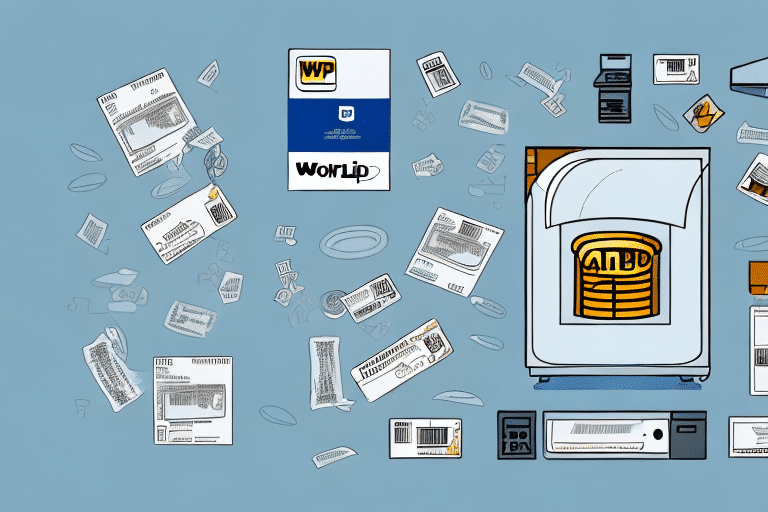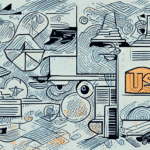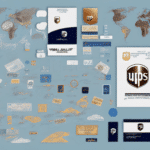How to Print a Prepaid Label in Worldship UPS
Shipping products efficiently is essential for any business, and using Worldship UPS can streamline this process significantly. Printing a prepaid label is a critical step that ensures your shipments are processed smoothly and cost-effectively. This comprehensive guide will provide you with step-by-step instructions, troubleshooting tips, best practices, and more to help you master prepaid label printing in Worldship UPS. By leveraging the latest features and adhering to best practices, you can enhance your shipping operations and improve overall efficiency.
Understanding the Worldship UPS Prepaid Label Printing Process
Before diving into the specifics of printing a prepaid label, it's essential to grasp the overall process within Worldship UPS. When creating a shipment in Worldship, you'll encounter several options for generating your shipping label. Selecting a prepaid label means that the shipping charges have already been settled, either by you, the shipper, or a third party. This selection streamlines the shipping process by eliminating the need for payment at the point of shipment.
Once you've opted for a prepaid label, you'll need to input the necessary information, including the recipient’s address, package weight, dimensions, and any additional details relevant to the shipment. Accurate data entry is crucial to avoid discrepancies that could lead to additional fees or delayed deliveries. Ensuring that all package specifications match the information entered in Worldship helps maintain the integrity of your shipping process.
It's also important to understand that any modifications to the shipment after printing the prepaid label may require voiding the original label and generating a new one. This necessity underscores the importance of double-checking all entered information before proceeding with label printing.
Step-by-Step Guide to Printing a Prepaid Label in Worldship UPS
Follow these detailed steps to print a prepaid label using Worldship UPS efficiently:
- Launch Worldship UPS: Open the Worldship application and log in to your account using your UPS credentials.
- Navigate to the Shipping Section: Click on the ‘Ship’ tab located at the top of the interface to begin the shipping process.
- Enter Shipping Information: Provide the recipient’s address, package weight, dimensions, and any special instructions or requirements.
- Select Prepaid Label Option: In the “Service” section, choose the prepaid label option to ensure shipping charges are covered in advance.
- Review Shipping Charges: Verify the shipping costs and confirm that all details are correct before proceeding.
- Initiate Label Printing: Click the ‘Print’ button and select the option to print the prepaid label.
- Prepare Your Printer: Ensure your printer is properly connected and loaded with the appropriate label stock compatible with Worldship.
- Finalize Printing: Click ‘Print’ again to generate your prepaid label.
Once printed, affix the prepaid label securely to your package to ensure it reaches its destination without any hitches.
If you encounter any issues during this process, contact UPS Customer Support for assistance. They can help troubleshoot problems and ensure your labels are printed correctly.
Troubleshooting Common Issues While Printing Prepaid Labels in Worldship UPS
Despite its user-friendly interface, you may encounter challenges when printing prepaid labels in Worldship UPS. Below are some common issues and their respective troubleshooting strategies:
Label Printing is Slow or Unresponsive
This issue can stem from several factors, including a slow internet connection, low ink or toner levels in your printer, or compatibility problems between your printer and Worldship UPS.
- Check Internet Connection: Ensure you have a stable and fast internet connection to facilitate smooth label printing.
- Inspect Printer Supplies: Replace low ink or toner cartridges to maintain print quality and speed.
- Verify Printer Compatibility: Confirm that your printer model is compatible with Worldship UPS. Refer to the UPS Software Resources for a list of supported printers.
Labels are Not Printing Correctly
Incorrect label printing can result from using the wrong label stock, improper printer settings, or misconfigurations within Worldship UPS.
- Use Correct Label Stock: Ensure you're using label paper that is compatible with your printer and Worldship UPS specifications.
- Adjust Printer Settings: Set your printer to the correct label size and format as specified in Worldship UPS.
- Review Worldship Preferences: Navigate to Worldship settings to ensure label formatting options are correctly configured.
Label is Printing with Incorrect Information
Errors in label information usually result from incorrect data entry or technical glitches within the Worldship system.
- Double-Check Entered Data: Verify that all shipping information, including addresses and package details, is accurate.
- Refresh Worldship UPS: Sometimes, restarting the application can resolve temporary technical issues.
- Contact Technical Support: If discrepancies persist, reach out to UPS Technical Support for further assistance.
Best Practices for Printing Prepaid Labels in Worldship UPS
Implementing best practices can significantly enhance the efficiency and accuracy of your shipping operations. Here are some recommended strategies:
- Double-Check Shipping Information: Always verify recipient addresses, package weights, and dimensions before printing labels to prevent errors.
- Use Correct Label Stock: Ensure that the labels you use are compatible with your printer and suitable for your packaging needs.
- Maintain Printer Health: Regularly clean printer heads and replace worn-out parts to ensure high-quality label printing.
- Update Worldship UPS Frequently: Keep your Worldship software updated with the latest patches and updates to benefit from improved features and security enhancements.
- Test Print Labels: Conduct test prints to identify and rectify formatting issues before printing labels in bulk.
Regular maintenance and adherence to these best practices will minimize disruptions and ensure your shipping process remains smooth and cost-effective.
Benefits of Using Worldship UPS for Printing Prepaid Labels
Worldship UPS offers several advantages that make it a preferred choice for businesses handling shipments:
- User-Friendly Interface: The intuitive design guides users through the shipping process efficiently.
- Diverse Shipping Options: Access multiple shipping services and carriers within a single platform.
- Real-Time Tracking: Monitor your shipments with up-to-date tracking information, enhancing transparency and reliability.
- Comprehensive Document Printing: Generate not only labels but also packing slips and other essential shipping documents from one interface.
- Automatic Address Validation: Reduce delivery errors by ensuring addresses are accurate and complete.
- Customizable Shipping Preferences: Tailor shipping settings to meet your specific business needs.
- Integration Capabilities: Seamlessly integrate with other shipping and inventory management software, fostering streamlined operations.
- Discounted Shipping Rates: Benefit from reduced shipping costs, especially advantageous for high-volume shippers.
These benefits collectively contribute to a more efficient, reliable, and cost-effective shipping process, empowering businesses to meet their logistical challenges effectively.
Different Ways to Customize Your Prepaid Label in Worldship UPS
Customization is key to ensuring your prepaid labels meet specific business requirements and branding guidelines. Worldship UPS provides various options to tailor your labels:
- Branding Elements: Incorporate your company logo or branding elements onto the label to enhance brand recognition.
- Personalized Messages: Add custom messages or greetings to recipients, fostering a personalized customer experience.
- Label Sizes and Formats: Select from different label sizes and formats to accommodate various package dimensions.
- Enhanced Tracking Information: Include barcodes or additional tracking data to facilitate precise monitoring of your shipments.
- Label Material Selection: Choose from various label materials, such as paper, polyester, or polypropylene, based on durability and environmental conditions. This ensures labels remain intact and legible throughout transit.
These customization options allow businesses to maintain a professional appearance while ensuring that labels serve their functional purpose effectively.
Tips for Saving Time and Money with Worldship UPS Prepaid Label Printing
Maximizing efficiency and cost-effectiveness is crucial for any shipping operation. Here are some actionable tips to help you save time and money using Worldship UPS prepaid label printing:
- Leverage Bulk Shipping Discounts: Print multiple prepaid labels simultaneously to take advantage of discounted shipping rates for bulk shipments.
- Schedule Package Pickups: Use Worldship UPS to arrange package pickups, reducing the need for frequent trips to shipping locations and saving time.
- Ensure Accurate Shipping Information: Accurate data entry prevents costly return fees and lost packages, saving both time and money.
- Utilize the Address Book Feature: Store frequently used shipping addresses to streamline the label creation process, eliminating the need for manual data entry each time.
- Master Worldship Features: Familiarize yourself with all the functionalities and customization options available in Worldship UPS to enhance operational efficiency.
- Monitor Shipments Proactively: Use the tracking features to keep tabs on your packages, allowing you to address any delays or issues promptly.
Implementing these strategies will help you optimize your shipping process, reduce costs, and ensure timely deliveries, ultimately contributing to better customer satisfaction and business growth.
Conclusion
Printing prepaid labels in Worldship UPS is a straightforward yet essential task that can significantly impact your shipping operations' efficiency and cost-effectiveness. By understanding the process, following best practices, and utilizing the customization options available, you can enhance your shipping workflow and ensure your packages reach their destinations without delays or additional costs. Remember to keep your software updated, maintain your printer, and leverage the full range of features offered by Worldship UPS to maximize the benefits of your shipping operations.
For more detailed information and the latest updates on Worldship UPS, consider visiting the official UPS Worldship Page.