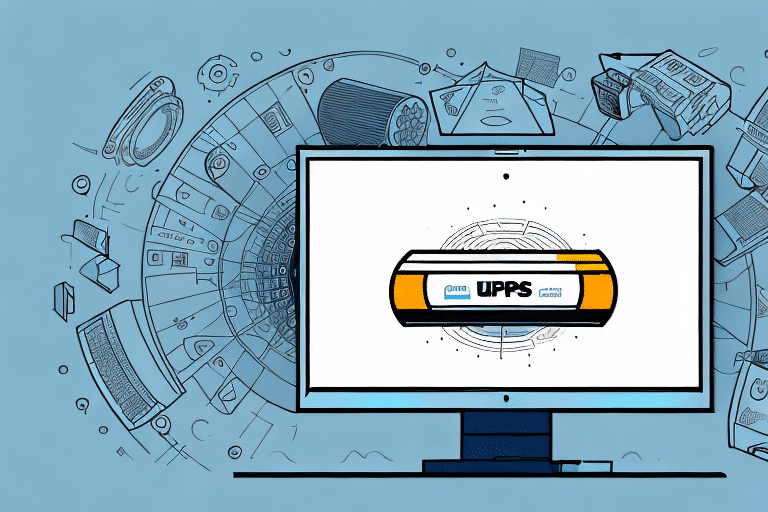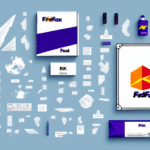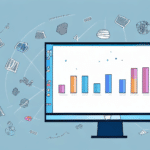How to Export Reports in UPS WorldShip
UPS WorldShip is a leading shipping software designed to help businesses manage their shipping operations efficiently. One of its key features is robust reporting functionality, enabling users to track and analyze shipping data for informed decision-making. In this article, we provide a comprehensive guide on exporting reports in UPS WorldShip and explore the various report types available, ensuring you make the most of this powerful tool.
The Importance of Exporting Reports in UPS WorldShip
Exporting reports from UPS WorldShip is crucial for effective shipping operations. These reports offer valuable insights into shipping trends and patterns, helping businesses identify areas for improvement and optimize their shipping processes. By exporting reports, you can generate custom reports tailored to your specific needs, regardless of the type of shipping data you are analyzing.
Additionally, exported reports facilitate the sharing of essential shipping information with team members or other stakeholders. Formats such as Excel or PDF allow easy distribution without granting access to the entire UPS WorldShip system, enhancing collaboration and data accessibility.
Moreover, exported reports empower businesses to monitor and manage shipping expenses more effectively. Analyzing report data can help identify overspending areas or opportunities to negotiate better carrier rates, contributing to cost savings and improved profitability.
According to a study by Statista, organizations that leverage detailed shipping reports can reduce logistics costs by up to 15%, highlighting the financial benefits of effective reporting practices.
Types of Reports in UPS WorldShip
UPS WorldShip offers a diverse range of report types that can be exported in formats such as Excel, PDF, and CSV. Understanding the different report types is essential to maximize the software's potential:
- General Reports: Provide an overview of your shipping data, including package counts, weights, and shipment totals.
- Shipping Reports: Track the status of your shipments, offering real-time insights into delivery progress and performance.
- Billing Reports: Manage your shipping costs and invoices, allowing for detailed financial tracking and budgeting.
- Custom Reports: Enable the creation and saving of personalized report templates based on specific criteria, catering to unique business needs.
Custom reports are particularly beneficial for businesses requiring specialized data analysis, enabling deeper insights into shipping patterns, costs, and performance metrics.
Step-by-Step Guide to Exporting Reports in UPS WorldShip
Exporting reports in UPS WorldShip is a straightforward process. Follow these steps to generate and export your desired reports:
- Open UPS WorldShip: Launch the UPS WorldShip software and navigate to the Reports tab in the top menu.
- Select Report Type: Choose the type of report you wish to export from the drop-down menu.
- Choose Specific Report: Select the specific report from the list of available options.
- Set Parameters: Define the date range and apply any necessary filters to refine your report data.
- Select Export Format: Choose your preferred export format, such as Excel, PDF, or CSV.
- Export Report: Select the destination folder for the exported report and click Export.
After exporting, you can further customize the report by opening it in the appropriate program (e.g., Microsoft Excel for Excel files) and making any necessary modifications.
Be mindful that the export process duration may vary based on data size and complexity. If you encounter issues or errors during export, consider selecting a different format or contacting UPS support for assistance.
Customizing and Scheduling Reports in UPS WorldShip
Customizing Reports
Customizing your UPS WorldShip reports can enhance the value of your shipping data. Here are some effective customization strategies:
- Adjust Data Columns: Add or remove specific data columns to tailor the report to your needs.
- Apply Advanced Filters: Narrow down data using advanced filters for more precise insights.
- Group Data: Organize data by specific criteria to identify trends and patterns effectively.
- Create Custom Templates: Save frequently used report formats as templates for quick generation in the future.
Additionally, UPS WorldShip's report scheduler allows you to automate report generation and delivery. Set up schedules to have reports generated and sent to designated recipients regularly, saving time and ensuring consistent data distribution.
Scheduling Automated Report Exports
To schedule automated report exports in UPS WorldShip, follow these steps:
- Select Report: Choose the report you want to schedule from the Reports menu.
- Configure Parameters: Set the necessary parameters and filters to ensure the report meets your requirements.
- Access Schedule Tab: Click the Schedule tab in the export window.
- Set Frequency: Define the frequency (e.g., daily, weekly, monthly) and specify the export time.
- Choose Destination and Format: Select the export destination and desired file format.
- Activate Schedule: Save the schedule and set it to active to commence automatic exports.
Automating report exports is especially beneficial for businesses needing regular reports for various departments or clients, ensuring timely data delivery without manual intervention.
Best Practices for Managing and Organizing Exported Reports in UPS WorldShip
Efficient management and organization of exported reports in UPS WorldShip are vital to maintaining data accessibility and preventing clutter. Follow these best practices:
- Designate a Specific Folder: Create a dedicated folder for all exported reports to streamline access and organization.
- Consistent Naming Conventions: Implement a standardized naming system (e.g., YYYY-MM-DD_ReportType) for easy identification and sorting.
- Create Subfolders: Organize reports into subfolders based on report type or date ranges to enhance structure.
- Regularly Review and Clean Up: Periodically delete outdated or unnecessary reports to free up storage and maintain organization.
- Automate Storage Processes: Utilize automated export and saving processes to ensure reports are consistently saved in the designated location.
- Implement Backup Solutions: Regularly back up your exported reports using cloud-based services or external hard drives to prevent data loss.
Integrating and Analyzing Exported Reports with Other Business Applications
Exported reports from UPS WorldShip can be seamlessly integrated with other business applications, enhancing overall operational efficiency. Common integration options include:
- Accounting Software: Import shipping cost data into accounting platforms like QuickBooks or Xero for streamlined financial tracking.
- Data Analysis Tools: Use tools such as Microsoft Power BI or Tableau to create custom dashboards and visualizations, enabling deeper data insights.
- APIs and Third-Party Integrations: Leverage APIs to directly integrate UPS WorldShip reports with other applications, automating data flows and reducing manual work.
Integration benefits include automation of data entry tasks, reduction of human error, and the creation of comprehensive business intelligence dashboards. According to a Forbes Tech Council report, businesses that effectively integrate data from multiple sources can enhance decision-making and drive growth more efficiently.
Furthermore, by combining data from UPS WorldShip with other business data, you can perform more comprehensive analyses, identifying correlations and trends that inform strategic business decisions.
Advanced Features and Troubleshooting in UPS WorldShip Reporting
Advanced Reporting Features
Advanced users of UPS WorldShip can leverage enhanced features to maximize reporting capabilities:
- Advanced Filters: Utilize complex filtering options to drill down into specific data sets for detailed analysis.
- Sorting and Grouping: Organize data by various criteria to highlight key trends and patterns.
- Custom Report Templates: Create and save personalized report templates for quicker and more efficient reporting.
- API Integrations: Connect UPS WorldShip with other systems through APIs for seamless data exchange and automation.
Mastering these advanced features can significantly enhance your ability to extract meaningful insights from your shipping data, empowering more strategic business decisions.
Troubleshooting Common Export Issues
While exporting reports in UPS WorldShip is generally user-friendly, some common issues may arise. Here’s how to address them:
Incomplete or Inaccurate Reports
If your exported report is missing data or contains inaccuracies, consider the following steps:
- Verify Report Settings: Ensure that the correct date ranges and filters are applied.
- Check for Duplicates: Review the data for duplicate entries that may skew results.
- Update Software: Make sure you are using the latest version of UPS WorldShip to benefit from recent fixes and improvements.
Errors During Export
Encountering errors during the export process can disrupt report generation. To resolve this:
- Retry Export: Attempt to export the report again, possibly choosing a different file format.
- Check System Requirements: Ensure your system meets the software's requirements and that there’s sufficient storage space.
- Contact Support: If problems persist, reach out to UPS Customer Support for assistance.
Locating Exported Files
Having trouble finding your exported reports? Try the following:
- Search Your Computer: Use your operating system’s search function to locate the file by name.
- Check Export Settings: Confirm the designated export folder in UPS WorldShip settings.
- Adjust Export Path: Set a familiar or easily accessible destination folder to streamline future exports.
Interpreting and Analyzing Exported Reports from UPS WorldShip
Effectively interpreting and analyzing your exported reports from UPS WorldShip is essential to unlock their full potential. Here are some strategies to maximize your analysis:
- Trend Analysis: Compare data across different periods to identify trends and shifts in your shipping operations.
- Data Visualization: Use charts, graphs, and other visualization tools to make data more comprehensible and highlight key insights.
- Identify Anomalies: Pinpoint outliers or unusual data points that may indicate issues or opportunities.
- Statistical Analysis: Apply statistical tools to uncover correlations and relationships within your data.
By systematically analyzing your reports, you can derive actionable insights that drive operational improvements, cost efficiencies, and overall business growth.
In conclusion, exporting reports in UPS WorldShip provides a powerful mechanism for businesses to monitor, analyze, and enhance their shipping operations. Leveraging the detailed guides and best practices outlined in this article will enable you to optimize your shipping processes, reduce costs, and achieve better business outcomes.