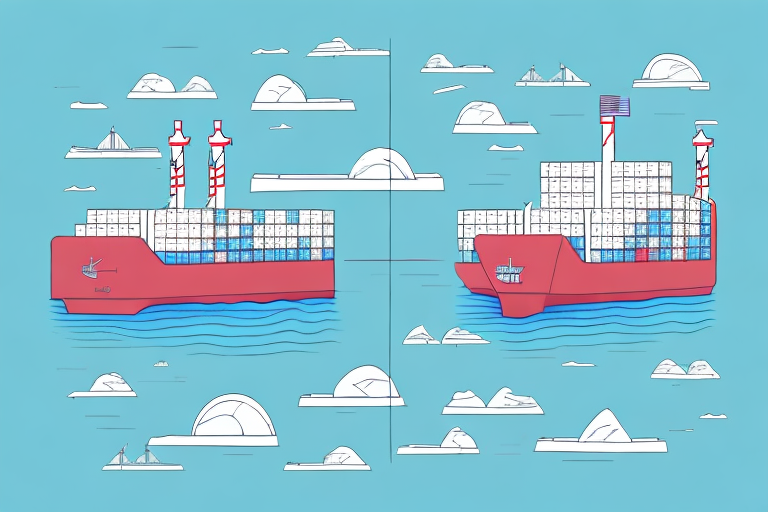How to Add a Shipper in UPS Worldship
Efficiently managing the shipping process is crucial for businesses that rely on delivering products. UPS Worldship offers a comprehensive platform to streamline your shipments, making it easier to handle large volumes and complex shipping needs. One of the foundational steps in utilizing Worldship effectively is adding a shipper. This guide will walk you through the process of adding a shipper, highlight common errors and troubleshooting methods, share best practices for managing shippers, and provide additional tips to enhance your shipping operations.
Understanding the Importance of Adding a Shipper in UPS Worldship
Adding a shipper in UPS Worldship is essential for maintaining accurate shipping records and ensuring that packages are sent and delivered correctly. The shipper information typically includes the company’s name, address, contact details, and account number. Accurate shipper information facilitates proper package routing, enhances tracking capabilities, and improves overall shipping efficiency.
Moreover, up-to-date shipper information helps in complying with shipping regulations and reduces the likelihood of shipment delays or returns. Regularly updating your shipper details ensures that any changes in your business operations, such as a new warehouse location or contact information, are seamlessly integrated into your shipping processes.
Effective shipper management also contributes to better customer service. With precise shipping information, businesses can provide customers with accurate delivery estimates and real-time tracking updates, thereby enhancing the overall customer experience.
Installing UPS Worldship on Your Computer
Before adding a shipper, you need to install UPS Worldship on your computer. Follow these steps to ensure a smooth installation:
- Visit the official UPS Worldship download page to obtain the latest version of the software.
- Download the installer and run the setup program.
- Follow the on-screen instructions to complete the installation process.
- After installation, launch UPS Worldship and proceed with the initial setup.
Ensure your computer meets the minimum system requirements before installation:
- Operating System: Windows 10 or later
- Processor: Intel Core i3 or equivalent
- Memory: At least 8GB RAM
- Storage: Minimum of 5GB free hard drive space
Meeting these requirements ensures that UPS Worldship runs smoothly and efficiently on your system. If you encounter any installation issues, refer to the UPS Technical Support for assistance.
Navigating the UPS Worldship Interface: A Beginner's Guide
The UPS Worldship interface is designed to be user-friendly, allowing both beginners and experienced users to navigate with ease. Here’s a quick overview of the main components:
Main Dashboard
The main dashboard provides access to all key functionalities, including creating shipments, printing labels, tracking packages, and managing shipper information.
Shipper Editor
Located under the "Shipper Editor" tab, this section allows you to add, edit, or delete shipper information. It’s the primary area for managing your shipping details.
Customization Options
Worldship offers various customization options to tailor the interface to your specific needs. You can add custom fields, create templates for recurring shipments, and set default values to streamline your workflow.
Saved Shipments
The "Shipments" tab lets you save frequently used shipping information, reducing the time spent on repetitive tasks and minimizing the risk of errors.
Step-by-Step Instructions to Add a Shipper in UPS Worldship
Follow these detailed steps to add a shipper in UPS Worldship:
- Open UPS Worldship and navigate to the "Shipper Editor" tab.
- Click on the "Add" button to create a new shipper profile.
- Enter the shipper’s information, including:
- Name
- Company
- Address
- Phone Number
- Account Number
- Double-check all entered information for accuracy.
- Click "Save" to add the shipper to your Worldship account.
For businesses managing multiple shippers, UPS Worldship allows importing shipper information from external sources like Excel spreadsheets. This feature can significantly reduce the time required to add numerous shippers.
Additionally, you can set default shippers for specific shipping scenarios. For example, if you frequently ship from a particular warehouse, setting it as the default shipper ensures consistency and saves time.
Common Errors When Adding a Shipper and How to Fix Them
Even with a straightforward process, adding a shipper in UPS Worldship can sometimes lead to errors. Here are some common issues and their solutions:
Incorrect Address Format
One of the most common errors is entering an address in an incorrect format. Ensure that all address fields are filled out accurately and follow the standard address format. Verify the address using the UPS Address Validation tool to prevent issues.
Missing Information
Incomplete shipper profiles can lead to processing delays. Make sure to provide all necessary details, including tax identification numbers, business licenses, or any other required documentation.
Duplicate Shipper Entries
Creating duplicate shipper entries can confuse the shipping process. Regularly review your shipper list to identify and merge any duplicates, ensuring a clean and organized database.
Incorrect Account Number
Entering an incorrect UPS account number can result in billing errors and shipment delays. Double-check the account number with your UPS account manager or official UPS documentation.
If you encounter persistent issues, contacting UPS Technical Support can help resolve more complex problems.
Tips and Tricks for Efficiently Adding Shippers in UPS Worldship
Enhance your shipper management with these practical tips:
- Set Up Default Shippers: Identify frequently used shipper profiles and set them as defaults to streamline the shipping process.
- Utilize Templates: Create templates for recurring shipments to save time and ensure consistency.
- Leverage Automation: Use automation tools within Worldship to handle repetitive tasks, reducing manual entry and minimizing errors.
- Maintain Updated Information: Regularly update shipper details to reflect any changes in your business operations.
- Use Copy and Paste Efficiently: When adding similar shippers, utilize copy and paste functions to quickly input repetitive information.
Implementing these strategies can significantly reduce the time and effort required to manage multiple shippers, leading to more efficient shipping operations.
Troubleshooting Issues When Adding a Shipper in UPS Worldship
When facing challenges while adding a shipper, consider the following troubleshooting steps:
Verify Input Formats
Ensure all data entry fields follow the required format. Use the UPS Shipping Tools to validate addresses and other critical information.
Check Account Status
Confirm that the shipper’s UPS account is active and in good standing. An inactive or closed account can prevent successful shipper addition.
Review Documentation Requirements
Some shippers may require additional documentation. Ensure you have all necessary documents, such as business licenses or tax IDs, before attempting to add the shipper.
Contact Technical Support
If issues persist after verifying all information, reach out to UPS Technical Support for specialized assistance.
Proactive troubleshooting can prevent shipping delays and maintain the integrity of your shipping operations.
Best Practices for Managing Shippers in UPS Worldship
Adopting best practices ensures efficient and accurate shipper management:
Regularly Update Shipper Information
Keep all shipper details current to prevent errors and ensure smooth shipping operations. Schedule periodic reviews of shipper information.
Organize Shippers Logically
Group shippers by location, department, or other relevant criteria to make navigation and management easier within Worldship.
Implement Access Controls
Restrict shipper management permissions to authorized personnel to maintain data integrity and security.
Utilize Reporting Tools
Use Worldship’s reporting features to monitor shipper activity, identify trends, and make informed decisions to optimize your shipping strategy.
Following these best practices enhances the efficiency and reliability of your shipping processes.
Integrating Other Carriers with Your Shippers in UPS Worldship
UPS Worldship supports integration with other carriers, allowing you to manage shipments across multiple platforms seamlessly. To integrate additional carriers:
- Navigate to the "Carrier Integration" settings within Worldship.
- Select the carrier you wish to integrate from the available options.
- Follow the on-screen instructions to complete the integration process.
Integrating multiple carriers provides several benefits:
- Versatility: Choose the most cost-effective or reliable carrier for each specific shipment.
- Efficiency: Manage all shipping operations from a single interface, reducing the need to switch between different software platforms.
- Comparative Analysis: Easily compare shipping rates and services to select the best option for each shipment.
For detailed instructions, refer to the UPS Worldship Integration Guide.
How to Update or Delete a Shipper in UPS Worldship
Managing your shipper list involves timely updates and occasional deletions. Follow these steps to update or remove a shipper:
Updating a Shipper
- Open UPS Worldship and go to the "Shipper Editor" tab.
- Select the shipper you wish to update.
- Click on the "Edit" button to modify the shipper’s information.
- Make the necessary changes and click "Save" to apply the updates.
Deleting a Shipper
- In the "Shipper Editor" tab, select the shipper you want to remove.
- Click the "Delete" button.
- Confirm the deletion when prompted. Note that deleting a shipper is permanent and may affect past shipments associated with that shipper.
It is advisable to back up your shipper data before making significant changes to prevent accidental loss of important information.
Utilizing Reports Generated by UPS Worldship to Monitor Your Shippers
UPS Worldship offers robust reporting features that help monitor and analyze your shipping activities. These reports provide insights into shipment history, carrier performance, and shipping costs, enabling informed decision-making. Key reports include:
Shipment History Report
Tracks all shipments made over a specific period, detailing shipping dates, destinations, carriers used, and costs.
Carrier Activity Report
Evaluates the performance of different carriers, helping you identify the most reliable and cost-effective options for your shipping needs.
Cost Analysis Report
Breaks down shipping expenses, allowing you to analyze spending patterns and identify areas for cost savings.
Regularly reviewing these reports can highlight trends, pinpoint inefficiencies, and support strategic improvements in your shipping processes.
Saving Time with Automation: Setting Up Default Shippers in UPS Worldship
Automation is a powerful tool for enhancing efficiency in UPS Worldship. By setting up default shippers, you can reduce manual data entry and streamline your shipping workflow. Here’s how to set up default shippers:
- Open UPS Worldship and navigate to the "Shipper Editor" tab.
- Select the shipper you want to set as default.
- Click on the "Set as Default" option.
- Confirm your selection. The chosen shipper will now automatically appear in relevant fields during the shipping process.
Benefits of setting up default shippers include:
- Time Savings: Automates repetitive tasks, allowing you to focus on other critical aspects of your business.
- Consistency: Ensures uniformity in shipping information, reducing the risk of errors.
- Efficiency: Speeds up the shipping process, enabling faster turnaround times for your orders.
Incorporating automation into your shipping routine can lead to significant improvements in productivity and accuracy.
Conclusion
Effectively managing shippers in UPS Worldship is fundamental to optimizing your shipping operations. By following this guide, you can add, update, and delete shippers with confidence, troubleshoot common issues, and implement best practices to enhance efficiency. Leveraging automation and integration with other carriers further streamlines your processes, allowing you to focus on growing your business. Regularly utilizing Worldship’s reporting tools will provide valuable insights to refine your shipping strategies continually.
For more information and advanced tips, refer to the UPS Worldship Official Documentation or contact UPS Customer Support.