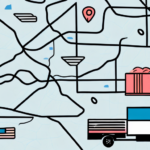Troubleshooting UPS WorldShip Policy Loading Issues
UPS WorldShip is a vital tool for businesses managing their shipping needs. Its robust features streamline operations, enabling efficient tracking and management of numerous packages and orders. A critical component of UPS WorldShip is its policy loading feature, which ensures that all shipments comply with current regulations. However, issues with policy loading can disrupt business operations. This guide provides an in-depth analysis of troubleshooting steps to resolve policy loading problems in UPS WorldShip.
Understanding UPS WorldShip
UPS WorldShip is a comprehensive shipping software designed by UPS to assist businesses in managing their shipping processes efficiently. It offers a user-friendly interface and integrates seamlessly with other business software, such as accounting and inventory management systems. Key features include real-time tracking, automated shipping processes, and policy loading to ensure regulatory compliance.
With UPS WorldShip, businesses can handle a large volume of shipments with ease, reducing manual errors and increasing operational efficiency. The software's ability to integrate with various business systems allows for a cohesive flow of information, enhancing overall productivity.
How Policy Loading Works in UPS WorldShip
Policy loading in UPS WorldShip involves the software retrieving and updating shipping policies from UPS servers. These policies are essential for validating that each shipment adheres to UPS regulations and standards.
Once a policy is loaded, UPS WorldShip uses it to check every package against the set guidelines, ensuring compliance. Policies are periodically updated to reflect any changes in shipping regulations, and the software automatically reloads them to maintain up-to-date compliance standards. Proper policy loading is crucial to prevent shipping errors and ensure that all packages meet necessary requirements.
Common Causes for Policy Loading Failures
Several factors can lead to UPS WorldShip failing to load policies correctly:
- Outdated Software: Running an older version of UPS WorldShip may prevent access to the latest policies.
- Internet Connectivity Issues: A stable internet connection is required for the software to communicate with UPS servers.
- Firewall and Antivirus Restrictions: Security software can block UPS WorldShip from accessing necessary online resources.
- Browser Cache and Cookies: Accumulated cache and cookies can interfere with the software’s ability to retrieve policies.
- Malware and Viruses: Malicious software can disrupt the functionality of UPS WorldShip.
- Incorrect Login Credentials: Incorrect username or password entries can prevent policy loading.
Addressing these common issues is essential for maintaining the seamless operation of UPS WorldShip.
Step-by-Step Troubleshooting Guide
Step 1: Verify System Requirements
Ensure that your computer meets the minimum system requirements for UPS WorldShip. According to the official UPS support page, the minimum requirements include:
- Operating System: Windows 10 or later
- RAM: At least 4GB
- Processor: 2GHz dual-core or higher
- Internet Connection: Stable broadband connection
Inadequate system specifications can lead to performance issues, including problems with policy loading.
Step 2: Update UPS WorldShip and Drivers
Ensure that UPS WorldShip and your computer's drivers are up to date. Regular updates provide the latest features and security patches essential for optimal performance.
To update UPS WorldShip:
- Open UPS WorldShip.
- Navigate to Help > Check for Updates.
- Follow the on-screen instructions to install any available updates.
Additionally, update your network and video card drivers through the Windows Update feature or the manufacturer’s website.
Step 3: Check Internet Connection and Security Settings
A stable internet connection is crucial for policy loading. Verify that your connection is active and stable.
Additionally, review your computer’s security settings to ensure that UPS WorldShip is not being blocked. You can adjust settings in your firewall or antivirus software to allow UPS WorldShip full internet access.
Step 4: Disable Firewalls and Antivirus Temporarily
Sometimes, firewalls and antivirus programs can block UPS WorldShip from accessing necessary online resources. To troubleshoot:
- Temporarily disable your firewall and antivirus software.
- Attempt to load the policy in UPS WorldShip.
- If successful, adjust the security software settings to whitelist UPS WorldShip.
Remember to re-enable your security software after troubleshooting to maintain system protection.
Step 5: Clear Browser Cache and Cookies
If you're using a web-integrated version of UPS WorldShip, clearing your browser’s cache and cookies can help resolve communication issues with UPS servers.
To clear cache and cookies in most browsers:
- Open your browser settings.
- Locate the privacy or history section.
- Select the option to clear browsing data.
- Choose to clear cache and cookies.
- Restart your browser and attempt to load the policy again.
Note: Clearing cache and cookies will log you out of websites and remove saved login information.
Step 6: Scan for Malware and Viruses
Malware and viruses can disrupt the functionality of UPS WorldShip. Run a full system scan using reputable anti-malware and antivirus software to detect and remove any malicious programs.
Recommended tools include:
After removing any detected threats, restart your computer and try loading the policy again.
Step 7: Contact UPS Technical Support
If all troubleshooting steps fail to resolve the policy loading issue, it may be necessary to contact UPS Technical Support for further assistance. You can reach out through the UPS Contact Center by phone or email.
Providing detailed information about the issue, including any error messages and the steps already taken, can expedite the support process.
Preventative Measures for Future Issues
To minimize the likelihood of encountering policy loading issues in the future, implement the following best practices:
- Regular Updates: Keep UPS WorldShip and all system drivers up to date.
- System Maintenance: Perform regular system scans and maintenance to ensure optimal performance.
- Stable Internet Connection: Ensure a reliable internet connection for uninterrupted policy loading.
- Security Configurations: Configure firewalls and antivirus software to allow UPS WorldShip necessary access.
- Data Backup: Regularly back up important shipping data to prevent data loss.
- Employee Training: Train employees on proper usage of UPS WorldShip to avoid user-induced errors.
By adhering to these practices, businesses can enhance the reliability of UPS WorldShip and ensure smooth shipping operations.
Conclusion: Maintaining Efficient Shipping Operations with UPS WorldShip
Policy loading issues in UPS WorldShip can disrupt business shipping operations, leading to potential compliance violations and shipment delays. By understanding the underlying causes and implementing a systematic troubleshooting approach, businesses can effectively resolve these issues.
Regular software updates, maintaining a stable internet connection, and ensuring proper security configurations are essential preventative measures. Additionally, training employees and performing routine system maintenance can further safeguard against future disruptions.
Investing time in these strategies not only resolves current policy loading problems but also fortifies the shipping processes against future challenges, ensuring that businesses can maintain efficient and compliant shipping operations.