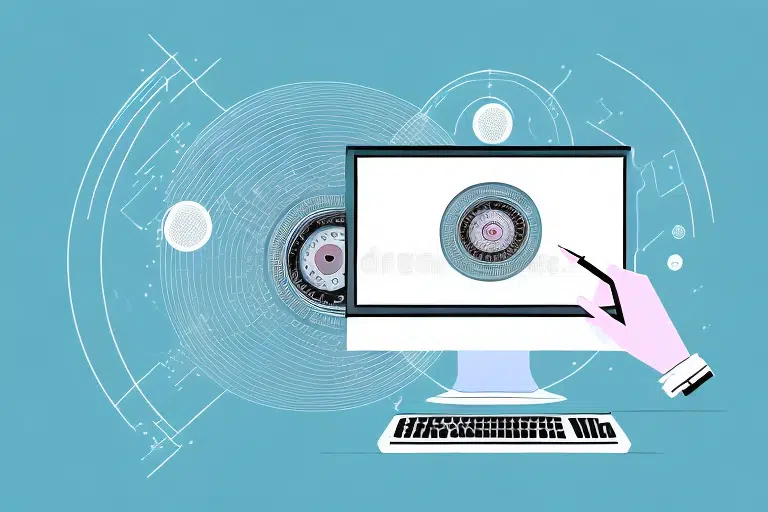Common Causes of UPS Worldship CD-ROM Startup Issues
Experiencing problems with your UPS Worldship CD-ROM not starting automatically can disrupt your shipping operations. Understanding the common causes can help you effectively troubleshoot and resolve these issues.
Optical Drive Problems
Your computer's optical drive plays a crucial role in reading and executing the CD-ROM. Issues such as the drive failing to read the disc properly or complete drive failure can prevent Worldship from starting automatically.
Corrupted or Outdated Drivers
Drivers are essential for your hardware components to communicate with your operating system. Corrupted or outdated drivers related to your optical drive or other system components can lead to CD-ROM failures. Ensuring that all drivers are up-to-date is vital for the smooth operation of your software.
Physical Damage to CD-ROM
Damage to the CD-ROM itself, such as scratches, cracks, or other signs of wear, can hinder the disc's readability. It's important to handle your CDs carefully and store them in protective cases to minimize the risk of physical damage.
Software Conflicts
Having multiple programs that utilize the CD-ROM drive can lead to conflicts, causing errors when attempting to start Worldship automatically. Identifying and resolving software conflicts by uninstalling unnecessary programs can help restore proper functionality.
Understanding UPS Worldship Software
UPS Worldship is a comprehensive shipping software designed to streamline logistics for businesses. It offers a range of features that facilitate the management of shipping operations efficiently.
Features and Integration
Worldship integrates with various shipping carriers, including UPS, FedEx, and DHL, allowing businesses to compare shipping rates and select the most cost-effective options. Additional features include:
- Tracking shipments in real-time
- Printing shipping labels and managing invoices
- Customizable shipping preferences and reports
These features enable businesses to tailor the software to their specific needs, enhancing operational efficiency.
System Requirements
Ensuring that your system meets the minimum requirements is essential for running UPS Worldship effectively:
- Processor: 1GHz or faster
- RAM: 1GB
- Hard Drive: Sufficient available space
- Operating System: Windows 7, 8, 10, Windows Server 2008, or 2012
- CD-ROM Drive: Capable of reading CD-ROMs
For businesses operating in a networked environment, additional considerations such as server capacity and bandwidth may apply.
Importance of Automatic Startup for Worldship
Having UPS Worldship start automatically each time your computer boots up offers several advantages:
- Time Efficiency: Quickly access shipping information without navigating through multiple programs.
- Automatic Updates: Ensure the software remains up-to-date with the latest features and security patches.
- Streamlined Operations: Maintain consistent workflow and reduce the likelihood of errors during shipping processes.
Enabling automatic startup and updates helps maintain the reliability and security of your shipping operations.
Troubleshooting UPS Worldship CD-ROM Startup Issues
If your UPS Worldship CD-ROM isn't starting automatically, follow these troubleshooting steps to identify and resolve the problem:
Ensuring Proper CD-ROM Insertion and Cleaning
First, verify that the CD-ROM is inserted correctly into the drive. Remove the disc and inspect it for any visible damage such as scratches or smudges. Use a soft, lint-free cloth to gently clean the surface of the disc before reinserting it.
Updating Drivers and Software
Outdated or corrupted drivers can cause recognition issues. Visit the Microsoft Software Download page to update your system drivers. Additionally, check for updates to UPS Worldship by visiting the official UPS Worldship page.
Configuring AutoPlay Settings
Incorrect AutoPlay settings can prevent Worldship from starting automatically. To configure these settings:
- Go to Control Panel and select AutoPlay.
- Ensure that "Use AutoPlay for all media and devices" is checked.
- Set UPS Worldship to run automatically when the CD is inserted.
For detailed instructions, refer to the Microsoft Support page on AutoPlay settings.
Resolving Drive Reading Issues
If your CD-ROM drive is not reading the disc properly, try the following:
- Clean the optical lens using a CD lens cleaner.
- Check for and install any available firmware updates for your optical drive.
- Consider using an alternative CD-ROM drive to determine if the issue is hardware-related.
For firmware updates, consult the manufacturer's website of your optical drive.
Reinstalling UPS Worldship
If troubleshooting doesn't resolve the issue, reinstalling UPS Worldship may help:
- Navigate to Control Panel > Programs > Uninstall a program.
- Select UPS Worldship and click Uninstall.
- Insert the UPS Worldship installation CD or download the installation files from the UPS website.
- Follow the on-screen prompts to complete the installation.
Before uninstalling, ensure that you back up any important data or settings within Worldship.
Preventing Future CD-ROM Startup Problems
To minimize the chances of encountering CD-ROM startup issues in the future, implement the following preventive measures:
- Regular Maintenance: Keep your computer's hardware and software updated.
- Handle Discs Carefully: Avoid touching the surface of the CD-ROM and store it in a protective case.
- Avoid Extreme Conditions: Keep CDs away from excessive heat, moisture, and direct sunlight.
- Limit Software Conflicts: Reduce the number of programs that access the CD-ROM drive simultaneously.
By adhering to these practices, you can enhance the longevity and reliability of your CD-ROMs and optical drives.
Contacting UPS Technical Support
If you've tried all troubleshooting steps and continue to experience issues, reaching out to UPS Technical Support may provide the assistance you need. UPS offers various support channels, including:
- Phone Support: Call the UPS support hotline for immediate assistance.
- Online Chat: Utilize the live chat feature on the UPS Support page for real-time help.
- Email Support: Submit a support ticket through the UPS website for detailed inquiries.
- Community Forums: Engage with other UPS Worldship users in the UPS Community Forums for shared solutions and advice.
Providing detailed information about your issue will help support agents diagnose and resolve the problem more efficiently.
By following these steps and maintaining regular system updates and maintenance, you can ensure that your UPS Worldship program operates smoothly and efficiently.