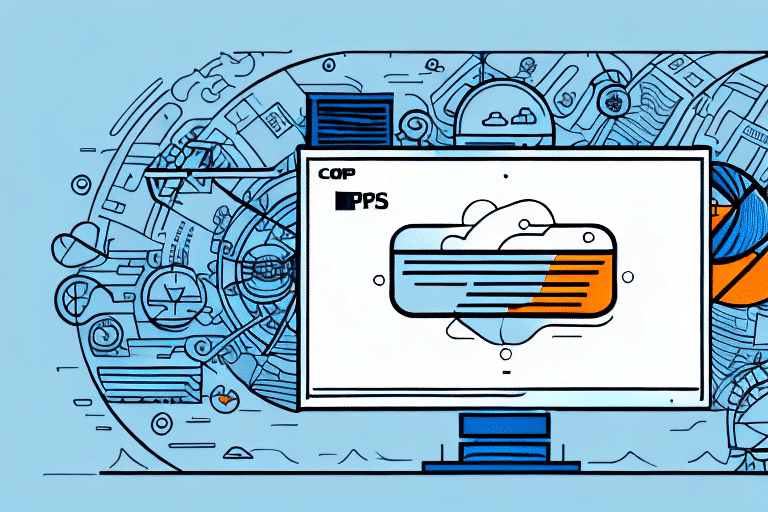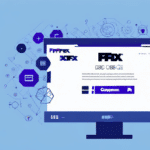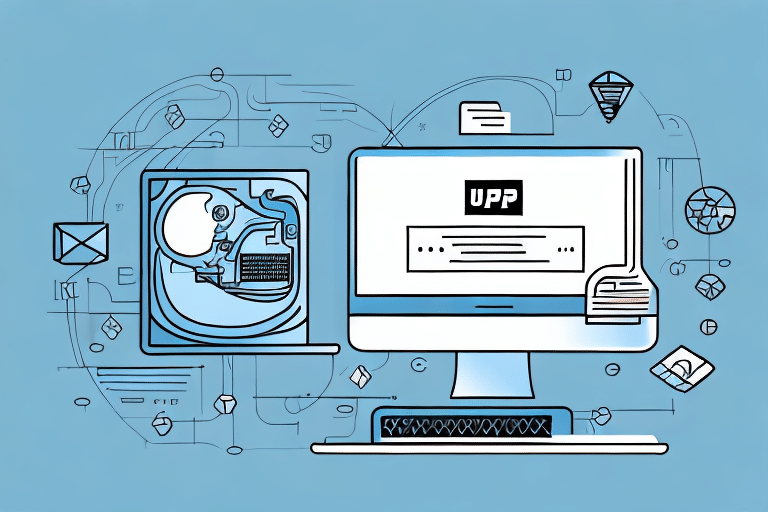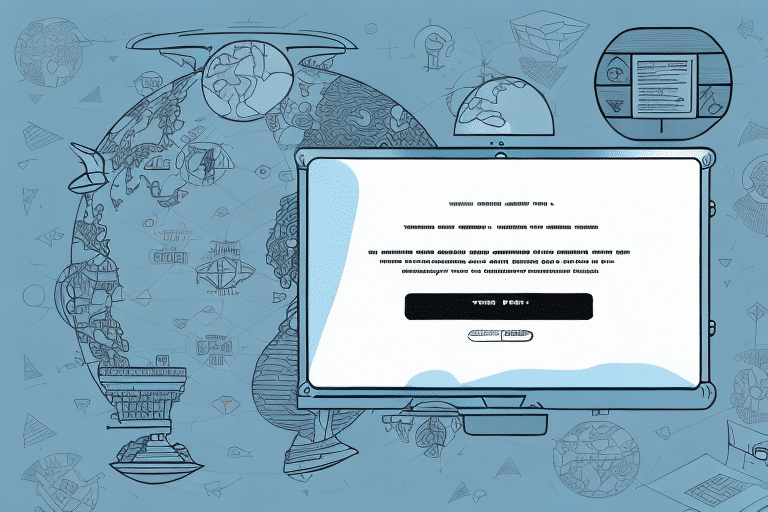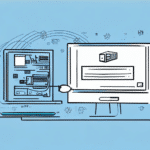Troubleshooting Failed Sending Events in UPS Worldship
Using UPS Worldship for your shipping needs is essential for timely and accurate package delivery. However, encountering failed sending events can disrupt your operations and customer satisfaction. This guide delves into the common causes of these failures and provides a comprehensive, step-by-step approach to resolving them.
Understanding Failed Sending Events
Failed sending events occur when shipping information fails to transmit from UPS Worldship to the UPS server. These failures can be attributed to various factors, including:
- Network Connectivity Issues: Problems with your local network can hinder communication with UPS servers.
- Database Connection Errors: Issues with database servers, such as downtime or incorrect credentials, can prevent data transmission.
- Incorrect Configuration Settings: Misconfigured port numbers, email addresses, or server names can lead to sending failures.
- Insufficient System Resources: Limited memory or processing power can disrupt the sending process.
- Human Error: Mistakes in data entry or selecting incorrect shipping methods can cause failures.
Common Causes of Sending Event Failures
1. Network Connectivity Issues
Network problems are a primary cause of failed sending events. These can stem from:
- Faulty cables or outdated network drivers.
- Misconfigured firewalls blocking necessary ports.
- Unstable or weak Wi-Fi signals affecting communication.
Ensuring a stable and properly configured network is crucial for seamless UPS Worldship operations.
2. Database Connection Errors
Database issues can prevent UPS Worldship from accessing necessary information. Common problems include:
- Database server downtime.
- Incorrect login credentials or insufficient permissions.
- Firewall settings blocking database communication.
Regular maintenance and verification of database settings can mitigate these errors.
3. Incorrect Configuration Settings
Misconfigured settings within UPS Worldship can disrupt sending events. Key areas to check include:
- Port numbers and server names.
- Recipient email addresses.
- Email server configurations.
Accurate configuration ensures that UPS Worldship communicates effectively with UPS servers.
4. Insufficient System Resources
Limited system resources can hinder UPS Worldship's performance. Factors to consider:
- Available memory and CPU power.
- Background applications consuming resources.
Upgrading hardware or optimizing software settings can enhance system efficiency.
5. Human Error
Errors made during data entry or system setup can lead to failed sending events. Common mistakes include:
- Entering incorrect email addresses.
- Selecting the wrong shipping methods.
- Failing to update system information.
Regular training and quality control measures can help minimize human errors.
Identifying Failed Sending Events
To effectively troubleshoot, it's essential to identify when and why sending events fail:
- Visual Indicators: Look for red icons next to packages in the shipment history.
- Sending Log: Access the Sending Log via the Tools menu in UPS Worldship to review all sending events.
- Search by Tracking Number: Use tracking or reference numbers to locate specific failed events.
Regularly monitoring these indicators can help you swiftly address issues as they arise.
Step-by-Step Guide to Resolving Sending Event Failures
Resolving failed sending events involves a systematic approach to identify and address the root causes:
Step 1: Verify Network Connectivity
Ensure your computer maintains a stable internet connection. Restarting your modem or router can often resolve connectivity glitches.
Step 2: Check Database Connectivity
Confirm that the database server is operational. Verify login credentials and permissions, and consider restarting the database server if necessary.
Step 3: Review Configuration Settings
Double-check all configuration settings within UPS Worldship. Ensure that port numbers, email addresses, and server names are correctly entered.
Step 4: Update or Reinstall UPS Worldship
Outdated or corrupted software can cause sending failures. Update to the latest version or reinstall UPS Worldship to rectify software issues.
Step 5: Contact Technical Support
If issues persist after performing the above steps, reach out to UPS Worldship technical support. Provide them with detailed information, including error messages and troubleshooting steps already taken.
Best Practices to Prevent Future Sending Event Failures
Implementing proactive measures can minimize the occurrence of failed sending events:
- Regular Software Updates: Keep UPS Worldship updated with the latest features and security patches.
- Accurate Data Entry: Ensure all shipment information is correct before processing.
- System Maintenance: Regularly check and maintain network and database settings.
- Employee Training: Train staff on proper usage of UPS Worldship to reduce human errors.
Adhering to these practices ensures a smooth and efficient shipping process.
Conclusion: Ensuring a Smooth Shipping Experience with UPS Worldship
Failed sending events in UPS Worldship can disrupt your shipping operations and impact customer satisfaction. By understanding the common causes and following a structured troubleshooting approach, you can effectively resolve these issues. Regular maintenance, accurate data entry, and proactive monitoring are key to preventing future failures. For persistent problems, don't hesitate to seek assistance from UPS Worldship technical support to maintain an efficient and reliable shipping system.