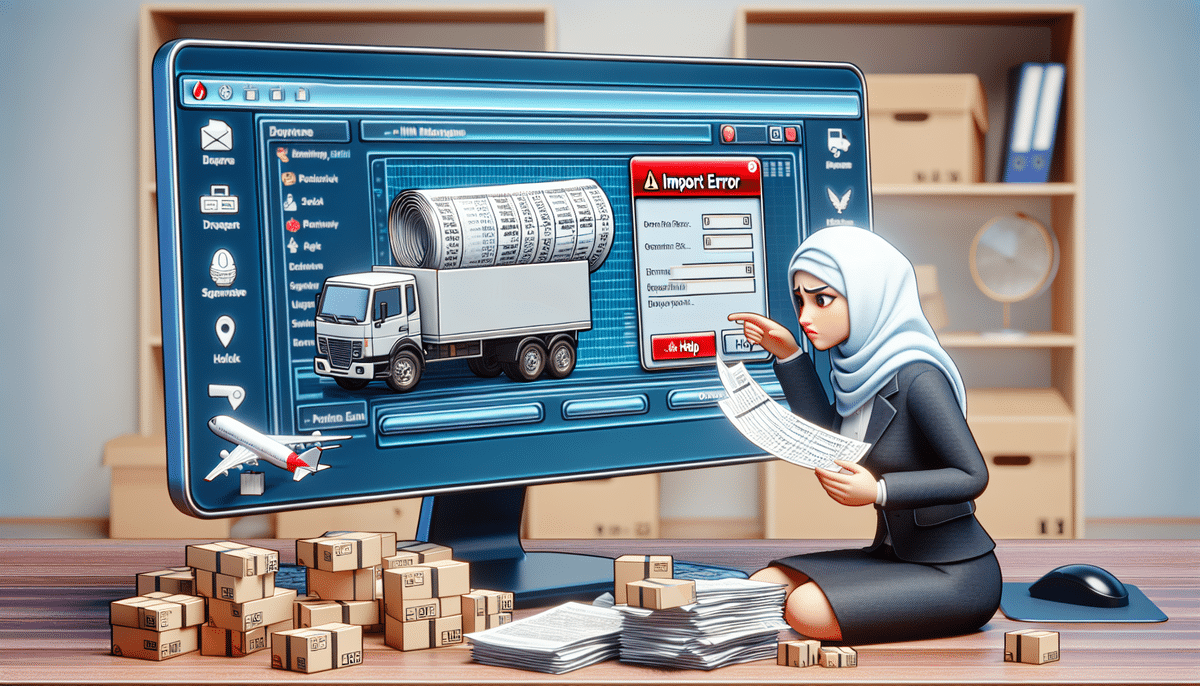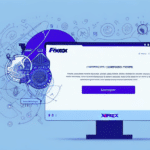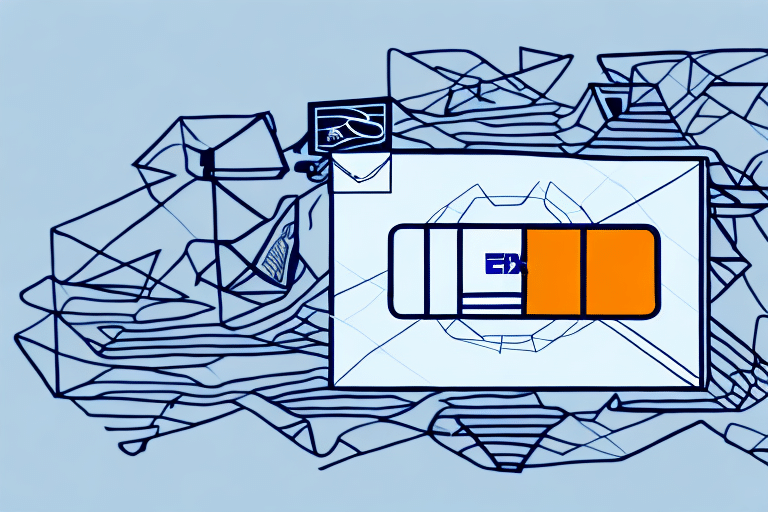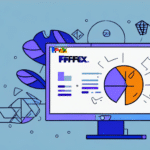Resolving FedEx Ship Manager Import Error 3436: A Comprehensive Guide
Encountering an error while importing addresses into FedEx Ship Manager can disrupt your shipping operations, especially when the error code lacks clarity. One such error is Import Error 3436, which prevents the successful import of addresses. This guide offers an in-depth analysis of Error 3436, troubleshooting steps, best practices to avoid similar issues, and answers to common questions related to this error.
Understanding FedEx Ship Manager Import Error 3436
FedEx Ship Manager is a crucial tool for businesses to manage and streamline their shipping processes. Import Error 3436 arises when the system cannot read specific data fields during the address import process. This typically points to issues with data format, such as incorrect syntax or unsupported characters.
According to [FedEx Support](https://www.fedex.com/en-us/customer-support.html), ensuring data integrity and correct formatting is essential for smooth operations within FedEx Ship Manager.
Common Indicators of Error 3436
- Unclear error messages preventing address imports.
- System inability to recognize or process address data.
- Potential disruptions in shipping workflows due to halted imports.
Common Causes of Import Error 3436
Several factors can trigger Import Error 3436 in FedEx Ship Manager:
- Incorrectly Formatted Data Files: Data files that do not adhere to the required format can cause import failures.
- Outdated Software: Running an outdated version of FedEx Ship Manager may lead to compatibility issues.
- Incompatible File Formats: Using file formats not supported by the current software version can result in errors.
- Network Connectivity Issues: Poor internet connections or firewall restrictions can hinder data import processes.
- Insufficient Disk Space: Limited storage can prevent the software from processing data files effectively.
Troubleshooting Import Error 3436
Addressing Import Error 3436 involves a systematic approach to identify and rectify the underlying issues. Follow these steps to troubleshoot the error:
- Verify Data File Format: Ensure your data file is correctly formatted and free from unsupported characters. Refer to [FedEx File Formats](https://www.fedex.com/en-us/shipping/file-formats.html) for guidelines.
- Update FedEx Ship Manager: Check for the latest software updates in the "About" section and install them to maintain compatibility.
- Check File Compatibility: Confirm that your file format aligns with the version of FedEx Ship Manager you are using.
- Ensure Stable Internet Connection: Verify that your network is stable and that firewall settings are not blocking the import process.
- Free Up Disk Space: Regularly monitor and manage disk space to prevent storage-related issues.
- Contact FedEx Support: If the error persists, reach out to [FedEx Customer Support](https://www.fedex.com/en-us/customer-support.html) for specialized assistance.
Additional Troubleshooting Tips
- Double-check all address fields for completeness and accuracy.
- Ensure adherence to USPS address formatting standards.
- Use address verification tools to sanitize and validate address data before import.
Step-by-Step Guide to Fix Import Error 3436
Follow this detailed process to resolve Import Error 3436:
- Access FedEx Ship Manager: Launch the software on your computer.
- Update the Software: Navigate to "Help" > "Check for Updates" and install any available updates.
- Validate Data File: Ensure your address data is correctly formatted and compatible with the software version.
- Adjust File Permissions: Right-click the data file, select "Properties," and confirm it has Read and Execute permissions.
- Retry Importing: Attempt to import the address data again after performing the above steps.
- Seek Further Assistance: If issues continue, contact FedEx support for advanced troubleshooting.
For a detailed walkthrough, refer to the [FedEx Ship Manager User Guide](https://www.fedex.com/en-us/shipping/software/user-guide.html).
Best Practices to Avoid Import Errors in FedEx Ship Manager
Implementing the following best practices can minimize the likelihood of encountering import errors:
- Use Address Verification Software: Tools like [Melissa](https://www.melissa.com/) or [Smarty](https://smarty.com/) can ensure address accuracy.
- Standardize Data Formats: Maintain consistent formatting for capitalization, punctuation, and abbreviations.
- Regularly Update Software: Keep FedEx Ship Manager up to date with the latest versions to benefit from bug fixes and enhancements.
- Backup Data: Regularly backup your shipping data and settings to prevent loss during troubleshooting.
- Monitor Disk Space: Ensure adequate storage is available to handle data imports efficiently.
Frequently Asked Questions (FAQs)
Q: What exactly causes Import Error 3436?
A: Import Error 3436 is typically caused by formatting issues in your data files, such as incorrect syntax, unsupported characters, or incomplete address information.
Q: Can I resolve this error without professional help?
A: Yes, by following the troubleshooting steps outlined in this guide, many users can resolve the error themselves. However, if issues persist, contacting FedEx Customer Support is recommended.
Q: How often should I update FedEx Ship Manager?
A: It is advisable to check for updates regularly, at least once a month, or as recommended by FedEx, to ensure optimal performance and compatibility.
Q: Are there ways to prevent Import Error 3436 in the future?
A: Yes, adhering to best practices such as using address verification tools, maintaining standardized data formats, and regularly updating your software can significantly reduce the occurrence of such errors.
Q: What should I do if resetting account settings doesn't fix the error?
A: If resetting account settings does not resolve the issue, contact FedEx Customer Support for further assistance and advanced troubleshooting.
Conclusion
While encountering Import Error 3436 in FedEx Ship Manager can be frustrating, understanding its causes and following systematic troubleshooting steps can help you resolve the issue efficiently. Implementing best practices for data management and software maintenance will not only prevent such errors but also enhance the overall efficiency of your shipping operations.