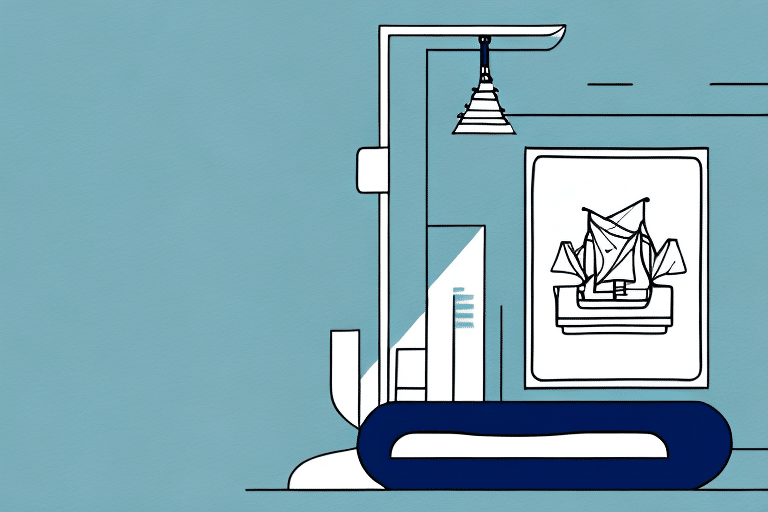Troubleshooting Busy Process Errors in UPS WorldShip
Using UPS WorldShip efficiently is crucial for smooth shipping operations. However, a common challenge users encounter is the occurrence of busy process errors. These errors can disrupt your workflow, leading to delays and potential customer dissatisfaction. This comprehensive guide provides in-depth strategies to identify, prevent, and resolve busy process errors in UPS WorldShip, ensuring your shipping operations remain uninterrupted.
Identifying Busy Process Errors in UPS WorldShip
Understanding the nature of busy process errors is the first step in effectively managing them. Typically, these errors occur when UPS WorldShip is unable to execute a task because it's awaiting the completion of another operation. This can manifest as the software appearing "frozen" or unresponsive during critical stages of the shipping process.
Common indicators of busy process errors include:
- Sluggish response times or the application hanging during operations.
- Pop-up error messages indicating a busy process.
- Delayed processing of shipments or printing of labels.
Factors contributing to these errors range from network connectivity issues and software conflicts to corrupted program files.
Symptoms to Watch For
- Unresponsive software during peak usage times.
- Frequent error messages disrupting workflow.
- Incomplete or failed shipping transactions.
Understanding the Impact of Busy Process Errors on UPS WorldShip Operations
Busy process errors can significantly hamper the efficiency and productivity of your shipping operations. When UPS WorldShip fails to function correctly:
- Order fulfillment can be delayed, leading to customer dissatisfaction.
- Increased workload for the IT team as they troubleshoot recurring issues.
- Potential financial losses due to shipping delays and operational inefficiencies.
Proactively addressing these errors is essential to maintain seamless operations and uphold customer satisfaction.
Operational Consequences
- Extended processing times for shipments.
- Higher chances of human error in shipping documentation.
- Negative impact on business reputation.
Common Causes of Busy Process Errors in UPS WorldShip and How to Avoid Them
Several factors can trigger busy process errors in UPS WorldShip. Understanding these causes can help in implementing effective prevention strategies:
Outdated Software Versions
Running outdated versions of UPS WorldShip can lead to compatibility issues and trigger various errors. Regularly updating the software ensures that you benefit from the latest features and bug fixes.
- Configure automatic updates to keep the software current.
- Regularly check the official UPS WorldShip [update page](https://www.ups.com/) for the latest versions.
Network Connectivity Interruptions
Unstable or interrupted network connections can disrupt UPS WorldShip operations, leading to busy process errors. Ensuring a robust and stable internet connection is vital.
- Use reliable internet service providers with minimal downtime.
- Implement network monitoring tools to quickly identify and address connectivity issues.
Software Conflicts
Conflicts with other software programs running simultaneously can cause UPS WorldShip to malfunction. It's important to manage and monitor software interactions to prevent such conflicts.
- Limit the number of applications running concurrently with UPS WorldShip.
- Ensure that all software is updated to minimize compatibility issues.
Insufficient System Resources
UPS WorldShip demands significant processing power and memory. Inadequate system resources can lead to performance issues and busy process errors.
- Upgrade hardware components like RAM and processors as needed.
- Regularly monitor system performance to ensure resources are not being overutilized.
Step-by-Step Guide to Resolving Busy Process Errors in UPS WorldShip
Encountering busy process errors can be distressing, but systematic troubleshooting can effectively resolve these issues:
Restarting the System and Application
- Close UPS WorldShip and any other running applications.
- Restart your computer to clear temporary system issues.
- Reopen UPS WorldShip to check if the error persists.
Clearing the Shipping History Folder
- Navigate to the Shipping tab within UPS WorldShip.
- Click on Preferences, then select Shipping History.
- Choose the option to Clear All, which removes outdated data and frees up memory.
Reinstalling UPS WorldShip
- Uninstall the current UPS WorldShip application from your system.
- Download the latest version from the [official UPS website](https://www.ups.com/).
- Install the software and configure your settings anew.
Updating Software and Drivers
Ensure that both UPS WorldShip and your system drivers are up-to-date to prevent compatibility issues.
- Regularly check for software updates within UPS WorldShip.
- Update system drivers through the device manager or manufacturer’s website.
Contacting UPS Technical Support
If the above steps do not resolve the issue, contacting UPS technical support is advisable. Provide detailed information about the error messages and the steps you've already taken to facilitate efficient assistance.
- Visit the [UPS Support Center](https://www.ups.com/us/en/help-support-center.page) for contact options.
- Prepare screenshots or logs of the errors to provide to the support team.
Best Practices for Preventing Busy Process Errors in UPS WorldShip
Preventing busy process errors requires proactive management of your UPS WorldShip environment. Implementing these best practices can significantly reduce the likelihood of encountering such issues:
Regular Software Updates
Stay ahead by keeping UPS WorldShip updated with the latest patches and versions to benefit from improved stability and features.
Optimizing Network Connectivity
Maintain a robust and stable internet connection to ensure uninterrupted communication between UPS WorldShip and its servers.
Managing Concurrent Applications
Limit the number of applications running simultaneously with UPS WorldShip to prevent resource contention and potential conflicts.
Hardware Upgrades
Ensure that your computer meets the recommended system requirements for UPS WorldShip. Upgrading hardware components like RAM and CPU can enhance performance and reduce error occurrences.
Staff Training
Provide comprehensive training to your staff on the correct usage of UPS WorldShip. Proper usage minimizes user-induced errors that can lead to busy process issues.
Tips for Optimizing UPS WorldShip Performance and Avoiding Busy Process Errors
Enhancing the performance of UPS WorldShip can mitigate the risk of busy process errors. Here are actionable tips to optimize its performance:
Maintain Updated Shipment Data
Ensure that all shipment data is current and accurate before initiating the shipping process. Verified data reduces processing delays and errors.
Avoid Outdated Hardware
Running UPS WorldShip on outdated hardware can strain system resources. Invest in modern hardware to support the software's demands effectively.
Utilize Batch Processing
Leverage UPS WorldShip's batch processing feature to handle multiple shipments simultaneously. This streamlines operations and reduces the load on the system.
Regular Software Maintenance
Perform routine maintenance tasks such as clearing temporary files, optimizing database performance, and ensuring that all software components are functioning correctly.
Monitor System Performance
Use system monitoring tools to keep track of UPS WorldShip's performance metrics. Identifying and addressing performance bottlenecks promptly helps in preventing errors.
Troubleshooting Other Common Issues in UPS WorldShip
While busy process errors are prevalent, users may encounter various other issues within UPS WorldShip. Being equipped to handle these can ensure smooth shipping operations:
Label Printing Problems
Issues with label printing can arise due to incorrect printer settings or connectivity problems. Ensure that your printer drivers are up-to-date and that the printer is correctly configured within UPS WorldShip.
Connectivity Issues
Connectivity problems can disrupt communication between UPS WorldShip and UPS servers. Verify your network settings and ensure that firewall or antivirus software is not blocking necessary ports.
Accessing Features and Functions
If certain features or functions are inaccessible, it may be due to insufficient user permissions or software corruption. Review user roles and consider reinstalling the software if necessary.
The Importance of Regular Maintenance for UPS WorldShip
Regular maintenance is essential to prevent errors and ensure the longevity of your UPS WorldShip installation. Key maintenance activities include:
- Backing up important shipping data regularly.
- Monitoring system performance and resource usage.
- Installing updates and patches promptly.
- Conducting periodic audits of software configurations and settings.
How to Get Help with Busy Process Errors in UPS WorldShip
If you've exhausted troubleshooting steps without resolving the busy process errors in UPS WorldShip, seeking professional assistance is the next step. UPS offers dedicated support channels to help users navigate and fix complex issues:
- Contact UPS Technical Support via the [UPS Support Center](https://www.ups.com/us/en/help-support-center.page).
- Use the live chat feature for real-time assistance.
- Refer to the [UPS WorldShip Knowledge Base](https://www.ups.com/us/en/help-center/knowledge.page) for detailed guides and FAQs.
When reaching out to support, provide comprehensive details about the error, including screenshots and a description of the steps taken so far. This information enables support agents to offer more effective and swift solutions.
Conclusion
Busy process errors in UPS WorldShip can disrupt your shipping operations, but with the right knowledge and tools, they can be effectively managed and prevented. By understanding the causes, implementing best practices, and utilizing available support resources, you can maintain efficient and reliable shipping processes that keep your business running smoothly.