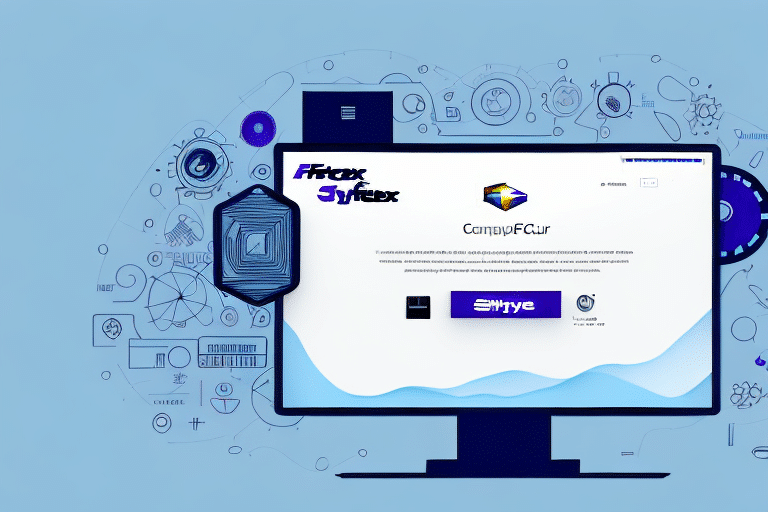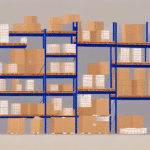Troubleshooting Connection Problems with FedEx Ship Manager
Experiencing connection issues with FedEx Ship Manager can disrupt your shipping operations. This comprehensive guide will help you diagnose and resolve common connection problems, ensuring seamless access to FedEx's shipping tools. We'll explore common causes, provide actionable troubleshooting tips, and offer advanced techniques for persistent issues. Additionally, we'll discuss how to effectively collaborate with technical support to restore your system's functionality.
Common Causes of Connection Errors
1. Internet Connectivity Issues
A stable internet connection is fundamental for FedEx Ship Manager to function correctly. Interruptions or slow speeds can hinder access and performance.
2. Firewall and Security Settings
Overly restrictive firewall settings or antivirus software may block FedEx Ship Manager's access to essential services.
3. Outdated System Drivers and Software
Running outdated operating systems, browsers, or FedEx Ship Manager versions can lead to compatibility issues and connection failures.
4. Network Configuration Problems
Incorrect network settings, such as DNS issues or proxy configurations, can prevent successful connections to FedEx servers.
5. VPN or Proxy Server Interference
Using VPNs or proxy servers might interfere with the direct communication required by FedEx Ship Manager.
6. Browser Cache and Cookies
Accumulated cache and cookies can corrupt session data, causing connection errors when accessing FedEx Ship Manager.
Diagnosing Connection Issues
Check Internet Connection
Begin by verifying that your internet connection is active and stable. Use tools like Speedtest to assess your connection speed and reliability.
Inspect Firewall and Security Settings
Ensure that your firewall or antivirus software isn't blocking FedEx Ship Manager. Temporarily disable these protections to test connectivity. If the connection is restored, configure exceptions to allow FedEx Ship Manager through your security settings.
Update System Drivers and Software
Regularly updating your operating system, browser, and FedEx Ship Manager ensures compatibility and incorporates the latest security patches. Visit official websites or use automatic update tools to keep your software current.
Review Network Settings
Examine your network settings for any misconfigurations. Resetting your router or adjusting DNS settings to a reliable server like Google Public DNS can sometimes resolve connectivity issues.
Evaluate VPN and Proxy Usage
If you're utilizing a VPN or proxy, disable it temporarily to determine if it's the source of the problem. If connectivity improves, consider configuring these services to work harmoniously with FedEx Ship Manager.
Clear Browser Cache and Cookies
Clearing your browser's cache and cookies can eliminate corrupted data that may be causing connection problems. Instructions for different browsers can be found on their respective support pages:
Advanced Troubleshooting Techniques
Configure Network Settings for Optimal Performance
Adjusting advanced network settings can enhance connectivity. This may involve configuring your router's Quality of Service (QoS) settings to prioritize FedEx Ship Manager traffic or adjusting MTU settings to prevent packet loss.
Analyze Network Traffic with Diagnostic Tools
Utilize tools like Wireshark to monitor network traffic and identify any anomalies or blocks affecting FedEx Ship Manager connections.
Update or Reinstall FedEx Ship Manager
If issues persist, consider uninstalling and reinstalling FedEx Ship Manager. Ensure you download the latest version from the official FedEx website to avoid compatibility issues.
Working with Technical Support
Preparing for Support Interactions
Before contacting technical support, gather essential information such as error messages, system specifications, and a summary of the troubleshooting steps you've already taken. This preparation can expedite the resolution process.
Communicating Effectively with Support Teams
Clearly articulate the problem, including when it started and any patterns you've noticed. Providing detailed information helps support technicians diagnose and address the issue more efficiently.
Remote Assistance Considerations
Be cautious when granting remote access to your computer. Ensure you're communicating with verified FedEx support representatives and understand the scope of access they're requesting.
Preventative Measures to Avoid Future Connection Issues
Regular System Maintenance
Perform routine maintenance, including software updates and system scans, to minimize the risk of future connectivity problems.
Reliable Internet Service Provider
Choose a reputable internet service provider (ISP) that offers consistent speeds and minimal downtime. Researching and investing in a quality ISP can prevent many connectivity issues.
Implement Robust Security Practices
While ensuring security is essential, configuring your firewall and antivirus settings to balance protection with accessibility can prevent unintentional blocking of necessary services like FedEx Ship Manager.
Conclusion
Connection issues with FedEx Ship Manager can be frustrating, but with a systematic approach to troubleshooting, most problems can be resolved efficiently. By understanding the common causes, applying effective diagnostic techniques, and knowing when to seek professional support, you can maintain smooth shipping operations. Implementing preventative measures will further safeguard against future disruptions, ensuring reliable access to FedEx's shipping management tools.
For additional resources and support, consider visiting reputable technology forums or the official FedEx support page: