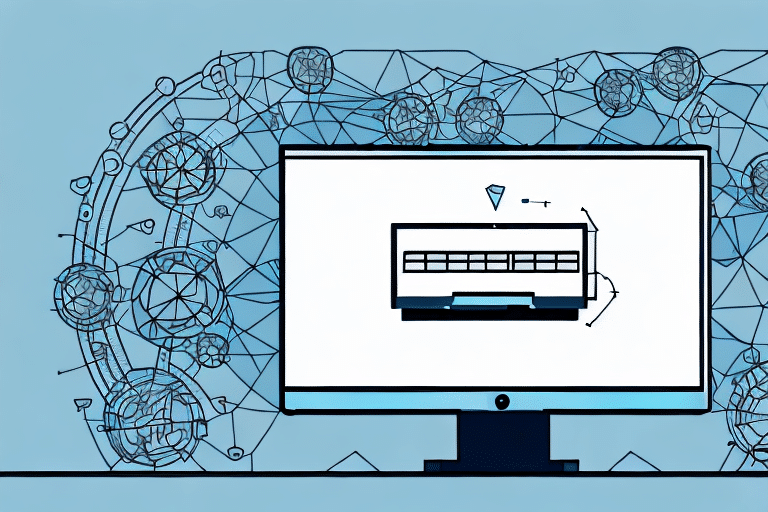How to Set Up Worldship to Write Back in UPS
If your business relies on UPS for shipping, you're likely familiar with Worldship, a powerful shipping software designed to streamline your shipping process, saving you both time and money. Enhancing its capabilities further, enabling write back in Worldship allows for seamless synchronization between Worldship and your UPS account. This article explores the benefits of enabling write back in UPS and provides a comprehensive, step-by-step guide to setting it up.
The Benefits of Enabling Write Back in UPS
Enabling write back in UPS through Worldship offers several advantages that can significantly improve your shipping operations:
- Real-Time Synchronization: Updates made in Worldship, such as changes to shipping addresses or special instructions, are automatically reflected in your UPS account, reducing the risk of errors.
- Time Efficiency: Eliminates the need to manually switch between Worldship and your UPS account, streamlining the workflow.
- Enhanced Tracking: Allows for easy tracking of shipments and viewing their statuses directly within Worldship.
- Cost Savings: Enables utilization of UPS's discounted shipping rates, thereby reducing overall shipping costs.
According to a study by PayPal, integrated shipping solutions can reduce processing time by up to 30%, highlighting the significant efficiency gains from enabling features like write back.
Step-by-Step Guide to Setting Up Write Back in Worldship with UPS
Setting up write back in Worldship for your UPS account involves a straightforward process. Follow these steps to get started:
- Open Worldship: Launch the Worldship application on your computer.
- Navigate to Tools: Click on the Tools menu located on the toolbar.
- Select UPS Online Connect: From the dropdown menu, choose the UPS Online Connect option.
- Manage Account Options: Click on the Manage UPS Account Options button.
- Access Advanced Settings: In the Manage Account Options window, select the Advanced tab.
- Enable Write Back: Check the box next to Enable Write Back and click OK.
- Confirm Changes: A prompt will appear asking you to confirm the changes. Select Yes to confirm and then click OK.
- Restart Worldship: Exit the application and restart Worldship to ensure the changes take effect.
By following these steps, you ensure that any modifications made in Worldship will automatically synchronize with your UPS account, enhancing efficiency and accuracy in your shipping process.
Troubleshooting Common Issues with Write Back Integration
While enabling write back is generally seamless, you might encounter some challenges. Here are solutions to common issues:
Missing or Inaccurate Information
If updates made in Worldship aren’t reflecting in your UPS account:
- Verify Write Back is Enabled: Double-check that the write back feature is activated in the Worldship settings.
- Check Account Information: Ensure that the correct UPS account details are entered in Worldship.
- Update Worldship: Make sure you're using the latest version of Worldship, as updates often fix synchronization issues.
Tracking Information Not Updating
If tracking details aren’t updating in UPS:
- Stable Internet Connection: Ensure your internet connection is stable to allow proper data transmission.
- Restart the Application: Sometimes, simply restarting Worldship can resolve temporary glitches.
- Contact UPS Support: If the problem persists, reach out to UPS customer support for further assistance.
General Syncing Issues
For any other synchronization problems:
- Review Documentation: Consult the UPS Worldship documentation for detailed guidance.
- Join User Forums: Engage with other Worldship users in forums or communities to share solutions and tips.
Customizing Worldship Settings for Optimal Write Back Performance
To maximize the benefits of write back, consider customizing your Worldship settings:
Setting Default Shipping Options
Configure default shipping preferences to ensure consistency across all shipments. This includes setting default package types, dimensions, and shipping methods.
Customizing Data Synchronization
Adjust the information that is synchronized between Worldship and UPS to fit your business needs. This can include specific shipment details or handling instructions.
Utilizing Batch Processing
Worldship’s batch processing feature allows you to handle multiple shipments simultaneously, saving time and reducing manual entry:
- Select the shipments you wish to process.
- Click on the Batch button in Worldship.
- Follow the prompts to complete bulk processing.
Regularly reviewing and updating these settings ensures that Worldship continues to align with your evolving business requirements.
Understanding the Impact of Write Back on Shipping Operations
Enabling write back in Worldship can significantly impact your shipping operations:
- Efficiency Gains: Automates data synchronization, reducing manual tasks and minimizing errors.
- Improved Accuracy: Ensures that shipping information is consistent across platforms, enhancing reliability.
- Operational Costs: Streamlines processes, potentially lowering operational costs associated with shipping management.
However, it’s important to maintain a stable internet connection, as write back relies on real-time data transmission. Additionally, for businesses with high shipping volumes, assessing system performance is essential to ensure that synchronization processes do not impede overall efficiency.
Data Security Considerations
With the integration of write back, safeguarding your shipping data becomes paramount:
- Use Strong Passwords: Implement robust password policies for all accounts.
- Regular Software Updates: Keep Worldship and related software up to date to protect against vulnerabilities.
- Implement Firewalls and Antivirus Software: Protect your network and devices from unauthorized access and malicious threats.
By prioritizing data security, you ensure that sensitive shipping information remains protected, maintaining the integrity of your operations.
Leveraging Worldship’s Advanced Features with UPS
Worldship offers a range of advanced features that, when combined with write back, can further enhance your shipping process:
Shipment Notifications
Set up automated shipment notifications to keep your customers informed about their orders' status. This improves customer satisfaction and reduces inquiries related to shipment tracking.
Detailed Reporting and Analytics
Utilize Worldship’s reporting tools to analyze shipping trends, monitor costs, and identify areas for improvement. Data-driven insights can help optimize your shipping strategies.
Customized Shipping Labels
Create personalized shipping labels by adding your company logo, choosing specific fonts and color schemes, and including additional information such as handling instructions. Customized labels reinforce your brand and ensure packages are easily identifiable.
Multi-Carrier Integration
Worldship allows integration with other shipping carriers like FedEx and DHL. This flexibility enables you to choose the most cost-effective or suitable carrier for each shipment, offering more options to your customers and optimizing shipping expenses.
By fully utilizing these advanced features, you can enhance the efficiency and effectiveness of your shipping operations.
Tips for Maximizing the Efficiency of Worldship Write Back
To get the most out of the write back feature in Worldship, consider the following tips:
- Keep Software Updated: Ensure that you are always using the latest version of Worldship to benefit from new features and security updates.
- Integrate with Other Tools: Connect Worldship with other shipping software or business tools to create a more comprehensive shipping and logistics system.
- Training and Support: Provide thorough training for your team to ensure everyone is proficient in using Worldship’s features effectively.
- Regular Audits: Periodically review your shipping processes and Worldship settings to identify opportunities for further optimization.
Implementing these strategies can significantly enhance the efficiency and reliability of your shipping operations, maximizing the benefits of the write back feature.
Technical Requirements for Successful Write Back Integration with UPS
Ensuring that your system meets the technical requirements is crucial for a successful write back integration:
- Active UPS Account: You must have an active UPS account to utilize Worldship effectively.
- Stable Internet Connection: A reliable internet connection is essential for real-time data synchronization between Worldship and UPS.
- System Compatibility: Ensure that your computer meets the minimum system requirements for Worldship, including operating system specifications and hardware capabilities.
- Proper Configuration: Correctly configure your Worldship settings to enable write back and establish a seamless connection with your UPS account.
If unsure about your system’s compatibility, consult the UPS Technology Setup guidelines or contact UPS support for assistance.
Testing and Verifying Your Worldship Write Back Settings for Reliable Performance
After setting up write back in Worldship, it’s essential to test and verify the settings to ensure reliable performance:
- Create a Test Shipment: Generate a test shipment within Worldship to initiate the write back process.
- Monitor Synchronization: Check your UPS account to confirm that the test shipment details have been accurately updated.
- Validate Information: Ensure that all shipment information, including addresses and special instructions, reflects correctly in both Worldship and UPS.
- Adjust Settings if Necessary: If discrepancies are found, review and adjust your Worldship settings accordingly, then repeat the test.
Performing these tests helps identify and rectify potential issues before they impact your live shipping operations, ensuring a smooth and efficient integration.
By following the guidelines outlined in this article, you can successfully enable and optimize the write back feature in Worldship for your UPS account, enhancing your shipping operations' efficiency, accuracy, and cost-effectiveness.