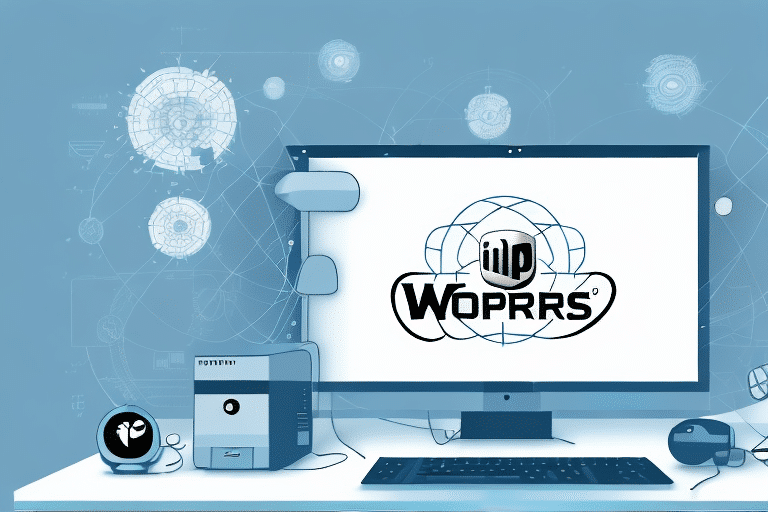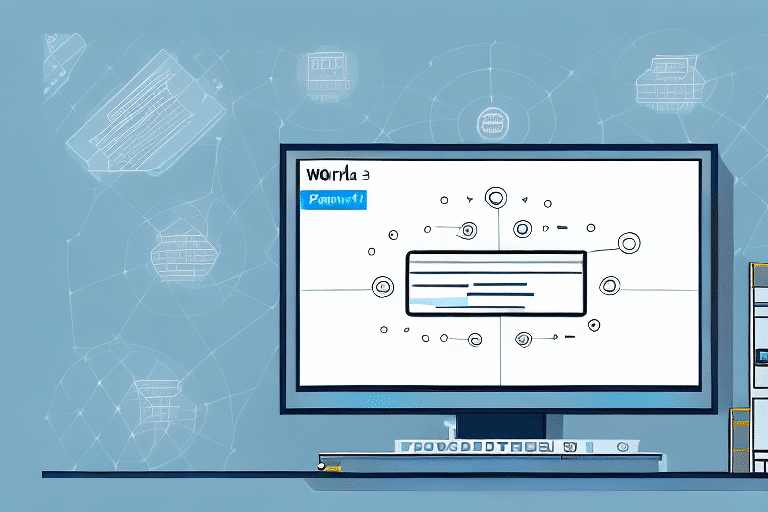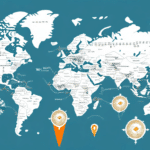How to Manually Copy UPS WorldShip 2012 Data
Ensuring the safety and security of your UPS WorldShip 2012 data is crucial for seamless shipping operations. This comprehensive guide provides step-by-step instructions on manually copying your data, highlights the importance of data backups, and offers best practices to maintain data integrity.
Introduction to UPS WorldShip 2012 and Its Data
UPS WorldShip 2012 is a robust shipping software designed to help businesses manage shipments efficiently. It maintains a comprehensive database that includes customer addresses, shipment statuses, billing information, and more. This data is essential for tracking packages, generating reports, and optimizing shipping processes.
WorldShip 2012 offers features such as label printing, pickup scheduling, real-time shipping rates, and transit times, enabling businesses to make informed shipping decisions. Maintaining this data through regular backups ensures that your operations remain uninterrupted in case of system failures or data corruption.
The Importance of Backing Up UPS WorldShip Data
Reasons for Manual Data Backup
While UPS WorldShip 2012 includes an automated backup tool, manual backups are sometimes necessary, especially when dealing with large datasets or transferring data to new systems. Manual copying provides an additional layer of protection against data loss caused by hardware failures, software glitches, or unexpected power outages.
According to a study by Cisco, 43% of cyber attacks target small businesses, making data backups a vital component of any security strategy.
Benefits of Manual Data Backup
Manual backups offer complete control over the backup process, allowing you to select specific files or folders for copying. This flexibility ensures that only the most critical data is backed up, optimizing storage usage and reducing backup time.
Additionally, manual backups can serve as a reliable fallback option if automated backup systems fail or encounter issues, providing peace of mind that your data is securely stored.
Preparing for Manual Data Backup
Before initiating the manual backup process, follow these preparatory steps to ensure a smooth and error-free copy:
- Backup Device: Ensure that your backup device, such as an external hard drive or USB flash drive, has sufficient storage capacity to accommodate your data.
- Close Applications: Exit UPS WorldShip 2012 and any other related applications to prevent data conflicts during copying.
- Create an Initial Backup: It's advisable to create a preliminary backup before proceeding with manual copying to safeguard against potential errors.
- System Compatibility: If transferring data to a new computer, verify that the necessary drivers and software are installed and that the new system meets UPS WorldShip 2012's minimum requirements.
Step-by-Step Guide to Manually Copy UPS WorldShip 2012 Data
Follow these detailed steps to manually copy your UPS WorldShip 2012 data:
- Connect Backup Device: Insert your external storage device into an available USB port on your computer.
- Open File Explorer: Access the File Explorer by clicking the folder icon on your taskbar or pressing Win + E.
- Navigate to UPS WorldShip Folder: Go to
C:\UPSWSTD, which is the default installation directory for UPS WorldShip 2012. - Locate UPSWSDB Folder: Find the
UPSWSDBfolder within the UPS WorldShip directory. - Copy the Folder: Right-click on the
UPSWSDBfolder and select Copy. - Paste to Backup Device: Navigate to your backup device in File Explorer, right-click in the desired location, and select Paste.
- Complete the Copy Process: Wait for the copying process to finish. The time required will depend on the size of your data.
- Safely Eject Backup Device: After the copy is complete, safely remove the backup device by clicking the Eject icon next to the device in File Explorer.
Note: This process copies only the UPS WorldShip 2012 data. To transfer the entire program to a new computer, use the WorldShip Installation Assistant.
If you have customized settings in UPS WorldShip, such as shipping preferences or label formats, remember to export these settings separately and import them on the new system after copying the data.
Troubleshooting Common Issues
Despite its straightforward nature, manual copying of UPS WorldShip 2012 data can present challenges. Here are common issues and solutions:
- Insufficient Storage Space: Ensure your backup device has ample space. Use storage calculators or check the device's properties to confirm available space.
- System in Use: Close all applications, especially UPS WorldShip, to prevent file access conflicts during copying.
- Data Corruption: Run a disk check using tools like CHKDSK before copying to identify and repair corrupted files.
- Backup Device Issues: Regularly test your backup devices to ensure they're functioning correctly. Replace any devices that show signs of failure.
Refer to the UPS Shipping Support for additional troubleshooting resources and assistance.
Best Practices for Backing Up and Securing Your Data
Adhering to best practices ensures that your UPS WorldShip 2012 data remains secure and accessible:
- Regular Backups: Schedule routine backups (e.g., weekly or monthly) to keep your data current.
- Secure Storage: Store backups in a secure, preferably offsite location to protect against physical damage or theft. Consider using encrypted storage devices to add an extra layer of security.
- Access Control: Restrict access to backup files to authorized personnel only to prevent unauthorized data manipulation or breaches.
- Backup Verification: Regularly test your backups by restoring a sample of data to ensure the backup files are intact and usable.
- Disaster Recovery Plan: Develop and maintain a comprehensive disaster recovery plan that includes backup procedures, offsite storage details, and restoration processes.
Implementing these practices minimizes the risk of data loss and ensures that your shipping operations can recover quickly from unforeseen events.
Benefits of Manually Copying Your UPS WorldShip 2012 Data
Manually copying your UPS WorldShip 2012 data offers several advantages:
- Enhanced Control: Manual backups allow you to decide exactly which files to copy, ensuring that critical data is prioritized.
- Flexibility: Suitable for large data volumes that may exceed the capabilities of automated backup tools.
- Reliability: Provides an additional backup layer, reducing dependency on a single backup method and increasing data security.
- Ease of Data Transfer: Simplifies the process of migrating data to new systems or relocating business operations by ensuring accurate and complete data transfer.
- Problem Resolution: Facilitates quick data restoration in case of software issues or system failures, minimizing downtime.
Conclusion and Final Thoughts
Manually copying your UPS WorldShip 2012 data is a vital practice to safeguard your shipping information against potential data loss. While it requires careful preparation and execution, the control and reliability it offers make it an essential component of your data management strategy.
Regular backups, combined with best practices such as secure storage and access control, ensure that your data remains protected and accessible when needed. However, it's important to recognize that manual backups can be time-consuming, especially for large datasets. In such cases, integrating automated backup solutions or cloud-based storage options might offer greater efficiency and scalability.
Moreover, having a robust disaster recovery plan in place is crucial. This plan should outline the steps to restore data swiftly in the event of emergencies like natural disasters or cyber-attacks, ensuring that your business operations can resume with minimal disruption.
By prioritizing data backups and following the guidelines outlined in this guide, you can maintain the integrity and availability of your UPS WorldShip 2012 data, ultimately supporting the continued success of your business.