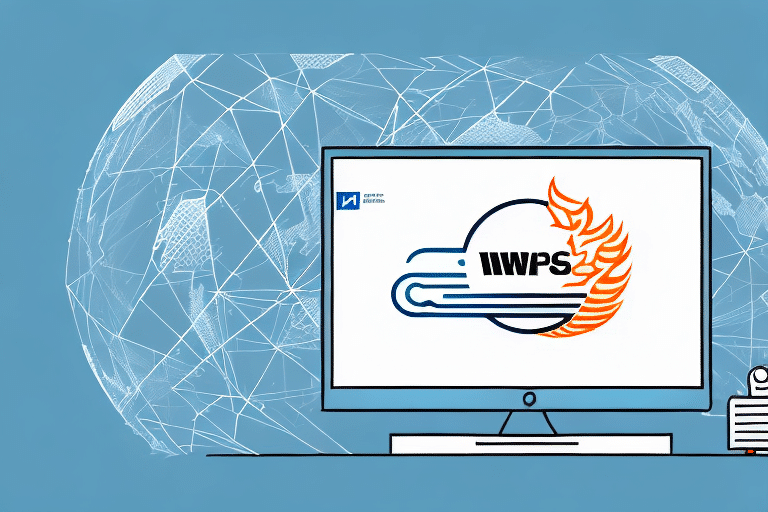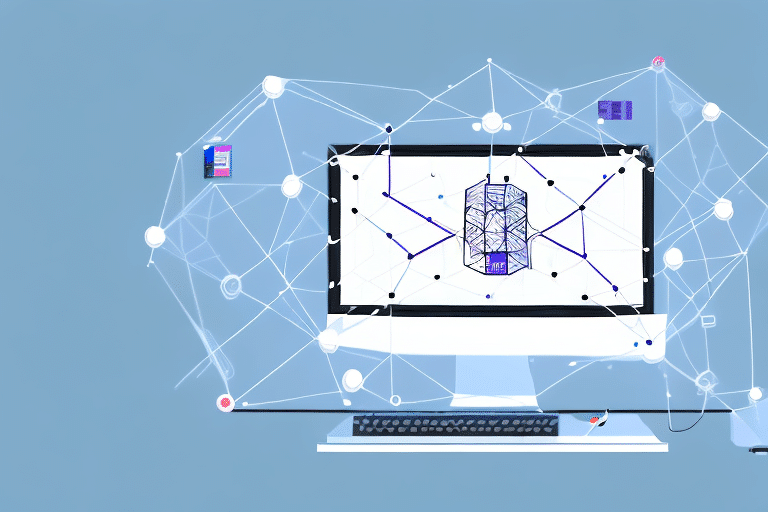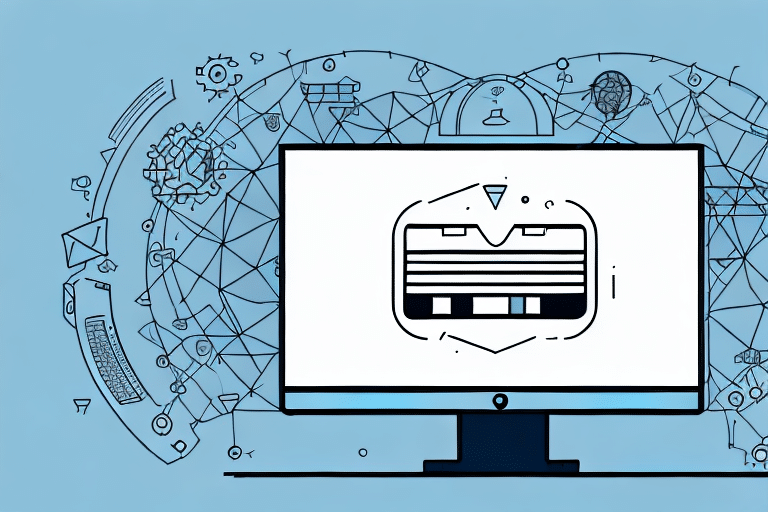Optimizing Firewall Port Configuration for UPS Worldship
As businesses continue to rely on advanced software solutions like UPS Worldship to streamline shipping processes, ensuring proper firewall configuration becomes essential. Correctly configured firewall ports not only facilitate seamless network connectivity but also safeguard sensitive data from potential threats. This guide explores the importance of firewall ports for UPS Worldship, best practices for configuration, common issues, and maintenance strategies to ensure optimal performance and security.
Importance of Firewall Ports for UPS Worldship
Ensuring Seamless Network Connectivity
Firewall ports serve as gateways that regulate incoming and outgoing network traffic. For UPS Worldship, specific ports must be open to enable communication between the software, UPS servers, and other network devices. Proper configuration ensures that data transmission occurs without interruptions, preventing delays in shipping and tracking operations.
Maintaining Network Security
While enabling necessary traffic, firewalls also protect the network from unauthorized access. By limiting open ports to only those required by UPS Worldship, businesses can minimize vulnerabilities and protect sensitive shipping data from cyber threats.
Configuring Firewall Ports for UPS Worldship
Identifying Required Ports
UPS Worldship typically requires the following ports to be open for optimal functionality:
- HTTP: Port 80
- HTTPS: Port 443
- Custom Application Ports: 11000, 13001, 15000, and 16001
It is crucial to consult the latest UPS Worldship documentation or contact UPS support to confirm the specific port requirements for your software version.
Implementing Best Practices
- Limit Access: Only open ports essential for UPS Worldship operations to reduce security risks.
- Use Strong Authentication: Implement two-factor authentication to enhance network security.
- Regular Updates: Keep both firewall and UPS Worldship software updated to address any security vulnerabilities.
- Monitor Network Traffic: Regularly review firewall logs to detect and respond to any suspicious activities.
Common Firewall Port Issues and Troubleshooting
Blocked Outbound Connections
One frequent issue is the blocking of outbound connections, preventing UPS Worldship from communicating with UPS servers. To resolve this, adjust the firewall's outbound rules to allow traffic through the necessary ports.
Interference with Printing Labels
Sometimes, firewalls may block the ports required for printers to receive data from UPS Worldship. Ensuring that printer-related ports are open can alleviate this problem.
Steps to Check Blocked Ports
- Run a port scan using tools like Nmap to verify if the required ports are open.
- Attempt to connect to UPS Worldship servers and monitor response times for any connectivity issues.
- Consult with your IT department or refer to firewall documentation for specific configuration guidance.
Maintaining Firewall Settings for Optimal Performance
Regular Updates and Reviews
As software and network environments evolve, it's essential to regularly update firewall settings to accommodate any new requirements or address emerging security threats. Periodic reviews help ensure that only necessary ports remain open and that security measures are up-to-date.
Avoiding Common Configuration Mistakes
- Overly Permissive Rules: Avoid opening ports that aren't required by UPS Worldship to minimize security risks.
- Neglecting Inbound and Outbound Rules: Ensure both inbound and outbound traffic are appropriately configured for necessary ports.
- Ignoring Software Updates: Failing to update UPS Worldship or firewall software can leave the network vulnerable.
Maximizing Network Efficiency
Properly configured firewall ports not only enhance security but also improve network performance. By allowing essential traffic and blocking unnecessary data flow, businesses can reduce congestion, leading to faster and more reliable UPS Worldship operations.
Securing Your Network While Using UPS Worldship
Implementing Network Segmentation
Using a Demilitarized Zone (DMZ) can help isolate UPS Worldship traffic from the main network, reducing the risk of unauthorized access to sensitive information.
Utilizing Virtual Private Networks (VPNs)
Establishing a VPN ensures that data transmitted between UPS Worldship and your network is encrypted, providing an additional layer of security.
Monitoring and Logging
Regularly monitor network traffic and maintain detailed logs of firewall activities. This practice aids in quickly identifying and responding to any suspicious behavior or security breaches.
Resources and Further Reading
For more detailed information on configuring firewall ports for UPS Worldship and maintaining network security, consider the following resources: