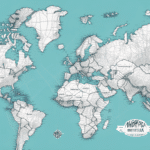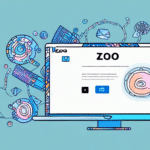Troubleshooting an Empty Customer Data Field in UPS Worldship
UPS Worldship is a comprehensive shipping software solution designed to manage shipments, track packages, and streamline the shipping process for businesses of all sizes. One critical feature of UPS Worldship is the ability to store and manage customer data. However, encountering an empty customer data field can disrupt operations, leading to delays and inaccuracies. This guide explores the common causes of empty customer data fields in UPS Worldship and provides actionable steps to resolve these issues effectively.
Understanding the Customer Data Field in UPS Worldship
The customer data field in UPS Worldship serves as a repository for essential information required to process and track shipments accurately. This field typically includes the recipient's name, address, phone number, and any special shipping instructions. Accurate customer data ensures that packages are delivered promptly and to the correct destination, minimizing the risk of lost or delayed shipments.
Additionally, businesses often utilize the customer data field to store reference numbers such as purchase order numbers or account numbers. This information facilitates better tracking and integration with other business systems, enhancing overall operational efficiency.
Common Causes of Empty Customer Data Fields
Several factors can contribute to empty customer data fields in UPS Worldship:
- Human Error: Mistakes during data entry, such as omitting required fields or inputting incorrect information, are common. Ensuring thorough training for staff can mitigate these errors.
- Connectivity Issues: Problems with the connection between UPS Worldship and other integrated systems or databases can prevent data from being transferred correctly.
- Software or Hardware Malfunctions: Bugs or glitches within the UPS Worldship software or outdated hardware can interfere with data processing.
Addressing these issues promptly is essential to maintain the integrity of shipping operations and avoid downstream complications.
Importance of Accurate Customer Data in Shipping
Accurate customer data is foundational to effective shipping operations. Incomplete or incorrect information can lead to a cascade of issues, including delayed deliveries, increased shipping costs, and dissatisfied customers. Key components of accurate customer data include:
- Shipping Address: Ensures packages reach the correct location without unnecessary delays.
- Recipient Information: Accurate names and contact details facilitate communication in case of delivery issues.
- Special Instructions: Specific delivery requirements, such as handling instructions or delivery times, enhance service quality.
Maintaining precise customer data not only improves delivery success rates but also enhances overall customer satisfaction and trust.
How to Identify and Troubleshoot Empty Customer Data Fields
Detecting and resolving empty customer data fields involves a systematic approach:
1. Reviewing Shipment Records
Examine individual shipment records within UPS Worldship for missing or incomplete customer data. Pay special attention to critical fields such as destination address and contact information.
2. Running Data Integrity Reports
Utilize UPS Worldship’s reporting features to generate lists of shipments with incomplete customer data. This helps in identifying widespread issues that may require systemic solutions.
3. Implementing Validation Rules
Set up validation rules within UPS Worldship to ensure that all required fields are completed before a shipment can be processed. This proactive measure prevents the entry of incomplete data.
4. Seeking Technical Support
If data issues persist, contact UPS technical support for assistance. Providing detailed information about the problem can expedite the troubleshooting process.
Resolving Connectivity Issues in UPS Worldship
Connectivity problems can disrupt the flow of customer data between UPS Worldship and other systems. To resolve these issues:
1. Verify Network Connections
Ensure that all network connections are stable and that there are no outages affecting connectivity.
2. Check Firewall and Security Settings
Confirm that firewalls and security protocols are configured to allow UPS Worldship to communicate with necessary databases and systems.
3. Update Software
Ensure that UPS Worldship is updated to the latest version, as updates often include fixes for known connectivity issues.
4. Restart Applications and Hardware
Sometimes, simply restarting the UPS Worldship application or the computer can resolve temporary connectivity glitches.
For more detailed guidance, refer to the UPS Worldship Support Page.
Best Practices for Managing Customer Data in UPS Worldship
Adhering to best practices can significantly reduce the occurrence of empty customer data fields:
1. Regular Data Audits
Conduct periodic reviews of customer data to identify and rectify inaccuracies or missing information.
2. Employee Training
Ensure that all personnel involved in data entry are well-trained in proper data management protocols to minimize human error.
3. Integration with CRM Systems
Integrate UPS Worldship with Customer Relationship Management (CRM) systems to ensure consistent and up-to-date customer information across platforms.
4. Utilize Third-party Tools
Consider using third-party software solutions that specialize in data management and can automate the population of customer data fields, thereby reducing manual entry errors.
For additional strategies, consult the CMS Wire on Customer Data Management Best Practices.
Understanding Error Messages Related to Empty Customer Data Fields
Encountering error messages such as "Missing customer data" or "Invalid customer data" indicates issues within the customer data fields. Here’s how to address them:
1. Analyze the Error Details
Carefully read the error message to identify which specific fields are causing the issue.
2. Correct the Data
Update the affected fields with accurate information. Ensure that all mandatory fields are completed.
3. Review Shipping Requirements
Some shipments, especially international ones, may require additional data such as customs information. Verify that all necessary details are provided.
If errors persist after making corrections, reach out to UPS Customer Support for further assistance.
Using Third-party Software to Manage and Populate Customer Data Fields in UPS Worldship
Integrating third-party software can enhance the management of customer data within UPS Worldship:
- Automation Tools: Automate the data entry process to reduce manual errors and save time.
- Data Validation Software: Ensure that all customer data meets predefined standards before processing.
- CRM Integration: Sync customer information from CRM systems to maintain consistency across platforms.
These tools not only improve data accuracy but also streamline the overall shipping process. For more information on compatible third-party solutions, visit the UPS Support Center.
Common Mistakes to Avoid When Filling Out the Customer Data Field in UPS Worldship
Avoiding common pitfalls can enhance data quality and reduce the likelihood of shipping issues:
- Incomplete Information: Always ensure that all required fields are filled out completely.
- Inconsistent Data Formats: Use standardized formats for addresses, phone numbers, and other data to maintain consistency.
- Neglecting Data Verification: Regularly verify and update customer information to keep it current and accurate.
- Overlooking Special Instructions: Include any specific shipping instructions that may be necessary for successful delivery.
Implementing these practices can significantly reduce errors and improve the efficiency of your shipping operations.
Contacting UPS Support for Assistance
If you encounter persistent issues with empty customer data fields despite following troubleshooting steps, contacting UPS Support is advisable. You can reach out through:
- Online Support: Visit the UPS Help Center for resources and support options.
- Customer Support Line: Call UPS customer service for real-time assistance with specific issues.
Providing detailed information about the problem, including any error messages and steps already taken, can expedite the support process.