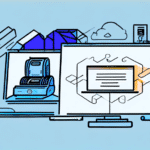Finding the Best UPS WorldShip Compatible Printers
If your business relies heavily on shipping products to customers, ensuring an efficient and seamless shipping process is crucial. A vital tool for such businesses is UPS WorldShip, a shipping software that allows you to create and print shipping labels, manage shipments, and track packages all from one centralized platform. However, to use this software effectively, a compatible printer is essential. This article explores how to find the best UPS WorldShip compatible printers tailored to your business needs.
Understanding UPS WorldShip and Its Importance for Businesses
UPS WorldShip is a comprehensive shipping software designed to streamline the shipping process by allowing users to manage their shipments from one central location. According to UPS, WorldShip processes millions of shipments annually, providing businesses with tools to create and print shipping labels, schedule pickups, and track packages efficiently.
Key features of UPS WorldShip include:
- Automatic address verification to reduce shipping errors.
- Batch shipping capabilities for handling large volumes of shipments.
- Customized reporting to analyze shipping performance.
- Integration with various business systems such as accounting and inventory management software.
By consolidating these functions, WorldShip helps businesses save time and reduce costs associated with manual shipping processes.
For more detailed information, refer to the official UPS WorldShip Overview.
Choosing the Right Printer for Your UPS WorldShip Needs
Selecting the appropriate printer is crucial for optimizing your shipping workflow. Consider the following factors when choosing a UPS WorldShip compatible printer:
- Printing Speed and Volume: Assess the number of labels you print daily to determine the required print speed and volume capacity.
- Cost of Ink or Toner Cartridges: Calculate the long-term costs of consumables to ensure budget compliance.
- Type of Printer: Decide between inkjet, laser, or thermal label printers based on your printing needs.
- Size and Design: Ensure the printer fits your workspace and complements your business environment.
- Connectivity Options: Choose between wireless, Ethernet, or USB connectivity based on your operational setup.
Understanding your shipping volume and label specifications will guide you in selecting a printer that offers both affordability and functionality while maintaining compatibility with WorldShip.
Types of UPS WorldShip-Compatible Printers
UPS WorldShip supports three main types of printers, each with its own advantages and disadvantages:
Inkjet Printers
Inkjet printers use liquid ink to create images on paper. They are generally more affordable and suitable for small to medium-sized businesses.
- Pros: Cost-effective, versatile for various printing needs.
- Cons: Higher ink consumption, potential for smudging.
Laser Printers
Laser printers utilize toner cartridges to produce high-quality text and images, making them ideal for businesses with high-volume printing requirements.
- Pros: Fast printing speeds, sharp and durable prints.
- Cons: Higher initial cost, more expensive toner replacements.
Thermal Label Printers
Thermal label printers use heat to transfer ink onto specially coated labels, resulting in long-lasting and smudge-proof labels.
- Pros: High-quality, durable labels, ideal for shipping.
- Cons: Higher upfront cost, limited to label printing.
Choosing the right printer type depends on your specific printing requirements, budget, and business scale.
Top Features to Look for in a UPS WorldShip Compatible Printer
When selecting a printer, consider features that enhance your shipping process and improve efficiency:
- High Printing Speed and Volume: Essential for businesses with large shipping operations.
- Low Cost of Ink or Toner Cartridges: Reduces ongoing operational costs.
- Wireless Connectivity: Offers flexibility in printer placement and ease of use.
- Automatic Label Cutting Capabilities: Streamlines the label printing process.
- Compatibility with Various Label Sizes: Ensures versatility in shipping label formats.
- Durability and Reliability: Guarantees long-term performance and reduces downtime.
Investing in a printer with these features can significantly enhance your shipping workflow, saving both time and money.
Reviews of Best UPS WorldShip-Compatible Printers on the Market
Here are some of the top UPS WorldShip-compatible printers available today:
Budget-Friendly Options for Small Business Owners
The HP OfficeJet Pro 6968 is an excellent choice for small businesses seeking an affordable printer. This inkjet model offers high-quality color prints at a reasonable cost, with a print speed of up to 18 pages per minute. Features include wireless connectivity and automatic duplex printing, making it a versatile option for growing businesses.
High-Volume Printing Options for Large-Scale Shipping Operations
The Brother HL-L3290CDW laser printer is ideal for businesses with high-volume printing needs. It boasts a print speed of up to 25 pages per minute and can handle up to 250 sheets of paper at once. Additional features include wireless connectivity, automatic duplex printing, and support for various label sizes, making it suitable for large-scale shipping operations.
Eco-Friendly Options for Environmentally-Conscious Businesses
The Epson EcoTank ET-3760 is perfect for businesses prioritizing sustainability. This inkjet printer uses refillable ink tanks instead of disposable cartridges, reducing waste and saving money in the long run. It offers a high print resolution and a print speed of up to 15 pages per minute, ensuring reliability without compromising environmental values.
Maintaining and Troubleshooting Your UPS WorldShip Compatible Printer
Proper maintenance ensures your printer functions efficiently with UPS WorldShip. Here are some maintenance and troubleshooting tips:
- Regular Cleaning: Keep the printer and its components clean to prevent dust build-up and paper jams.
- Driver Updates: Ensure your printer drivers are up to date for optimal performance and compatibility.
- Use Quality Consumables: Invest in high-quality ink or toner cartridges to maintain print quality and extend printer lifespan.
- Proper Storage: Store cartridges and labels in a cool, dry place to prevent damage and ensure longevity.
In case of issues like paper jams or error messages, refer to the printer's user manual or contact the manufacturer's customer support for assistance. Promptly addressing problems can prevent further damage and ensure uninterrupted shipping operations.
Maximizing Cost Efficiency with Your UPS WorldShip Compatible Printer
Reducing ink and toner costs is essential for maintaining budget efficiency. Consider the following strategies:
- High-Yield Cartridges: Opt for high-yield cartridges that offer a higher page yield, reducing the frequency of replacements.
- Third-Party Cartridges: Use reputable third-party ink and toner cartridges, which are often more affordable than brand-name alternatives.
- Duplex Printing: Enable double-sided printing to save on paper costs.
- Print Optimization: Adjust print settings to use draft mode for internal shipments or less critical labels, conserving ink or toner.
Implementing these cost-saving measures can significantly reduce your operational expenses without compromising print quality.
Common Mistakes to Avoid When Choosing a UPS WorldShip Compatible Printer
When selecting a UPS WorldShip compatible printer, avoid the following common mistakes:
- Ignoring Print Volume Needs: Selecting a printer that cannot handle your shipping volume leads to inefficiency and increased costs.
- Overlooking Compatibility: Ensure the printer is fully compatible with UPS WorldShip to prevent integration issues.
- Neglecting Consumable Costs: Failing to consider the ongoing costs of ink or toner can strain your budget.
- Choosing Based Solely on Price: The cheapest option may not offer the required features or durability for your business needs.
By thoroughly researching and evaluating your options, you can avoid these pitfalls and select a printer that best fits your business requirements.
Expert Advice on Optimizing Your Printing Process with UPS WorldShip-Compatible Printers
To enhance your printing process with a UPS WorldShip compatible printer, consider the following expert tips:
- Stay Updated: Keep abreast of the latest UPS WorldShip updates and ensure your printer's firmware is current.
- Training and Support: Invest in training for your staff to effectively use WorldShip and your chosen printer.
- Regular Audits: Conduct periodic reviews of your shipping process to identify areas for improvement.
- Leverage Automation: Utilize WorldShip's automation features to minimize manual input and reduce errors.
Engaging with industry experts through webinars, forums, and publications can provide valuable insights into best practices and emerging trends, helping you continuously refine your shipping operations.
Ultimately, selecting the best UPS WorldShip compatible printer involves careful consideration of your business's specific needs, thorough research, and strategic planning. By investing in the right printer and maintaining it properly, you can streamline your shipping process, enhance efficiency, and support your business's growth.