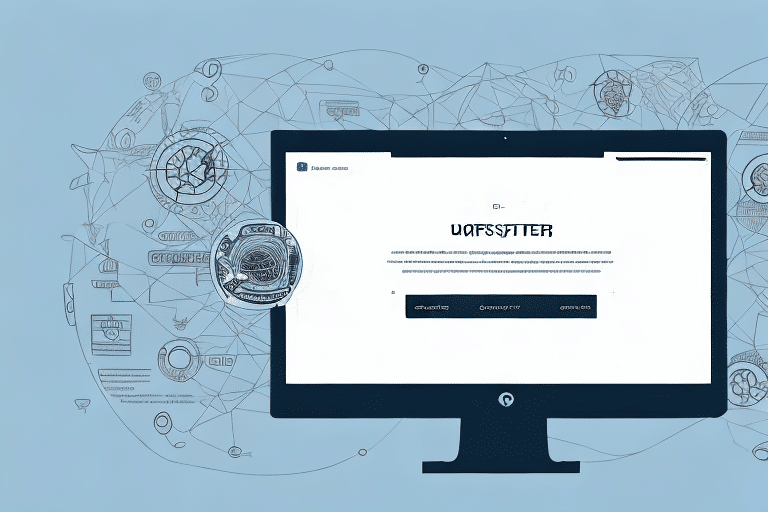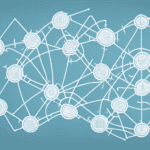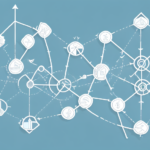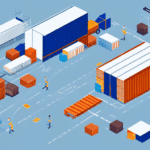How to Ensure Expected Quantities Show on UPS Worldship Software Options
In the world of shipping and logistics, accuracy and efficiency are crucial for success. This is especially true for businesses that use UPS Worldship software to manage their shipping processes. One of the key features of UPS Worldship is the ability to set up and manage expected quantities for your shipments. Expected quantities allow you to track inventory, manage order fulfillment, and forecast supply chain needs. However, sometimes expected quantities may not show up in the software, causing confusion and delays in shipping. In this article, we will explore the importance of expected quantities in UPS Worldship, common issues that arise, and how to troubleshoot and manage expected quantities efficiently.
Understanding Expected Quantities in UPS Worldship
The Importance of Expected Quantities for Inventory Management
Expected quantities are essential for managing inventory and ensuring that you have the necessary products to fulfill orders. UPS Worldship software provides businesses with a powerful tool to manage expected quantities for incoming and outgoing shipments. By keeping track of expected quantities, businesses can ensure that they have the inventory required to meet customer demand. This is especially important for businesses that deal with seasonal fluctuations in demand or have supply chain disruptions.
According to a Statista report, effective inventory management can reduce carrying costs by up to 20%, highlighting the financial benefits of accurate expected quantities.
Cost Savings Through Accurate Shipping Predictions
Another benefit of using expected quantities in UPS Worldship software is that it can help businesses save money on shipping costs. By accurately predicting the weight and size of incoming and outgoing shipments, businesses can avoid overpaying for shipping fees. This is particularly useful for businesses that ship large volumes of products or have a high turnover rate. Accurate shipping predictions can lead to significant cost savings, as reported by the Inbound Logistics.
Automatic Alerts for Low Inventory Levels
Furthermore, UPS Worldship software allows businesses to set up automatic alerts for low expected quantities. This feature ensures that businesses are notified when inventory levels are running low, allowing them to restock before running out of products. This can help businesses avoid lost sales and maintain customer satisfaction by ensuring that products are always available for purchase.
Common Issues with Expected Quantities in UPS Worldship
Failures in Displaying Expected Quantities
While expected quantities are a useful tool in UPS Worldship, there are common issues that businesses face when setting them up. One of the most common issues is when expected quantities fail to show up in the software. This can be frustrating for businesses that are relying on the software to manage their inventory and shipping needs. Other issues that may arise include incorrect expected quantities or unexpected changes in expected quantities.
Preventing Setup Errors
One way to avoid these issues is to ensure that the expected quantities are set up correctly in the first place. This involves carefully reviewing the product information and ensuring that the expected quantities are entered accurately. It is also important to regularly review and update the expected quantities to ensure that they remain accurate and up-to-date.
Using Complementary Tools
In addition, businesses may want to consider using other software or tools in conjunction with UPS Worldship to manage their inventory and shipping needs. This can help to provide a more comprehensive solution and reduce the risk of issues with expected quantities. Ultimately, businesses should carefully evaluate their needs and options to determine the best approach for managing their shipping and inventory processes.
Troubleshooting Expected Quantities in UPS Worldship
Step-by-Step Troubleshooting Guide
If expected quantities are not showing up in UPS Worldship software, there are several things that businesses can do to troubleshoot the issue. First, check that the expected quantities have been set up correctly in the software. Sometimes a simple error, such as a typo or incorrect format, can cause expected quantities not to appear. Additionally, it's important to check if there are any system updates or maintenance that may be causing issues with the software. Finally, contacting UPS support can be a helpful option if the issue persists.
Resolving Software Conflicts
Another potential solution is to check if there are any conflicts with other software or applications that may be interfering with UPS Worldship. It's important to ensure that all software is compatible and working together seamlessly. Additionally, businesses can try clearing the cache and cookies on their computer, as this can sometimes resolve issues with software not functioning properly.
Ensuring Data Integrity
It's also worth noting that expected quantities may not show up if there are issues with the data being imported into the software. Businesses should double-check that all data is accurate and up-to-date, and that there are no missing or incomplete fields. Regularly reviewing and updating data can help prevent issues with expected quantities not appearing in UPS Worldship.
Setting Up and Managing Expected Quantities
Step-by-Step Guide to Setting Up
Setting up expected quantities in UPS Worldship software does not have to be a complicated process. Here is a step-by-step guide to setting up expected quantities in UPS Worldship:
- Login to your UPS Worldship account and navigate to the "Shipments" tab.
- Click on the "Expected Quantities" button.
- Enter the SKU or product code for the item you want to track.
- Enter the expected quantity for the item.
- Click "Save" to save the expected quantity.
It is important to note that setting up expected quantities can help you keep track of your inventory levels and avoid stockouts. By setting up expected quantities, you can receive alerts when the actual quantity of an item falls below the expected quantity. This can help you reorder products in a timely manner and ensure that you always have enough inventory on hand to fulfill customer orders.
Editing and Updating Expected Quantities
Editing and updating expected quantities in UPS Worldship software is easy and can be done in just a few steps:
- Login to your UPS Worldship account and navigate to the "Shipments" tab.
- Click on the "Expected Quantities" button.
- Locate the expected quantity you want to edit or update.
- Click the "Edit" button.
- Update the expected quantity as needed.
- Click "Save" to save the updated expected quantity.
It is important to note that editing and updating expected quantities in UPS Worldship software can only be done for shipments that have not yet been processed. If a shipment has already been processed, the expected quantity cannot be edited or updated.
Additionally, if you need to update the expected quantity for multiple shipments at once, you can use the "Import Expected Quantities" feature in UPS Worldship. This feature allows you to upload a spreadsheet with the updated expected quantities for multiple shipments, saving you time and effort.
Best Practices and Tips for Managing Expected Quantities
Implementing Best Practices
When it comes to managing expected quantities in UPS Worldship software, there are several best practices that businesses can follow to ensure efficiency and accuracy. These include:
- Regularly checking expected quantities to ensure that they are accurate and up-to-date.
- Automating the expected quantity tracking process as much as possible.
- Using barcodes or other tracking tools to streamline the expected quantity management process.
- Maintaining an organized inventory system for easy management of expected quantities.
- Training employees on how to use and manage expected quantities in UPS Worldship software.
Efficient Management Tips
In addition to following best practices, there are several tips that businesses can use to manage expected quantities more efficiently:
- Regularly tracking and analyzing expected quantity data to identify trends and make informed business decisions.
- Using alerts and notifications to stay on top of changes in expected quantities.
- Integrating expected quantities with other relevant business software and systems.
- Regularly reviewing and updating expected quantities to maintain accuracy and avoid business disruptions.
Avoiding Common Mistakes in Managing Expected Quantities
While expected quantities are a valuable tool in managing shipping and logistics, there are several common mistakes that businesses should avoid:
- Not regularly updating expected quantities to reflect changes in inventory levels.
- Not using automation or other tools to manage expected quantities efficiently.
- Not training employees on how to use the software to manage expected quantities effectively.
- Not integrating expected quantities with other relevant business software or systems.
Integration and Advanced Features of UPS Worldship
Integrating with Other Shipping Software and Tools
Integrating expected quantities with other shipping software and tools can streamline the shipping and logistics process. UPS Worldship software offers integration with many other relevant tools and software, such as ERPs and data management systems. By integrating expected quantities with other software and tools, businesses can reduce errors, improve efficiency, and make informed decisions based on accurate data.
Leveraging Advanced Features
UPS Worldship software offers many advanced features and functionalities for businesses looking to manage their expected quantities more effectively. These include:
- Automatic alerts and notifications when expected quantities fall below a certain threshold.
- Advanced reporting and data analytics for expected quantities.
- Integration with barcoding and tracking systems for real-time expected quantity updates.
- Customizable dashboards for easy management of expected quantities.
Training and Future Developments
Training Your Team
Training employees on how to use expected quantities in UPS Worldship software is essential for efficient and accurate inventory management. Here are some best practices for training your team:
- Provide hands-on training to allow employees to practice using the software to manage expected quantities.
- Develop training materials, such as manuals and videos, to assist employees in learning the software.
- Encourage employees to ask questions and seek assistance when needed.
- Regularly review and update training materials to reflect changes in the software or business processes.
Future Trends and Developments
As shipping and logistics continue to evolve, so do the tools and technologies used to manage them. Expected quantities will likely continue to play a critical role in inventory management and supply chain forecasting. Some future trends and developments for expected quantities include increased automation and integration with other systems, improved data analytics and reporting, and further customization options to meet the unique needs of businesses.
User Success Stories: Leveraging Expected Quantities for Efficiency and Profit
Real-world success stories are a powerful way to show the benefits of expected quantities in UPS Worldship software. Here are some user success stories:
- ABC Company increased their inventory accuracy by 98% after implementing expected quantities in UPS Worldship software.
- XYZ Company reduced their shipping delays by 25% by automating their expected quantity tracking process.
- 123 Company increased their profits by 15% by using expected quantities to identify trends and make informed business decisions.
Conclusion
Expected quantities are a powerful tool in managing inventory and shipping processes using UPS Worldship software. By understanding the importance of expected quantities, common issues that arise, and the best practices for managing them, businesses can optimize their shipping processes, reduce errors, and improve efficiency. By following the tips and recommendations outlined in this article, businesses can leverage expected quantities to boost efficiency and profitability in shipping and logistics.