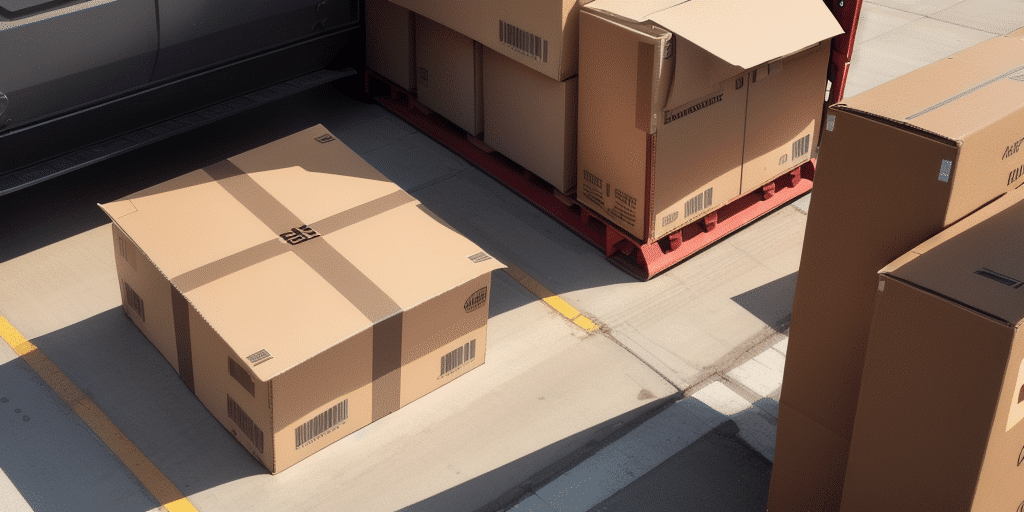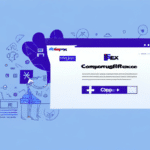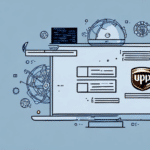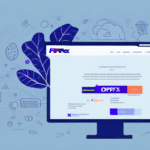Introduction to UPS Worldship Address Book
UPS Worldship is a comprehensive shipping software solution designed for businesses of all sizes to streamline their shipping operations and simplify the process of sending out packages. One of the standout features of UPS Worldship is its Address Book functionality, which allows users to efficiently manage and store all of their contacts and addresses in a centralized location. This not only enhances operational efficiency but also ensures consistency and accuracy in shipping information.
Benefits of Exporting Your Address Book
Exporting your Address Book from UPS Worldship offers numerous advantages that can significantly benefit your business operations:
- Data Backup: Ensures you have a secure backup of your contacts in case of technical issues or system failures.
- Cross-Platform Usage: Allows you to use your contact list across different devices and various software platforms, enhancing flexibility.
- Time Efficiency: Reduces the need for manual data entry, thereby minimizing errors and saving valuable time.
- Seamless Integration: Facilitates easy import into other shipping software, enabling smooth transitions between different systems.
According to a report by Capterra, businesses that utilize UPS Worldship experience a notable increase in shipping efficiency and accuracy.
How to Export Your Address Book: A Step-by-Step Guide
Exporting your Address Book from UPS Worldship is a straightforward process. Follow these steps to successfully export your contacts:
- Open UPS Worldship: Launch the UPS Worldship application and navigate to the "Address Book" tab located at the top of the screen.
- Select Contacts: Choose the contacts you wish to export. You can select all contacts or specific ones by using the checkboxes next to each name.
- Initiate Export: Click on the "Export" button situated at the bottom of the screen.
- Choose Save Location: Select a directory on your computer where you want to save the exported file. It's advisable to choose a location that is easy to locate and remember.
- Set File Parameters: Name your file and select the CSV format, which is widely compatible with various software programs.
- Complete Export: Click the "Export" button to save the file to your chosen location.
Once exported, your Address Book can be easily imported into other software applications, shared with team members, or used for backup purposes.
Customizing and Managing Your Address Book
To maximize the utility of your Address Book in UPS Worldship, customization and effective management are key:
Adding Custom Fields
Enhance your Address Book by adding custom fields tailored to your business needs, such as order numbers or product descriptions. This allows for more detailed information management and better tracking.
Setting Default Values
Save time by setting default values for commonly used fields. For example, you can set default shipping methods or package types for specific contacts or groups.
Grouping Contacts
Create custom lists to group your contacts based on various criteria like location, shipping frequency, or customer type. This facilitates targeted communication and efficient shipping operations.
Regular Maintenance
Regularly update and review your Address Book to ensure accuracy. Utilize the Address Validation feature in UPS Worldship to verify and correct addresses, preventing shipping delays and errors.
Importing and Transferring Address Book Data
Importing your Address Book into different shipping software or transferring it across devices ensures continuity and accessibility of your contact information:
Importing into Other Software
Most shipping software supports CSV or Excel formats for importing Address Books. Ensure that the file format is compatible with your destination software to facilitate a smooth import process.
Secure Data Transfer
When transferring your Address Book data across devices, prioritize data security by using encrypted email, secure USB drives, or reputable cloud storage solutions like AWS or Dropbox.
Troubleshooting Common Issues
While exporting your Address Book from UPS Worldship is generally a seamless process, you may encounter some common issues:
- Export Format Errors: Ensure you are using the CSV format, which is widely compatible. If issues persist, consider using a file conversion tool.
- Incorrect Information: Verify all contact details before exporting to avoid errors in your exported file.
- Export Failure: Check your internet connection and ensure that UPS Worldship is updated to the latest version before attempting to export again.
- Duplicate Entries: Consolidate any duplicate entries in your Address Book to maintain a clean and accurate contact list.
- Timeout Errors: If exporting a large Address Book, try exporting smaller batches to prevent timeout issues. Contact UPS Support if problems persist.
Best Practices for Maintaining Your Address Book
Maintaining an up-to-date and accurate Address Book is crucial for efficient shipping operations. Here are some best practices to consider:
- Regular Backups: Frequently back up your Address Book to prevent data loss.
- Scheduled Updates: Set regular intervals for reviewing and updating contact information.
- Assign Responsibility: Designate a team member or department to manage Address Book updates and maintenance.
- Use Address Validation: Utilize UPS Worldship's Address Validation feature to ensure all addresses are current and accurate.
- Secure Access: Implement role-based access controls to ensure that only authorized personnel can modify the Address Book.
Adhering to these practices not only enhances data accuracy but also improves overall shipping efficiency and customer satisfaction.
Advanced Techniques for Address Book Management
For businesses looking to leverage the full potential of the Address Book feature in UPS Worldship, advanced management techniques can provide additional benefits:
Filtering and Sorting
Use advanced filtering and sorting options to organize your contacts based on specific criteria such as shipping frequency, geographical location, or order history. This enables targeted marketing and more personalized customer interactions.
Integration with CRM Systems
Integrate your Address Book with Customer Relationship Management (CRM) systems to centralize customer data and improve relationship management.
Automation
Implement automation tools to regularly update and validate address information, reducing manual effort and minimizing errors.
According to a study by Business.com, businesses that utilize advanced data management techniques experience a significant improvement in operational efficiency and customer satisfaction.
Conclusion
Exporting and effectively managing your Address Book in UPS Worldship is a critical component of streamlined shipping operations. By following the steps outlined in this guide and implementing best practices, you can ensure that your contact information is accurate, secure, and easily transferable across various platforms. This not only enhances operational efficiency but also contributes to better customer relationships and overall business success.