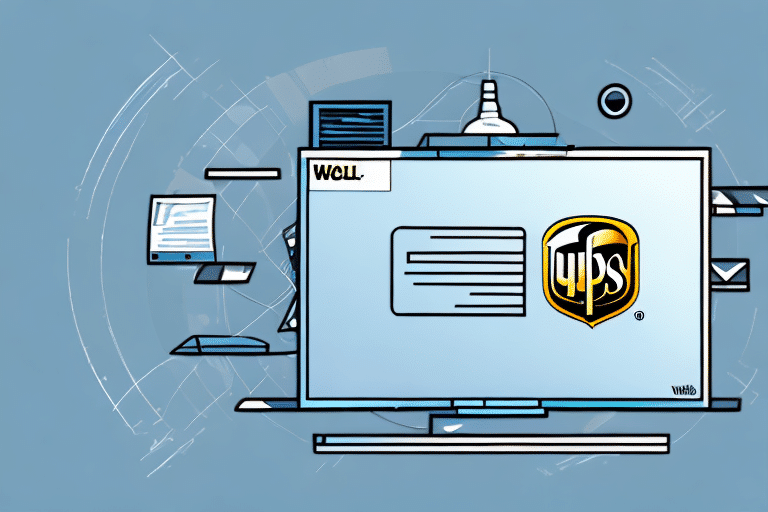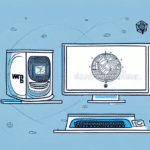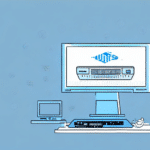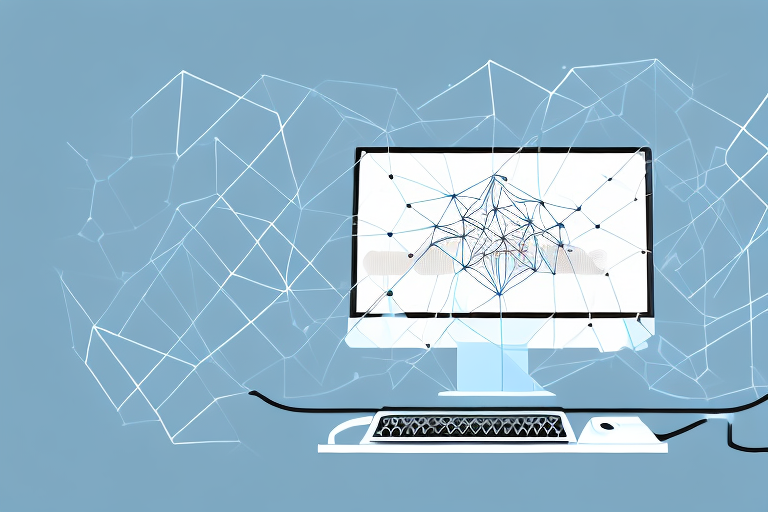Where Is My LAN Folder in UPS WorldShip?
UPS WorldShip is a comprehensive shipping management software extensively used in logistics and supply chain operations. It equips businesses with the necessary tools to handle shipping, tracking, and payment processes seamlessly from a single platform. However, a common challenge users encounter is locating the Local Area Network (LAN) folder within UPS WorldShip. This article delves into everything you need to know about LAN folders in UPS WorldShip, guiding you on how to locate and efficiently manage them on your computer.
Understanding UPS WorldShip
What is UPS WorldShip?
UPS WorldShip is a robust shipping software solution developed by UPS, designed to streamline and automate shipping operations for businesses of all sizes. It offers an intuitive interface that allows users to create shipping labels, track packages, and process payments efficiently. Additionally, UPS WorldShip integrates seamlessly with various other logistics software and e-commerce platforms, enhancing its utility in diverse business environments.
How Does UPS WorldShip Work?
The software operates on a client-server model within a Local Area Network (LAN), enabling multiple users to access and manage shipping data collaboratively. By automating shipping processes through predefined rules and preferences, UPS WorldShip reduces manual intervention, minimizes errors, and saves valuable time. Features like detailed reporting and analytics provide insights into shipping performance and costs, aiding in informed decision-making.
According to a Forbes article on shipping software trends, the integration capabilities of platforms like UPS WorldShip are crucial for businesses aiming to enhance their logistics efficiency.
Technical Architecture of UPS WorldShip
Client-Server Model
UPS WorldShip is built on a client-server architecture. The server component is installed on a central machine within the LAN, while client applications are deployed on individual user machines. This setup facilitates centralized data management and seamless communication between users and the server.
Relational Database Management System (RDBMS)
The software utilizes an RDBMS to handle extensive shipping data. This ensures efficient data retrieval, storage, and manipulation, which is vital for maintaining accuracy and performance in shipping operations.
Integration with Other Systems
UPS WorldShip supports integration with various Enterprise Resource Planning (ERP) systems like SAP and Oracle, as well as e-commerce platforms such as Amazon and eBay. This interoperability allows for automated data transfer, reducing the need for manual input and enhancing overall operational efficiency.
Common Challenges with UPS WorldShip
Locating the LAN Folder
One of the primary issues users face is identifying the location of the LAN folder on their systems. Since this folder is pivotal for storing shared shipping data, its accessibility is crucial for uninterrupted workflow.
Software Performance Issues
Users may experience software crashes or freezes, often attributed to outdated software versions, insufficient system resources, or conflicts with other applications. Regular updates and ensuring that the system meets the recommended specifications are essential to mitigating these issues.
Statistics from a Statista report indicate that software performance issues account for approximately 20% of all support tickets in logistics software companies.
Locating and Accessing the LAN Folder in UPS WorldShip
What is the LAN Folder?
The LAN folder in UPS WorldShip is a shared directory that houses essential shipping data, including labels, shipment records, and configuration files. This shared access ensures consistency and collaboration among different departments within an organization.
Step-by-Step Guide to Finding the LAN Folder
- Open UPS WorldShip on your computer.
- Navigate to the "Help" menu and select "About UPS WorldShip."
- Note the "Installation Directory" path displayed.
- Open Windows Explorer and go to the noted installation directory.
- Look for a folder named "LAN."
- If the folder is not present, consult your IT department or contact UPS support for further assistance.
Troubleshooting Tips
- Ensure you have the necessary permissions to access the LAN folder.
- Verify that the LAN folder is properly shared on your network.
- Restart UPS WorldShip and your computer to resolve temporary glitches.
- Confirm that the LAN folder is correctly mapped in your network settings.
For additional support, refer to the official UPS WorldShip Support Page.
Managing and Organizing Your LAN Folder
Best Practices for LAN Folder Management
- Establish a logical folder structure that aligns with your business processes.
- Assign appropriate permissions to maintain data security and restrict unauthorized access.
- Regularly back up the LAN folder to prevent data loss in case of system failures.
- Maintain cleanliness by periodically reviewing and removing obsolete files.
- Educate your team on proper usage protocols to ensure consistency and accuracy.
Enhancing Collaboration
A well-organized LAN folder facilitates seamless collaboration between departments, such as shipping and customer service, by providing a unified data repository. This integration fosters improved communication and operational efficiency.
Conclusion
Locating and managing the LAN folder in UPS WorldShip is crucial for maintaining smooth shipping operations and ensuring data accuracy. By following the outlined steps and adhering to best practices, users can efficiently navigate and utilize the LAN folder, thereby enhancing overall productivity.
Moreover, regular backups and updates to both the software and the LAN folder configurations are essential for safeguarding data integrity and adapting to evolving business needs. Leveraging these strategies will help organizations maximize the benefits of UPS WorldShip and maintain a robust shipping management system.