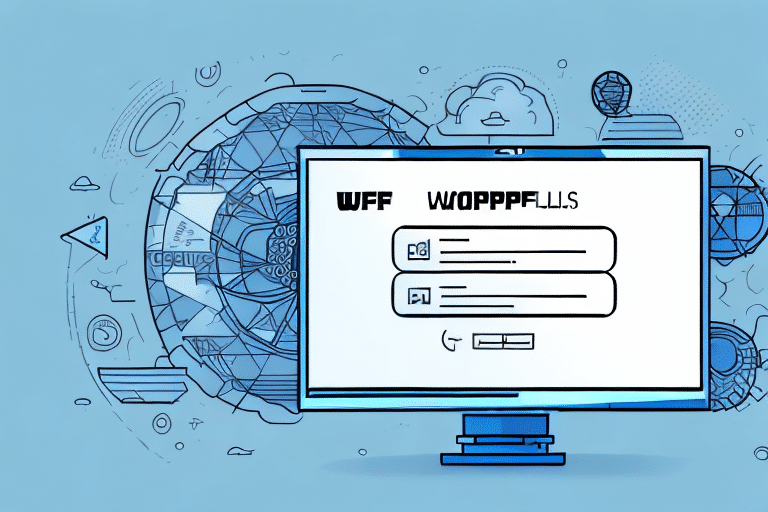How to Change Browser UPS WorldShip Settings
In today's fast-paced digital landscape, businesses depend heavily on streamlined shipping processes to maintain efficient operations. UPS WorldShip is a widely used shipping software that helps businesses manage their shipping tasks effectively. The software enables you to print labels, track packages, and set up shipping notifications, among other features. However, to maximize the benefits of this software, it's crucial to configure your UPS WorldShip settings correctly.
Understanding UPS WorldShip Settings
UPS WorldShip settings encompass various configurations within the software that users can modify to optimize their shipping operations. These settings include shipping address information, label and receipt printing options, shipping rates, payment preferences, and automated shipping notifications. The default settings may not always align with your business needs, making customization highly beneficial.
Customizing your UPS WorldShip settings can lead to time savings and error reduction. By establishing default shipping options and preferences, you streamline your shipping process and eliminate the need to repeatedly enter the same information. This approach minimizes the risk of errors, such as shipping to incorrect addresses or selecting inappropriate shipping methods.
Additionally, tailoring your settings allows for better tracking and management of shipping costs. By setting preferred shipping rates and payment options, you ensure that you are obtaining the best possible rates for your shipments. Implementing alerts and notifications helps you monitor any changes or updates to your shipping costs, enabling you to adjust your settings to stay within budget.
Configuring UPS WorldShip Settings
Step-by-Step Guide to Access UPS WorldShip Settings in Your Browser
- Open UPS WorldShip on your computer.
- Click on the "Tools" menu.
- Select "System Preferences" from the drop-down menu.
- Click on the "Settings" tab.
- Modify the various settings to suit your business needs.
Modifying settings in UPS WorldShip can significantly impact your shipping process. Carefully review each setting and understand its potential effects before making changes. If you need assistance, UPS offers customer support through their official website or by phone.
Modifying Shipping Address Information
- Open UPS WorldShip on your computer.
- Click on the "Tools" menu.
- Select "System Preferences" from the drop-down menu.
- Click on the "Address Book" tab.
- Update and manage all addresses associated with your shipping information.
Ensuring that shipping address information is accurate and up-to-date is crucial to avoid delays or issues with shipments. Regularly review and update your address book in UPS WorldShip settings to maintain accuracy.
Customizing Label and Receipt Printing Options
- Open UPS WorldShip on your computer.
- Click on the "Tools" menu.
- Select "System Preferences" from the drop-down menu.
- Click on the "Printing" tab.
- Modify details such as label size, font type, and color settings to customize your printing preferences.
Changes to printing options in UPS WorldShip settings will only affect the computer where the changes were made. If you use multiple computers to access UPS WorldShip, customize the printing options on each individual machine to ensure consistent printing preferences.
Configuring Shipping Rates and Payment Preferences
- Open UPS WorldShip on your computer.
- Click on the "Tools" menu.
- Select "System Preferences" from the drop-down menu.
- Click on the "Shipping" tab.
- Modify details such as shipping methods, payment options, and rate preferences.
When configuring shipping rates and payment preferences, consider the needs of your customers. For instance, if you have customers who frequently request expedited shipping, prioritize those methods and adjust the rates accordingly. Offering a variety of payment options can make the checkout process more convenient for your customers and increase the likelihood of completing a sale.
Setting Up Automated Shipping Notifications
- Open UPS WorldShip on your computer.
- Click on the "Tools" menu.
- Select "System Preferences" from the drop-down menu.
- Click on the "Notifications" tab.
- Configure automated notifications to inform your customers about their packages, including tracking information and delivery details.
Automated shipping notifications save time and effort while providing a better experience for your customers. Customize these notifications to include your logo, a personalized message, and links to your website or social media accounts to reinforce your brand and engage customers effectively.
Troubleshooting UPS WorldShip Settings
Adjusting UPS WorldShip settings can sometimes lead to issues. Being prepared to troubleshoot these problems ensures that your shipping operations remain smooth.
Common Issues and Solutions
- Incorrect Printing Settings: Reinstall the software if necessary.
- Difficulty Updating Addresses: Ensure that the address book is up to date.
- Settings Not Saving: Double-check all settings to confirm that changes are saved correctly.
Another frequent issue is the failure to connect to the server, which can result from network connectivity problems or incorrect login credentials. To resolve this, try restarting your computer or checking your internet connection. If the issue persists, contact UPS technical support for further assistance.
Issues with importing data from external sources can also occur due to incompatible file formats or incorrect field mapping. Ensure that the file format is compatible with UPS WorldShip and that fields are correctly mapped. Refer to the UPS WorldShip user guide or contact technical support if problems continue.
Best Practices for Optimizing Shipping with UPS WorldShip
Implementing best practices can significantly enhance your shipping processes using UPS WorldShip settings:
- Regularly audit your settings to ensure they align with your business needs.
- Utilize automation features to save time and improve accuracy in shipping operations.
- Stay updated with the latest software updates and new features.
Properly training your staff on using UPS WorldShip is essential to ensure the software is used correctly and efficiently, reducing errors and saving time in the shipping process. Additionally, regularly review and update your shipping policies and procedures to align with your business goals and any changes in the shipping industry.
Conclusion: The Importance of Updating UPS WorldShip Settings for Efficient Shipping Operations
Updating your UPS WorldShip settings is crucial for maintaining efficient and streamlined shipping operations. By customizing settings to meet your business needs, you can save time, reduce errors, and improve the accuracy of your shipping processes. Regularly auditing and updating your settings ensures that you remain up-to-date with the latest software features and updates.
Moreover, updating your UPS WorldShip settings helps you stay compliant with shipping regulations and requirements. Many carriers have specific rules and guidelines for shipping certain types of products or to specific destinations. By keeping your settings current, you ensure compliance with these requirements and avoid potential fines or penalties. Regularly reviewing and updating your settings is essential to maintain compliance with the latest regulations.