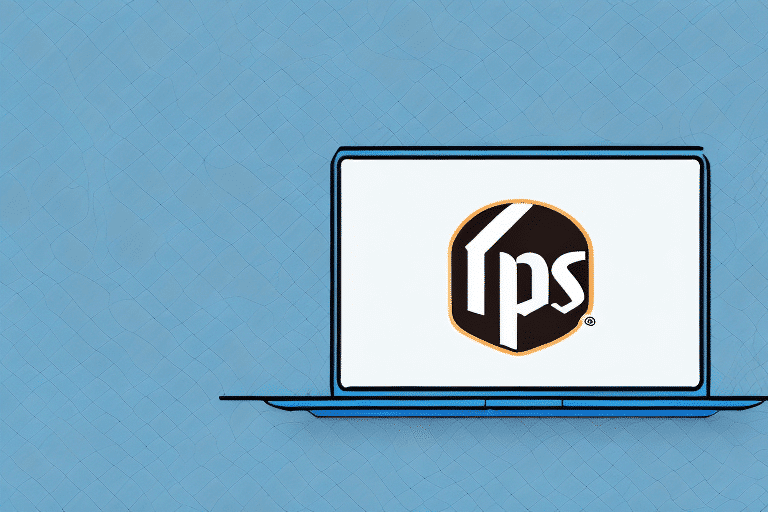Introduction to UPS WorldShip and Its Importance in Logistics
UPS WorldShip is a comprehensive shipping software tool designed to streamline shipping processes for businesses of all sizes. It enables users to print labels, schedule pickups, manage inventory, and track shipments efficiently. In the competitive shipping and logistics industry, having reliable software like UPS WorldShip is crucial for optimizing operations and enhancing customer satisfaction.
Common Issues with UPS WorldShip
WorldShip Won't Open Without Downloading Windows Command Processor
One of the most common issues faced by users is when UPS WorldShip fails to open unless the Windows Command Processor is downloaded first. This problem typically arises due to missing or outdated system components required for WorldShip to function correctly.
WorldShip Freezes or Crashes
Another frequent issue is the software freezing or crashing during use. This can disrupt shipping operations and lead to delays. Causes may include outdated software or hardware, insufficient system resources, or conflicts with other applications.
Troubleshooting UPS WorldShip: Step-by-Step Solutions
Resolving the Windows Command Processor Issue
If UPS WorldShip won't open without downloading Windows Command Processor, follow these troubleshooting steps:
- Visit the Microsoft .NET Framework page and download version 4.8 or later.
- Install the .NET Framework by following the on-screen instructions.
- Download the Visual C++ 2012 Redistributable suitable for your system architecture (x64 or x86).
- Install the Visual C++ Redistributable.
- Download and install the latest Windows Command Processor for your operating system.
After completing these steps, attempt to open UPS WorldShip again. If issues persist, consider reinstalling the software or contacting technical support.
Fixing Freezes and Crashes
To address freezing or crashing issues in UPS WorldShip:
- Ensure your computer meets the minimum system requirements for running WorldShip.
- Update UPS WorldShip to the latest version available.
- Clear your system's cache and temporary files.
- Disable any antivirus or firewall software temporarily to check for conflicts.
- Upgrade your hardware if necessary, such as increasing RAM or updating your processor.
Installing and Configuring Windows Command Processor for UPS WorldShip
Downloading Required Components
To install Windows Command Processor for UPS WorldShip, ensure you have the following components:
Best Practices for Installation
When installing Windows Command Processor:
- Download the correct version matching your operating system.
- Run the installer with administrator privileges.
- Temporarily disable antivirus or firewall software to prevent installation issues.
- Restart your computer after installation to ensure all components are properly configured.
Verifying Installation
After installation, verify that Windows Command Processor is functioning correctly:
- Open the Command Prompt by pressing Windows + R, typing
CMD, and pressing Enter. - Navigate to the diagnostics folder by typing
cd windows\syswow64\cwbunnav\Diagnosticsand pressing Enter. - Run the diagnostic test by typing
diag.batand pressing Enter. - Look for the message "Windows Command Processor was installed successfully."
Advanced Troubleshooting and Solutions
Updating System Drivers
Outdated graphics or system drivers can cause compatibility issues with UPS WorldShip. Ensure all drivers are up to date by visiting the manufacturer's website or using a trusted driver update tool.
Running a Malware Scan
Malware infections can interfere with software operations. Use reputable antivirus software to perform a full system scan and remove any detected threats.
Adjusting Virtual Memory
If UPS WorldShip is running out of memory, increasing the virtual memory allocation can help:
- Go to System Properties > Advanced > Performance Settings.
- Under the Advanced tab, click Change in the Virtual Memory section.
- Adjust the size based on your system’s requirements and restart your computer.
Preventing Future Issues with UPS WorldShip
Regular System Maintenance
Maintain your computer by regularly updating the operating system and software, performing antivirus scans, and ensuring hardware components are functioning optimally.
Managing Disk Space
Ensure sufficient disk space by periodically cleaning up unnecessary files and programs. Use tools like Disk Cleanup to free up space.
Proper Software Usage
Use UPS WorldShip according to best practices, avoiding unauthorized modifications and ensuring all security features remain enabled to prevent software conflicts and vulnerabilities.
Optimizing Your Shipping Process with UPS WorldShip
Leveraging Reporting Capabilities
Utilize UPS WorldShip’s reporting tools to analyze shipping data, identify inefficiencies, and make informed decisions to enhance your shipping operations.
Automating Processes
Implement auto-fill features within UPS WorldShip to save time and reduce errors when entering shipping information, thereby increasing overall efficiency.
Investing in Quality Hardware
Equip your business with reliable shipping scales and printers to fully capitalize on UPS WorldShip’s capabilities, ensuring accurate measurements and high-quality labels.
The Future of Shipping and Logistics: Innovations from UPS WorldShip
As technology advances, UPS WorldShip is expected to integrate more artificial intelligence and machine learning features to further optimize shipping processes. Enhancements in real-time tracking, predictive analytics, and deeper integration with other logistics tools will continue to improve efficiency and accuracy in the shipping industry.
Conclusion: The Importance of Troubleshooting UPS WorldShip in a Fast-Paced Business Environment
Effective troubleshooting of UPS WorldShip is essential for maintaining smooth shipping operations in today’s fast-paced business landscape. By ensuring your software functions correctly, you can optimize your shipping processes, enhance efficiency, and deliver superior customer experiences. Utilize the step-by-step guides and best practices outlined in this article to keep your UPS WorldShip software running seamlessly and stay competitive in the logistics industry.