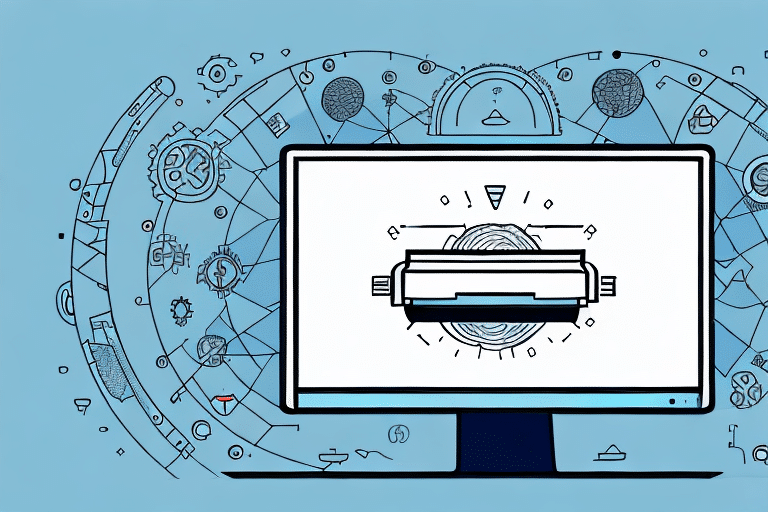How to Set Up Auto Post Back in UPS WorldShip
As e-commerce continues to expand, businesses require faster and more efficient methods to process and ship orders. UPS WorldShip offers a comprehensive shipping solution tailored for businesses of all sizes. One of its valuable features, Auto Post Back, further streamlines the shipping process by automating status updates. This guide provides an in-depth analysis of Auto Post Back and offers a step-by-step approach to setting it up effectively within your system.
Understanding Auto Post Back in UPS WorldShip
What is Auto Post Back?
Auto Post Back is a feature in UPS WorldShip that automatically updates the status of a shipment in your e-commerce platform once it has been processed and shipped. This eliminates the need for manual updates, ensuring that customers receive real-time tracking information.
Compatibility with E-commerce Platforms
Auto Post Back is compatible with several major e-commerce platforms, including Shopify, WooCommerce, and Magento. Before enabling the feature, verify compatibility on the UPS Technology Support page.
Benefits of Using Auto Post Back
Time Efficiency
By automating shipment status updates, Auto Post Back saves significant time that would otherwise be spent on manual data entry. According to a Statista report, businesses can reduce operational costs by up to 30% through automation.
Enhanced Customer Satisfaction
Providing real-time tracking information improves customer trust and satisfaction. A survey by Qualtrics found that 89% of customers are more likely to shop again with businesses that offer timely updates on their orders.
Reduced Risk of Errors
Manual updates are prone to human error, such as incorrect data entry or missed updates. Auto Post Back minimizes these risks by ensuring consistent and accurate information is relayed to both the business and its customers.
Preparing Your System for Auto Post Back
Ensure System Compatibility
Before setting up Auto Post Back, confirm that your e-commerce platform supports API integrations required for seamless communication with UPS WorldShip. Refer to the platform's official documentation for compatibility details.
Obtain Necessary Credentials
To enable Auto Post Back, you need API credentials from your e-commerce platform. These typically include an API key and secret, which can be obtained from your platform's developer settings.
Testing the Feature
It's advisable to test Auto Post Back with a limited number of orders to ensure that the system functions correctly. This helps identify and rectify any potential issues before full-scale implementation.
Step-by-Step Guide to Setting Up Auto Post Back
Configuring Auto Post Back in UPS WorldShip
- Open UPS WorldShip and navigate to the UPS Online tab.
- Select Edit and then Advanced Settings.
- Choose Auto Post Back and enter your API credentials obtained from your e-commerce platform.
- Select the order statuses you wish to enable Auto Post Back for.
- Click Save to apply the settings.
Configuring Additional Settings
After the initial setup, you can customize additional settings such as:
- Setting a delay time before shipments are marked as processed.
- Choosing specific tracking codes to display to customers.
- Enabling automatic label printing post-shipment.
- Setting up email notifications to customers with tracking information.
Troubleshooting Common Issues
API Credential Problems
If Auto Post Back fails to function, first verify that your API credentials are correct and have not expired. Re-entering the credentials in the Advanced Settings may resolve the issue.
Firewall and Security Settings
Firewalls or antivirus software may block the communication between UPS WorldShip and your e-commerce platform. Ensure that the necessary ports and applications are whitelisted to allow seamless data transmission.
Integration Conflicts
Using multiple shipping software solutions can cause conflicts with Auto Post Back. If experiencing issues, consider disabling Auto Post Back temporarily or ensuring that other software solutions are compatible.
Best Practices for Using Auto Post Back
Regular Monitoring
Continuously monitor the Auto Post Back process to ensure all shipments are being updated accurately. Regular audits can help identify and fix issues promptly.
Secure API Credentials
Protect your API credentials by storing them securely and restricting access to authorized personnel only. This minimizes the risk of unauthorized access and potential data breaches.
Informing Customers
Communicate to your customers that they will receive real-time tracking information. This transparency enhances their shopping experience and builds trust in your business.
Maximizing Efficiency with Auto Post Back
Automate Shipping Processes
Leverage Auto Post Back data to automate other aspects of your shipping process, such as inventory management and order fulfillment, to further enhance operational efficiency.
Analyze Shipping Data
Utilize the data collected through Auto Post Back to analyze shipping performance, identify trends, and make informed decisions to optimize your logistics strategy.
Conclusion
Auto Post Back in UPS WorldShip is a powerful feature that can significantly enhance your shipping operations by automating status updates, reducing errors, and improving customer satisfaction. By following this guide, businesses can effectively set up and utilize Auto Post Back to streamline their shipping processes. Remember to regularly monitor and update your settings to ensure that the feature continues to meet your evolving business needs. For more detailed information and support, refer to the UPS Technology Support.