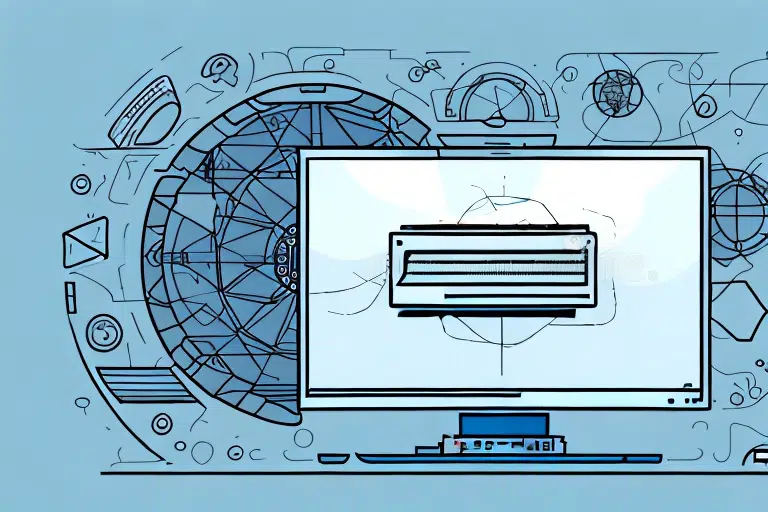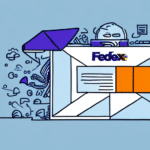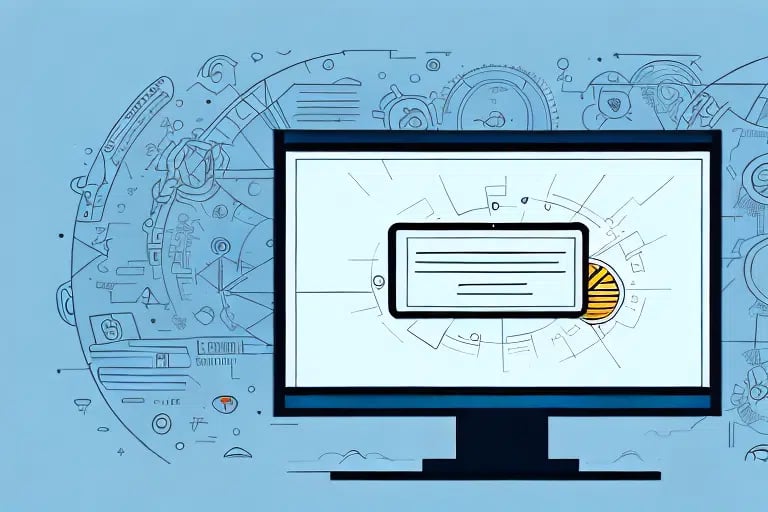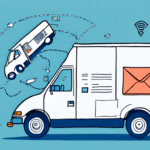Understanding UPS WorldShip and PSB Labels
UPS WorldShip is a widely used shipping software that assists businesses and individuals in managing their shipping processes efficiently. One of its features includes the automatic printing of PSB (Package Smart Label) labels. While PSB labels offer便利な方式 for tracking shipments, there are instances where disabling this feature can be beneficial.
What is PSB and Why Does WorldShip Print It?
PSB stands for Package Smart Label, a barcoded shipping label utilized by UPS to track and manage packages throughout the shipping lifecycle. These labels contain essential information such as the recipient's address, sender details, and a unique barcode that facilitates real-time tracking. By default, UPS WorldShip prints PSB labels to ensure accurate tracking and timely deliveries, which is crucial for maintaining customer satisfaction and operational efficiency.
Reasons to Disable PSB Printing
While PSB labels enhance tracking accuracy, there are several reasons why users might consider disabling their automatic printing:
- Cost Efficiency: Constantly printing PSB labels can lead to increased consumption of paper and ink, resulting in higher operational costs.
- Operational Speed: The process of printing PSB labels can introduce delays, especially in high-volume shipping environments, potentially hindering overall productivity.
- Error Reduction: Manual entry of tracking numbers can minimize the risk of misprints or incorrect labels, thereby reducing shipment errors.
Steps to Disable PSB Printing in UPS WorldShip
Disabling PSB printing in UPS WorldShip is a straightforward process. Follow the steps below to modify your settings:
- Launch UPS WorldShip and navigate to the Ship tab in the toolbar.
- Select the shipment for which you want to disable PSB printing.
- Click on Process Shipment.
- Choose Print Label from the dropdown menu.
- In the label options, uncheck the Package box to disable PSB printing.
- Click Print to finalize the process.
By following these steps, you can effectively disable the automatic printing of PSB labels, allowing for a more streamlined shipping process.
Updating Settings to Ensure PSB Remains Disabled
To ensure that PSB printing remains disabled in future shipments, it's essential to update your UPS WorldShip settings accordingly:
- Open UPS WorldShip and select the Edit menu from the toolbar.
- Navigate to UPS Printer Setup.
- Select Labels in the Printer Configuration window.
- Uncheck the Package option and click Save.
If multiple workstations are in use, ensure that these settings are updated on each device to maintain consistency across your operations.
Troubleshooting Common Issues
While disabling PSB printing is generally straightforward, you might encounter some challenges. Here are common issues and their solutions:
- PSB Label Still Prints: Ensure that the correct package is selected in the Print Label menu and that the Package box remains unchecked.
- WorldShip Slows Down: Optimize your system settings and free up memory space to enhance performance.
- Other Technical Issues: Consult the UPS WorldShip Support or contact UPS customer service for specialized assistance.
Addressing these issues promptly ensures that your shipping operations remain uncompromised.
Benefits of Disabling PSB Printing
Opting out of automatic PSB label printing offers several advantages that can positively impact your business operations:
Time and Cost Savings
By disabling PSB printing, businesses can significantly reduce the time spent on label printing, especially when handling large volumes of shipments. According to a Statista report, companies can save up to 15% in operational costs by optimizing their shipping processes, including reducing unnecessary label printing.
Reduction in Shipping Errors
Manual entry of tracking information minimizes the chances of label misprints or inaccuracies. This reduction in errors not only prevents shipment delays but also enhances customer trust and satisfaction.
Customizing UPS WorldShip Settings
Beyond disabling PSB printing, UPS WorldShip offers various customization options to tailor the software to your specific needs:
- Shipping Preferences: Adjust settings for faster and more efficient shipping methods based on your business requirements.
- Plugins and Add-ons: Enhance functionality by integrating additional tools that complement UPS WorldShip.
- Batch Printing: Streamline the printing process by handling multiple labels simultaneously, saving valuable time.
Implementing these customizations can lead to a more efficient and user-friendly shipping experience.
Alternatives to UPS WorldShip for Shipping Needs
If UPS WorldShip does not align with your business requirements, several alternatives offer robust shipping solutions:
ShipStation
ShipStation is a popular alternative that provides comprehensive order management, label printing, and customer communication tools. It seamlessly integrates with major e-commerce platforms like Shopify and WooCommerce, making it ideal for online retailers seeking an all-in-one shipping solution.
Stamps.com
Stamps.com offers features similar to UPS WorldShip, including label printing and order tracking. Additionally, it provides discounted shipping rates and allows users to print postage directly from their computers, offering both convenience and cost savings.
EasyPost
EasyPost is another viable option that supports multiple carriers, providing flexibility and scalability for businesses of varying sizes.
Best Practices for Managing Shipments with UPS WorldShip
Adhering to best practices ensures that your use of UPS WorldShip remains effective and error-free:
- Regular Software Updates: Keep UPS WorldShip updated to access the latest features and security enhancements.
- Double-Check Shipping Information: Verify recipient details and package information before finalizing shipments to prevent mistakes.
- Automated Shipping Processes: Implement automation where possible to streamline workflows and reduce manual intervention.
Leveraging Technology to Streamline Shipping Processes
Embracing technological advancements can significantly enhance your shipping operations:
- Automation: Utilize shipping management software like UPS WorldShip to automate label printing, tracking, and order processing.
- Artificial Intelligence: Implement AI-driven tools to optimize shipping routes, predict delivery times, and manage inventory efficiently.
- Real-Time Tracking: Use visualization tools such as heat maps and dashboards to monitor shipping data and gain actionable insights.
Staying abreast of these technological trends enables businesses to improve efficiency, reduce costs, and enhance customer satisfaction.
Frequently Asked Questions
Here are some common questions regarding the disabling of PSB printing in UPS WorldShip:
- Will disabling PSB printing affect package tracking?
No, as long as an alternative labeling method is used to identify shipments, package tracking will remain unaffected. - Can I re-enable PSB printing if needed?
Yes, PSB printing can be re-enabled by following the same steps used to disable it. - Is it possible to customize shipping labels in UPS WorldShip?
Yes, UPS WorldShip allows customization of shipping labels and offers various templates to suit different business needs.
Conclusion
Disabling PSB printing in UPS WorldShip can lead to significant time and cost savings, especially for businesses handling a high volume of shipments. By understanding the reasons for disabling PSB, following the appropriate steps, and adhering to best practices, businesses can optimize their shipping processes for greater efficiency and accuracy.