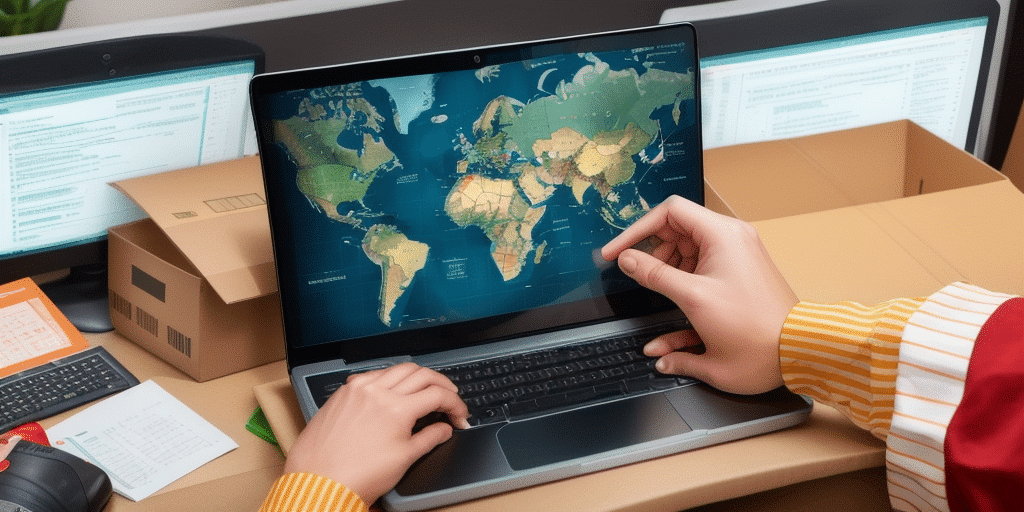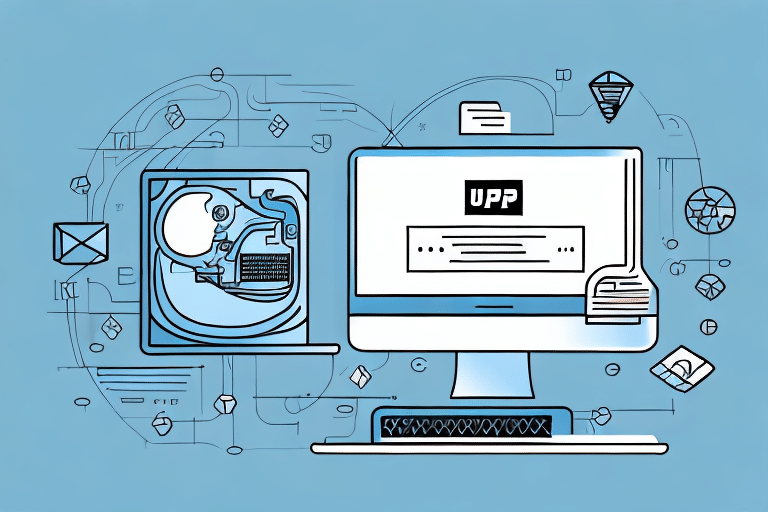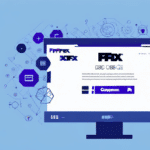Troubleshooting UPS WorldShip Database Server Startup Issues
If you're encountering problems with your UPS WorldShip database server failing to start, you're not alone. This issue can disrupt your shipping and logistics operations, leading to delays and inefficiencies. This comprehensive guide provides in-depth troubleshooting steps to help you resolve these startup issues quickly and effectively.
Understanding UPS WorldShip and Its Database Server
UPS WorldShip is a robust software solution utilized by many businesses to manage their shipping and logistics operations seamlessly. It enables you to create shipping labels, track packages, and handle shipping data efficiently.
The functionality of UPS WorldShip is heavily reliant on its database server, which stores and manages all your shipping data. If the database server fails to start correctly, the software cannot operate as intended.
Moreover, UPS WorldShip integrates with other business software such as accounting systems, inventory management, and customer relationship management (CRM) tools. This integration ensures smooth data transfer across different platforms, reducing manual data entry and enhancing overall operational efficiency.
Common Causes of Database Server Startup Failures
Several factors can lead to the database server in UPS WorldShip failing to start. Understanding these common causes is the first step in troubleshooting:
- Network Connection Problems: Unstable or disrupted network connections can prevent the database server from communicating effectively.
- Power Supply Issues or Faulty Hardware Components: Inconsistent power supply or degraded hardware can disrupt server operations.
- Error Messages in System Logs: Specific error messages can indicate underlying issues affecting the server startup.
- Outdated or Corrupted UPS WorldShip Software: Software glitches or outdated versions can hinder server performance.
- Firewall or Antivirus Settings Blocking UPS WorldShip: Security settings might inadvertently block essential UPS WorldShip processes.
- Incompatible Database Server Settings: Misconfigured server settings can prevent proper communication with UPS WorldShip.
- Insufficient Memory Allocation: Lack of adequate memory can impede the server from starting up correctly.
Troubleshooting Steps for UPS WorldShip Database Server Startup
1. Check Network Connection and Configuration
Ensure that your computer has a stable network connection. For wired connections, inspect all cables for damage and proper connection. For wireless setups, verify that you're connected to the correct network with a strong signal. Additionally, review your network configuration settings to confirm they are compatible with UPS WorldShip requirements.
2. Verify Power Supply and Hardware Components
Inspect all power cords and hardware components to ensure they are functioning correctly. Faulty hardware can prevent the database server from starting. Running diagnostic tests provided by your hardware manufacturer can help identify any defective components that need replacement.
3. Review System Logs for Error Messages
System logs can offer valuable insights into the root cause of startup failures. Look for error messages related to UPS WorldShip or the database server software. Pay attention to the timestamps and patterns of these errors to better understand when and why they occur.
4. Reinstall or Update UPS WorldShip Software
Outdated or corrupted software can lead to server startup issues. Consider reinstalling or updating UPS WorldShip to the latest version. Before proceeding, back up your database by navigating to the "Maintenance" tab in WorldShip and selecting "Backup/Restore." This ensures that your data remains safe during the update process.
5. Configure Firewall and Antivirus Settings
Firewalls and antivirus programs may block UPS WorldShip's essential processes. Adjust these settings to allow UPS WorldShip to operate without restrictions. Adding UPS WorldShip to the list of trusted applications in your antivirus software can prevent it from being flagged as a threat.
6. Reset Database Server Settings to Default
If other troubleshooting steps fail, resetting the database server settings to their default state might be necessary. This process involves accessing the server's control panel and selecting the option to restore default settings. Ensure you back up all data before proceeding, as this will erase any custom configurations.
7. Restore Database from Backup
Restoring your database from a recent backup can resolve issues related to corrupt or missing data. Before restoration, identify the root cause of the startup problem to prevent recurrence. It's also advisable to create a backup of your current database to safeguard against any potential issues during the restoration process.
8. Contact Technical Support for Advanced Assistance
If you've exhausted all other troubleshooting steps without success, reaching out to UPS technical support is advisable. Provide them with your UPS WorldShip account details and any error messages you've encountered to facilitate a quicker resolution.
Best Practices to Prevent Future Database Server Issues
Implementing proactive measures can help prevent future database server startup problems in UPS WorldShip:
- Regular Backups: Consistently back up your UPS WorldShip database to safeguard against data loss.
- Software and Hardware Updates: Keep all software and hardware components updated to the latest versions.
- Maintain Network Infrastructure: Ensure your network infrastructure is clean and well-organized to support stable operations.
- Regular Testing: Periodically test your UPS WorldShip software and database server to confirm they are functioning correctly.
- Monitor System Logs: Regularly check system logs for any warnings or errors that could indicate underlying issues.
- Set Up Alerts: Configure alerts for critical events to respond promptly to any potential problems.
Conclusion: Effectively Resolving UPS WorldShip Database Server Issues
Addressing database server startup issues in UPS WorldShip requires a systematic approach to identify and resolve the underlying problems. By following the troubleshooting steps outlined in this guide, you can restore your database server's functionality and minimize disruptions to your shipping operations.
Remember to maintain regular maintenance practices, such as backing up data and updating software, to prevent future issues. Should you encounter persistent problems, don't hesitate to contact UPS technical support for specialized assistance.
Ensuring the smooth operation of your UPS WorldShip database server is crucial for the efficiency and reliability of your shipping and logistics processes. Stay proactive and vigilant to keep your systems running seamlessly.