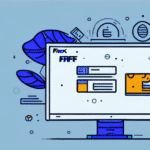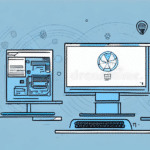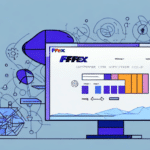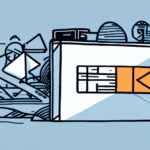How to Install Microsoft Word for UPS WorldShip: Troubleshooting the '429: ActiveX Component Can't Create Object' Error
UPS WorldShip is a robust shipping software widely utilized by businesses to optimize their shipping operations. Installing Microsoft Word for UPS WorldShip can occasionally present challenges, particularly when encountering the '429: ActiveX Component Can't Create Object' error. This article delves into the significance of UPS WorldShip for shipping businesses, provides a comprehensive guide on installing Microsoft Word for UPS WorldShip, and offers solutions to the common '429' error and other installation issues.
The Importance of UPS WorldShip for Shipping Businesses
UPS WorldShip offers businesses an efficient and streamlined shipping solution tailored to their specific needs. With UPS WorldShip, companies can effortlessly manage shipping information, print labels, track shipments, and utilize other essential shipping features through a single, user-friendly interface. This integration not only conserves time and resources but also enhances customer service and satisfaction.
Furthermore, UPS WorldShip integrates seamlessly with other software systems, including accounting and inventory management tools. This compatibility ensures greater efficiency and precision in shipping and order fulfillment processes. Additionally, UPS WorldShip provides access to discounted shipping rates and other cost-saving benefits, contributing positively to a business's bottom line. Overall, UPS WorldShip is an indispensable tool for any shipping business aiming to streamline operations, improve customer service, and reduce costs.
Understanding the '429: ActiveX Component Can't Create Object' Error
The '429: ActiveX Component Can't Create Object' error is a prevalent issue that arises during the installation of Microsoft Word for UPS WorldShip. This error typically occurs when the installation process fails to register specific ActiveX components, potentially due to system configuration issues or conflicting software. While this error can be frustrating, several methods can effectively resolve it.
Causes of the '429' Error
Common causes of the '429' error include missing or corrupted system files, compatibility issues with other software, antivirus or firewall restrictions, and improper system configurations. Additionally, outdated or incompatible ActiveX controls can trigger this error. ActiveX controls are small programs that enable websites to provide interactive content such as videos or animations. If these controls are outdated or incompatible with your system, they can cause errors.
Steps to Install Microsoft Word for UPS WorldShip
Installing Microsoft Word for UPS WorldShip is a straightforward process that can be completed in several easy steps. Before beginning, ensure that your computer meets the minimum system requirements.
- Visit the UPS WorldShip download page and download the installer.
- Run the installer and select the 'Microsoft Word Integration' option from the list of features.
- Follow the on-screen prompts to complete the installation process.
- Restart your computer after the installation is complete.
If Microsoft Word is already installed on your computer, you may not need to install it again for UPS WorldShip. During the installation process, check the list of features and deselect the 'Microsoft Word Integration' option if Microsoft Word is already present. This step can save time and conserve storage space on your computer.
Troubleshooting the '429: ActiveX Component Can't Create Object' Error
If you encounter the '429: ActiveX Component Can't Create Object' error during installation, the following troubleshooting steps can help resolve the issue:
- Re-register Affected ActiveX Components: Open the Command Prompt as an administrator and run the
regsvr32command followed by the file path of the problematic component. - Perform a Clean Boot: Disable all non-essential services and startup programs to allow the installation process to proceed without interference from conflicting software.
- Check for Missing or Corrupted System Files: Use the
SFC /scannowcommand in Command Prompt to scan and repair corrupted system files. - Update System Drivers and Software: Ensure that your operating system and all drivers are up-to-date to prevent compatibility issues.
- Disable Antivirus or Firewall Temporarily: Sometimes, security software can block necessary components during installation.
If these steps do not resolve the error, consider unregistering and re-registering the affected ActiveX components using the regsvr32 command or consulting with UPS technical support for further assistance.
Resolving the '429' Error in Microsoft Word
Encountering the '429: ActiveX Component Can't Create Object' error within Microsoft Word can hinder your ability to utilize UPS WorldShip effectively. Here are several strategies to address this issue:
- Update Microsoft Word: Check for and install any pending updates to ensure that you are using the latest version.
- Reset Word Settings: Delete the
Normal.dotmtemplate file to reset Microsoft Word settings to default. - Repair or Reinstall Microsoft Word: Use the Office repair tool or reinstall Microsoft Word to fix any corrupted files.
- Create a New Windows User Profile: Sometimes, user profile issues can cause errors. Creating a new profile and installing Microsoft Word within it can help.
Additionally, disabling third-party add-ins that might be causing conflicts can resolve the error. Open Microsoft Word in safe mode, disable all add-ins, and then enable them one by one to identify the problematic add-in.
Ensure that your computer meets the minimum system requirements for Microsoft Word by visiting the Microsoft Office official requirements page.
Preventing the '429' Error in UPS WorldShip
To prevent the '429: ActiveX Component Can't Create Object' error and other installation issues in UPS WorldShip, consider the following precautions:
- Verify System Requirements: Ensure that your system meets the minimum requirements for UPS WorldShip.
- Keep Software Updated: Regularly update your operating system, drivers, and UPS WorldShip to the latest versions.
- Disable Antivirus/Firewall Temporarily: Temporarily disable security software during installation to prevent interference.
- Run Installer as Administrator: Right-click the installer and select 'Run as Administrator' to ensure proper permissions.
Additionally, regularly perform system maintenance tasks such as disk cleanup and defragmentation to maintain system health. Keeping UPS WorldShip updated ensures access to the latest features and bug fixes, reducing the likelihood of encountering errors.
Troubleshooting Other Common UPS WorldShip Installation Issues
Aside from the '429' error, other installation issues may arise when installing UPS WorldShip. These can include installation freezes, crashes, or the dreaded 'Error 1603: Fatal Error During Installation'. Here are some solutions:
Handling Installation Freezes or Crashes
If the installation process freezes or crashes:
- Check for System Updates: Ensure your operating system is up-to-date.
- Close Other Programs: Close all unnecessary applications to free up system resources.
- Re-download the Installer: The installer file may be corrupted. Re-download it from the official UPS website.
- Run as Administrator: Ensure you have the necessary permissions by running the installer as an administrator.
Resolving 'Error 1603: Fatal Error During Installation'
This error indicates a fatal issue preventing installation from completing. To resolve it:
- Uninstall Previous Versions: Remove any existing versions of UPS WorldShip before attempting a new installation.
- Disable Antivirus/Firewall Temporarily: Security software may block the installation process.
- Ensure Enough Disk Space: Verify that your system has sufficient storage for installation.
- Consult UPS Support: If the error persists, contact UPS technical support for specialized assistance.
Compatibility issues with the operating system or other installed software can also cause installation failures. Always check the official UPS WorldShip resources for compatibility information and ensure that your system aligns with the recommended configurations.
Optimizing UPS WorldShip for Maximum Efficiency and Productivity
Once UPS WorldShip is successfully installed, optimizing the software is crucial for maximizing efficiency and productivity. Consider the following tips:
- Accurate Data Entry: Ensure that all customer and shipment data are entered correctly and consistently to prevent errors and delays.
- Utilize Shortcut Keys: Learning and using UPS WorldShip shortcut keys can significantly speed up navigation and operation.
- Customize the Interface: Tailor the UPS WorldShip interface to fit your specific business needs and preferences for a more streamlined workflow.
- Real-Time Shipment Tracking: Track shipments in real-time and proactively notify customers of any changes in delivery status to enhance customer satisfaction.
- Leverage Reporting Features: Use UPS WorldShip’s reporting tools to analyze shipping data, identify trends, and pinpoint areas for improvement in your shipping processes.
Regularly updating UPS WorldShip ensures that you benefit from the latest features, performance improvements, and security patches. Staying current with updates helps avoid potential issues and maintains the software’s optimal performance.
Additionally, consider integrating UPS WorldShip with other business tools such as Customer Relationship Management (CRM) systems and Enterprise Resource Planning (ERP) software to further enhance operational efficiency.
Conclusion
Installing Microsoft Word for UPS WorldShip and resolving the '429: ActiveX Component Can't Create Object' error are essential steps for optimizing your shipping operations. By following the detailed installation guide and employing the troubleshooting techniques outlined in this article, businesses can overcome common installation challenges and fully leverage the capabilities of UPS WorldShip.
Moreover, implementing the optimization tips provided will ensure that UPS WorldShip operates at peak efficiency, enhancing overall productivity and customer satisfaction. Staying proactive with system maintenance, regular updates, and seamless integration with other software systems will position your business for sustained success in managing shipping logistics.