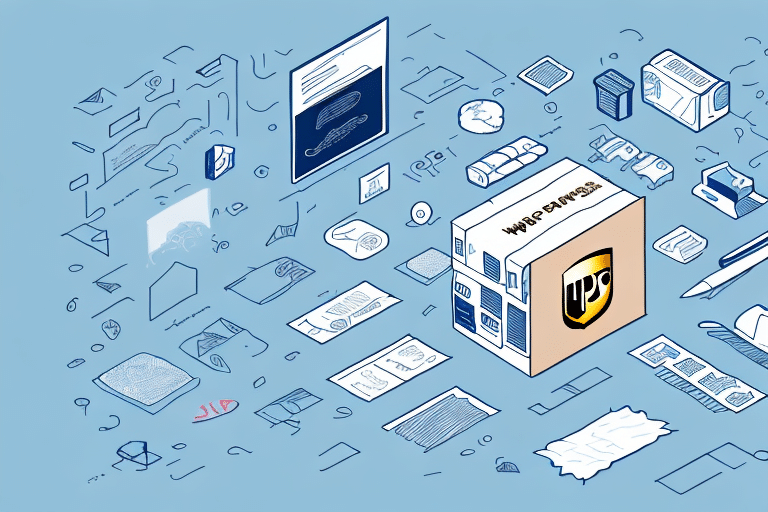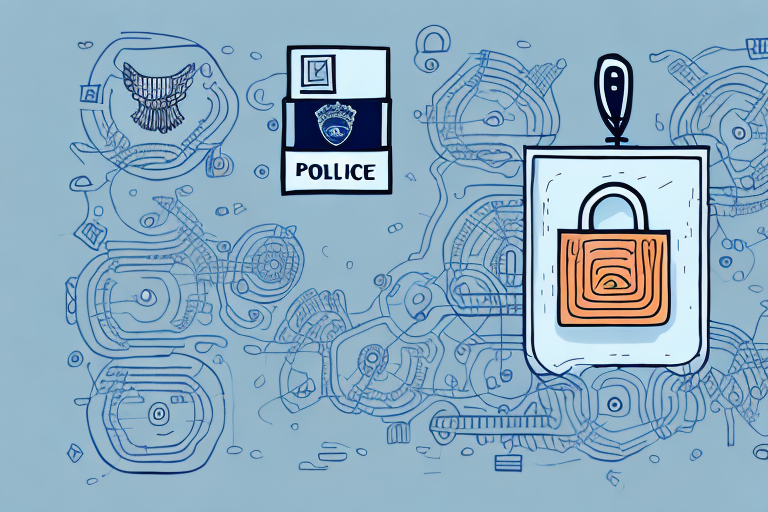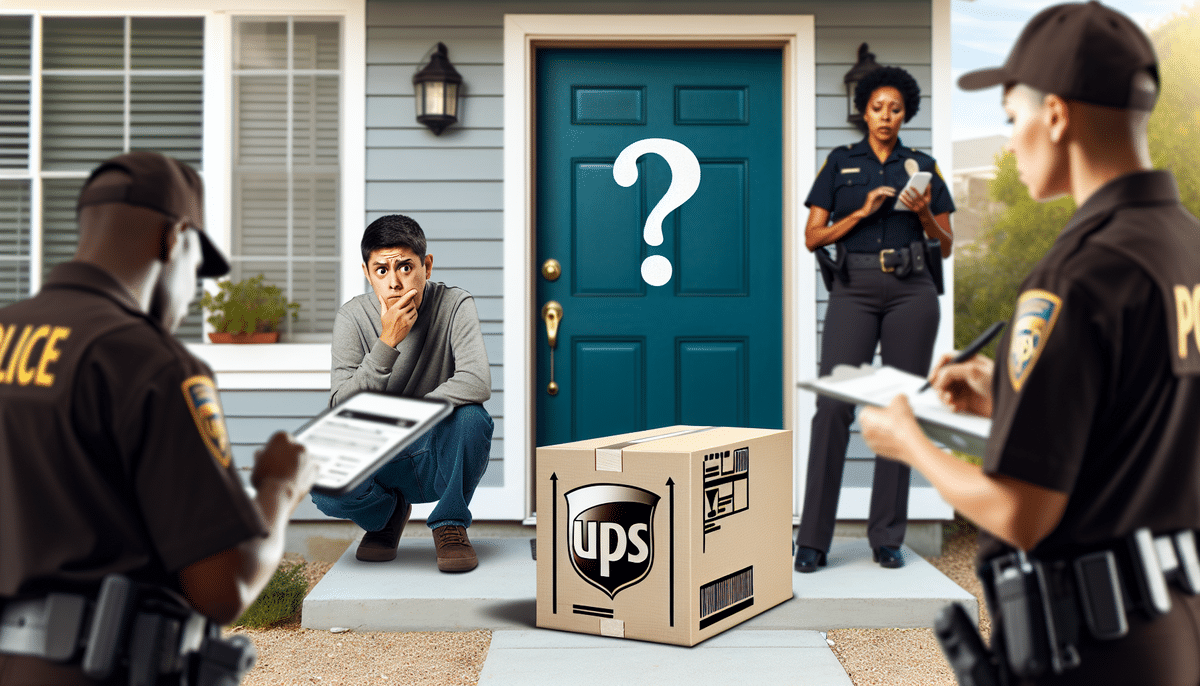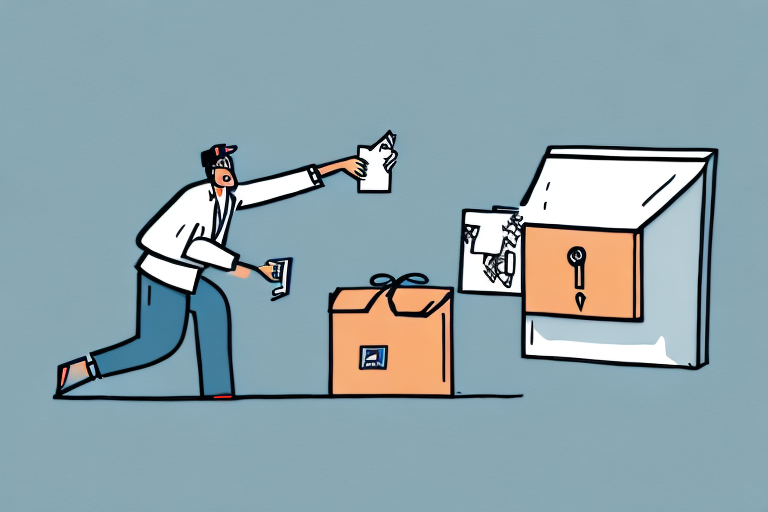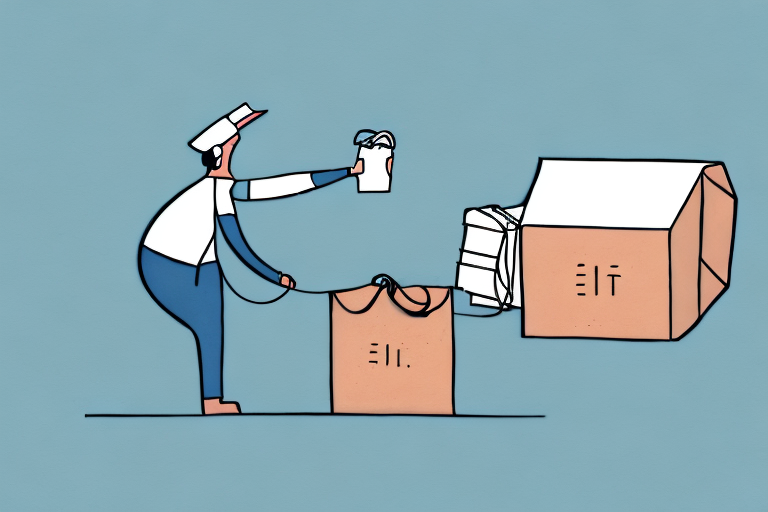How to Set Up UPS WorldShip to Require a Signature
In today’s fast-paced world, package delivery is a crucial part of businesses and individuals alike. With the increasing number of package thefts and loss during transit, it has become essential to ensure that packages reach their intended destination securely. One way to ensure this is by requiring a signature upon delivery of packages.
Why Requiring a Signature is Important for Package Delivery
Requiring a signature upon package delivery ensures that the recipient receives their package personally, and it reduces the chances of the package being stolen or lost. This feature also provides an additional layer of security for businesses that ship products to their customers, as it offers proof of delivery and helps to avoid any disputes that may arise in the delivery process.
Furthermore, requiring a signature also allows for better tracking of the package’s delivery status. With a signature, the delivery company can confirm the exact time and date that the package was received, which can be helpful in cases where the recipient claims they did not receive the package. This information can also be useful for businesses to track their inventory and ensure that their products are being delivered on time. Overall, requiring a signature for package delivery is a simple yet effective way to ensure that packages are delivered safely and securely to their intended recipients.
Understanding the UPS WorldShip Software
UPS WorldShip is an application software developed by United Parcel Service (UPS) for shipping and package tracking. It offers an end-to-end solution for businesses and individuals to create shipping labels, schedule pickups, and track packages, among other features. The software ensures efficient and accurate package delivery and is widely used by millions of businesses worldwide.
One of the key benefits of using UPS WorldShip is its ability to integrate with other business systems, such as accounting and inventory management software. This integration streamlines the shipping process and reduces the risk of errors, as data is automatically transferred between systems. Additionally, the software allows for customization of shipping labels and forms, which can help businesses maintain brand consistency and professionalism.
Another advantage of UPS WorldShip is its accessibility. The software can be downloaded and installed on a desktop computer, or accessed through a web browser. This flexibility allows businesses to use the software in a way that best suits their needs and resources. Furthermore, UPS provides training and support for users of the software, ensuring that businesses can maximize its potential and minimize any disruptions to their shipping operations.
Step-by-Step Guide to Installing UPS WorldShip on Your Computer
Before enabling the signature required option in UPS WorldShip, it is crucial to have the application installed on your computer. Follow the steps below to install UPS WorldShip software:
- Download UPS WorldShip from the official UPS website.
- Run the installer and follow the on-screen prompts.
- Enter your UPS account information, including your account number, user ID, and password.
- Complete the installation and restart your computer if prompted.
It is important to note that during the installation process, you will be prompted to enter your UPS account information. This includes your account number, user ID, and password. Make sure to have this information readily available before starting the installation process.
How to Configure Shipping Settings in UPS WorldShip
After installing UPS WorldShip, you will need to configure some settings before using the software.
- Open UPS WorldShip and go to the “Shipping” tab.
- Click on “Shipper Editor” and configure your shipping settings.
- To set up your preferences for shipping labels and receipts, go to the “Label” tab in the “Shipper Editor” and select your preferred label format and size.
- Customize your receipts by going to the “Receipt” tab and selecting the information you want to include, such as the shipment date, tracking number, and recipient’s name and address.
These settings can be adjusted at any time to meet your changing shipping needs.
Enabling the Signature Required Option in UPS WorldShip
To enable the signature required option in UPS WorldShip, follow the steps outlined below:
- Open UPS WorldShip and go to the “Shipping” tab.
- Select “Options” and then “Service Options.”
- Choose the “Signature Required” option and save your settings.
It is important to note that enabling the signature required option may result in additional fees from UPS. These fees vary depending on the destination and the value of the package. It is recommended to check with UPS for the most up-to-date information on these fees before enabling the signature required option.
Customizing the Signature Capture Screen in UPS WorldShip
You can customize the signature capture screen in UPS WorldShip so that it displays specific information relevant to your business. Follow the steps below to customize the signature capture screen:
- Open UPS WorldShip and go to the “Tools” tab.
- Select “Signature Capture” and then “Screen Settings.”
- Use the options provided to customize the screen to display the information you need.
Customizing the signature capture screen can help improve your brand recognition and provide a more professional look to your customers. You can also add additional fields to the signature capture screen, such as a customer’s email address or phone number, to help streamline your shipping process.
It’s important to note that any changes made to the signature capture screen will only apply to the computer on which they were made. If you have multiple computers running UPS WorldShip, you will need to customize the signature capture screen on each individual computer.
How to Set Up Multiple Users with Access to Signature Required Option
If your business requires multiple users to access and use the signature required option in UPS WorldShip, follow the steps outlined below:
- Open UPS WorldShip and go to the “Administration” tab.
- Select “User Management” and create new user profiles as needed.
- Assign the necessary permissions to each user profile to allow access to the signature required option.
It is important to note that only users with administrative privileges can create and customize user profiles in UPS WorldShip. If you do not have administrative privileges, contact your system administrator to grant you access or to create the necessary user profiles.
Troubleshooting Common Issues when Setting up Signature Required
If you encounter issues when setting up the signature required option, follow these steps to troubleshoot:
- Ensure that your UPS WorldShip software is updated to the latest version.
- Check your internet connection to ensure it is stable.
- Verify that you have the correct administrative permissions to make changes in UPS WorldShip.
- Consult the UPS WorldShip user manual or contact UPS customer support for assistance.
It is important to note that some countries or regions may have specific regulations regarding signature required for package delivery. Make sure to check with your local postal service or shipping carrier to ensure that you are in compliance with any applicable regulations.
Best Practices for Using Signature Required Option in UPS WorldShip
Here are some recommended best practices for using the signature required option in UPS WorldShip:
- Provide clear instructions to the recipient on how to sign for the package. This can include specifying the name of the person who should sign, or providing a signature release authorization if the recipient will not be available to sign in person.
- Keep track of the packages that require a signature, and follow up with the recipient if the package has not been signed for within a reasonable amount of time. This can help to prevent delays or issues with delivery, and ensure that the package is received by the intended recipient.
Benefits of Using Signature Required for Package Delivery
Using the signature required option offers several benefits, including:
- Enhanced security for package delivery.
- Proof of delivery for both the sender and the recipient.
- Reduced risk of package theft or loss.
- Improved tracking and inventory management.
How to Track Packages with Signature Required Option
You can track your package with the signature required option in UPS WorldShip using the following steps:
- Open UPS WorldShip and go to the “Tracking” tab.
- Enter the tracking number of the package.
- View the status and delivery details of the package.
Comparison of Other Shipping Software Options with Signature Required Feature
UPS WorldShip is not the only shipping software that offers the signature required feature. However, it’s the most widely used and reliable software available. Other software with similar features include:
- FedEx Ship Manager
- DHL eCommerce
- USPS Click-N-Ship
Frequently Asked Questions About Using UPS WorldShip with Signature Required Option
Below are some commonly asked questions about using UPS WorldShip with the signature required option:
- Does enabling the signature required option cost extra?
- Yes, enabling the signature required option may involve additional fees. It's recommended to check with UPS for the most up-to-date fee information.
- Can I customize the signature capture screen on multiple computers?
- No, any changes made to the signature capture screen will only apply to the computer on which they were made. You will need to customize the signature capture screen on each individual computer.
- What happens if a package with a required signature is not signed for?
- UPS may attempt redelivery, return the package to the sender, or hold the package at a local UPS facility for pickup.
Conclusion
The signature required option in UPS WorldShip offers added security and peace of mind for businesses and individuals who require secure and timely delivery of packages. By following the steps outlined above, you can configure and enable this feature easily and efficiently in the UPS WorldShip application.