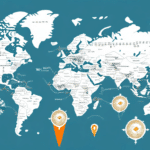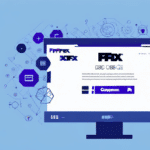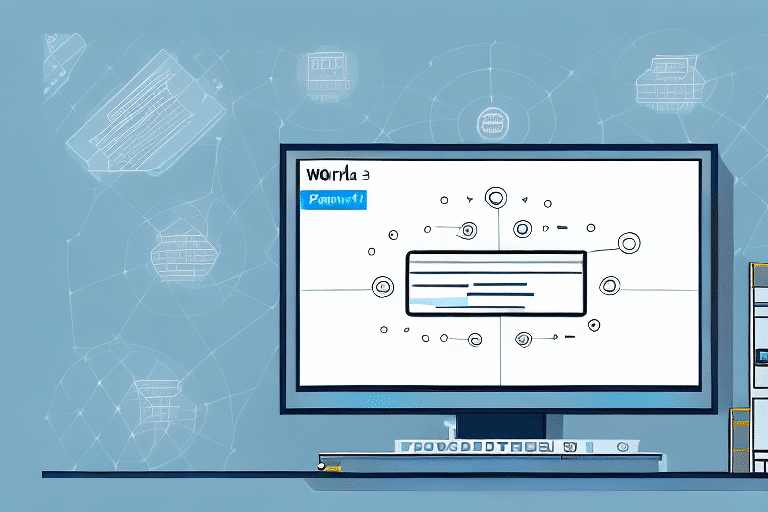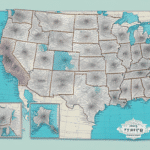Introduction to FedEx Ship Manager
FedEx Ship Manager is a comprehensive shipping application designed for businesses of all sizes. It offers a centralized platform for creating and managing shipments, featuring:
- Creating and printing shipping labels
- Managing shipping accounts
- Automating shipping processes with recipient lists
By integrating with other business systems, such as inventory management and e-commerce platforms, FedEx Ship Manager streamlines your shipping operations, saving time and reducing errors through seamless data exchange.
Understanding the Importance of a Recipient List
A recipient list in FedEx Ship Manager serves as a centralized database that stores essential recipient information, including:
- Name
- Address
- Phone number
- Account number
Maintaining an accurate recipient list not only saves time by auto-populating shipping labels but also minimizes errors, ensuring that shipments are delivered correctly and efficiently.
Benefits of Using a Recipient List
- Time Savings: Quickly populate shipping labels with stored recipient information, reducing manual entry.
- Accuracy: Minimize the risk of typos and address errors, ensuring reliable deliveries.
- Consistency: Maintain uniformity across all shipments, enhancing professional operations.
- Efficiency: Streamline the shipping workflow, allowing for faster processing of orders.
How to Export a Recipient List from FedEx Ship Manager
Step-by-Step Guide
- Launch FedEx Ship Manager.
- Navigate to the Recipients tab on the home screen.
- Select Export to File from the Recipient Actions drop-down menu.
- Choose the desired file format (CSV, Excel, or PDF).
- Select the specific fields you want to include in the export.
- Click Export to File to save the recipient list to your chosen location.
Following these steps will allow you to efficiently export your recipient list, facilitating better management and integration with other systems.
Exporting in Different Formats
FedEx Ship Manager offers three primary export formats, each catering to different needs:
- CSV (Comma-Separated Values): Ideal for importing and exporting data between various applications. It is widely supported and useful for data manipulation.
- Excel: Suitable for users who need to perform extensive data analysis or formatting. Excel’s advanced tools allow for detailed management of recipient data.
- PDF (Portable Document Format): Perfect for sharing the recipient list in a fixed format that maintains its appearance across different devices. However, it is not editable, making it less suitable for data manipulation.
Choose the format that best fits your specific requirements and how you intend to use the exported data.
Tips for Accurate Export of Recipient Lists
- Select Correct Fields: Ensure that you have selected all necessary fields for export to include comprehensive recipient information.
- Update Recipient Information: Regularly review and update recipient details to maintain accuracy, including recent address or contact changes.
- Backup Recipient Lists: Always export and securely store a backup of your recipient list to prevent data loss in case of technical issues.
Regular maintenance of your recipient list helps prevent shipping errors and enhances the overall efficiency of your shipping operations.
Common Errors and Troubleshooting Tips
While exporting recipient lists, you might encounter some common errors. Below are troubleshooting tips to address them:
Error: Failed to Export
This error often arises due to issues with the file system location. To resolve:
- Try saving the file to a different location.
- Ensure that the destination folder has sufficient permissions and available space.
Error: Access Denied
This error typically indicates that the application lacks the necessary permissions to save the file. To fix:
- Verify that you have the appropriate access rights to the desired location.
- Contact your system administrator to grant the required permissions if necessary.
Error: File Not Found
This error occurs when the specified file destination is incorrect. To troubleshoot:
- Double-check the file path for accuracy.
- Ensure that the destination folder exists before attempting to export again.
If these errors persist, consider restarting FedEx Ship Manager or reaching out to FedEx customer support for further assistance.
Advanced Features and Integration
Integration with Other Shipping Applications
FedEx Ship Manager allows seamless integration with other shipping applications, such as UPS WorldShip. This integration enables:
- Seamless data transfer between different shipping platforms.
- Efficient management of shipments across multiple carriers.
- Enhanced tracking and monitoring of shipments in real-time.
By synchronizing recipient data across various systems, businesses can reduce manual work and increase operational efficiency.
Batch Shipping
The batch shipping feature in FedEx Ship Manager enables users to create, print, and electronically transmit multiple shipping labels simultaneously. This is particularly beneficial for businesses with high shipping volumes, as it:
- Reduces the time required to process bulk shipments.
- Minimizes the potential for errors in mass label creation.
- Streamlines the overall shipping workflow.
Custom Shipping Rules and Templates
FedEx Ship Manager offers advanced options for businesses with specific shipping needs, including:
- Custom Shipping Rules: Set rules based on factors like package weight, destination, or shipping speed to automate decision-making processes.
- Templates: Create and save templates for frequently shipped items, allowing for quick and consistent creation of new shipments with minimal effort.
These features enhance the flexibility and scalability of your shipping operations, accommodating the unique requirements of your business.
Conclusion: Streamline Your Shipping Process with an Accurate Recipient List
Maintaining an accurate and updated recipient list in FedEx Ship Manager is crucial for optimizing your shipping operations and reducing costs. By effectively managing recipient data, you can:
- Enhance the efficiency of your shipping workflow.
- Minimize errors and ensure reliable deliveries.
- Leverage automated features to save time and resources.
Implement the steps and tips outlined in this guide to fully utilize the capabilities of FedEx Ship Manager, achieving a more efficient and automated shipping process tailored to your business needs.